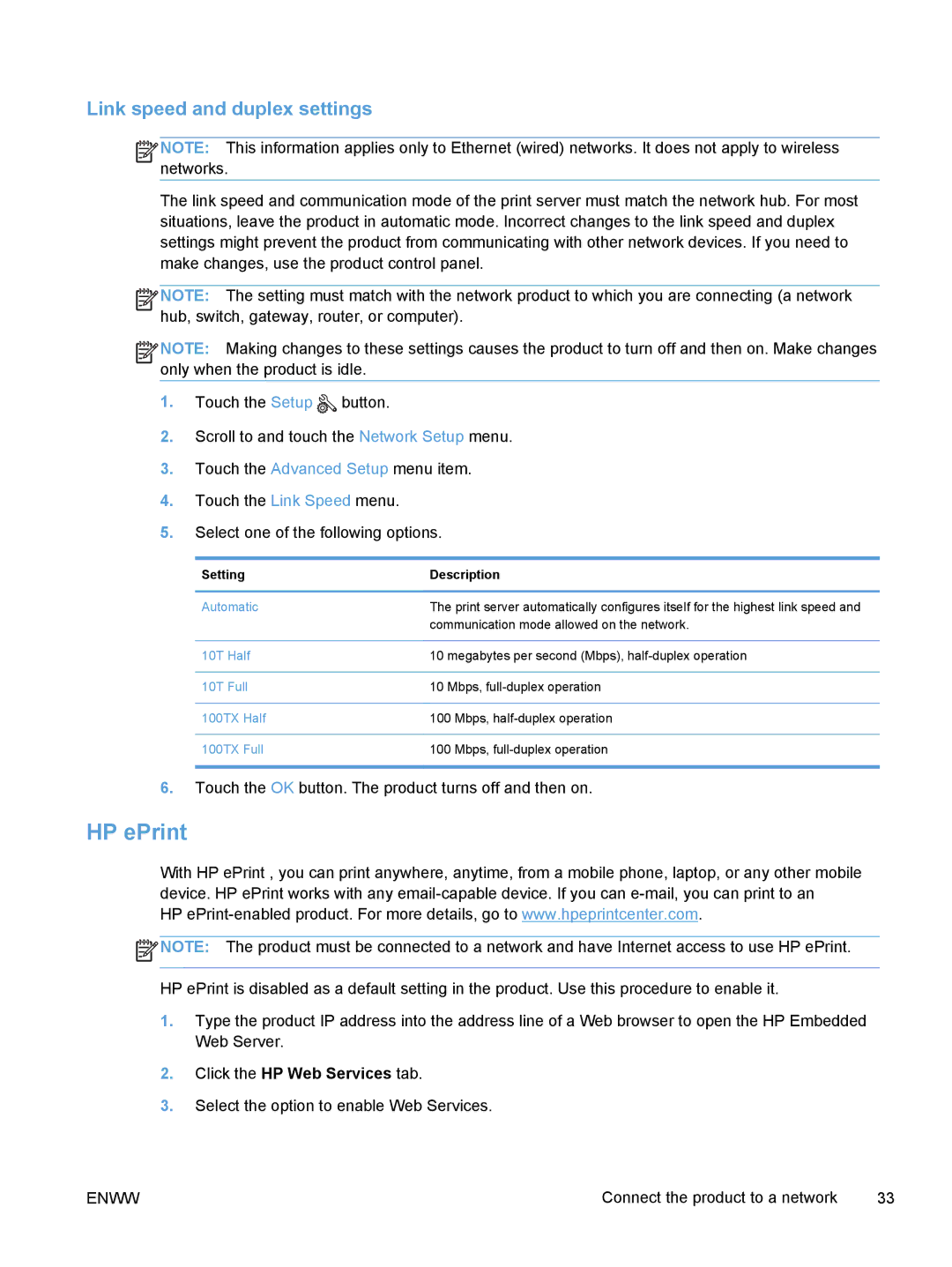Link speed and duplex settings
![]()
![]()
![]() NOTE: This information applies only to Ethernet (wired) networks. It does not apply to wireless networks.
NOTE: This information applies only to Ethernet (wired) networks. It does not apply to wireless networks.
The link speed and communication mode of the print server must match the network hub. For most situations, leave the product in automatic mode. Incorrect changes to the link speed and duplex settings might prevent the product from communicating with other network devices. If you need to make changes, use the product control panel.
![]()
![]()
![]() NOTE: The setting must match with the network product to which you are connecting (a network hub, switch, gateway, router, or computer).
NOTE: The setting must match with the network product to which you are connecting (a network hub, switch, gateway, router, or computer).
![]()
![]()
![]() NOTE: Making changes to these settings causes the product to turn off and then on. Make changes only when the product is idle.
NOTE: Making changes to these settings causes the product to turn off and then on. Make changes only when the product is idle.
1.Touch the Setup ![]() button.
button.
2.Scroll to and touch the Network Setup menu.
3.Touch the Advanced Setup menu item.
4.Touch the Link Speed menu.
5.Select one of the following options.
Setting | Description | |
|
| |
Automatic | The print server automatically configures itself for the highest link speed and | |
| communication mode allowed on the network. | |
|
| |
10T Half | 10 megabytes per second (Mbps), | |
|
| |
10T Full | 10 Mbps, | |
|
|
|
100TX Half | 100 | Mbps, |
|
|
|
100TX Full | 100 | Mbps, |
|
|
|
6.Touch the OK button. The product turns off and then on.
HP ePrint
With HP ePrint , you can print anywhere, anytime, from a mobile phone, laptop, or any other mobile device. HP ePrint works with any
HP
![]() NOTE: The product must be connected to a network and have Internet access to use HP ePrint.
NOTE: The product must be connected to a network and have Internet access to use HP ePrint.
HP ePrint is disabled as a default setting in the product. Use this procedure to enable it.
1.Type the product IP address into the address line of a Web browser to open the HP Embedded Web Server.
2.Click the HP Web Services tab.
3.Select the option to enable Web Services.
ENWW | Connect the product to a network | 33 |