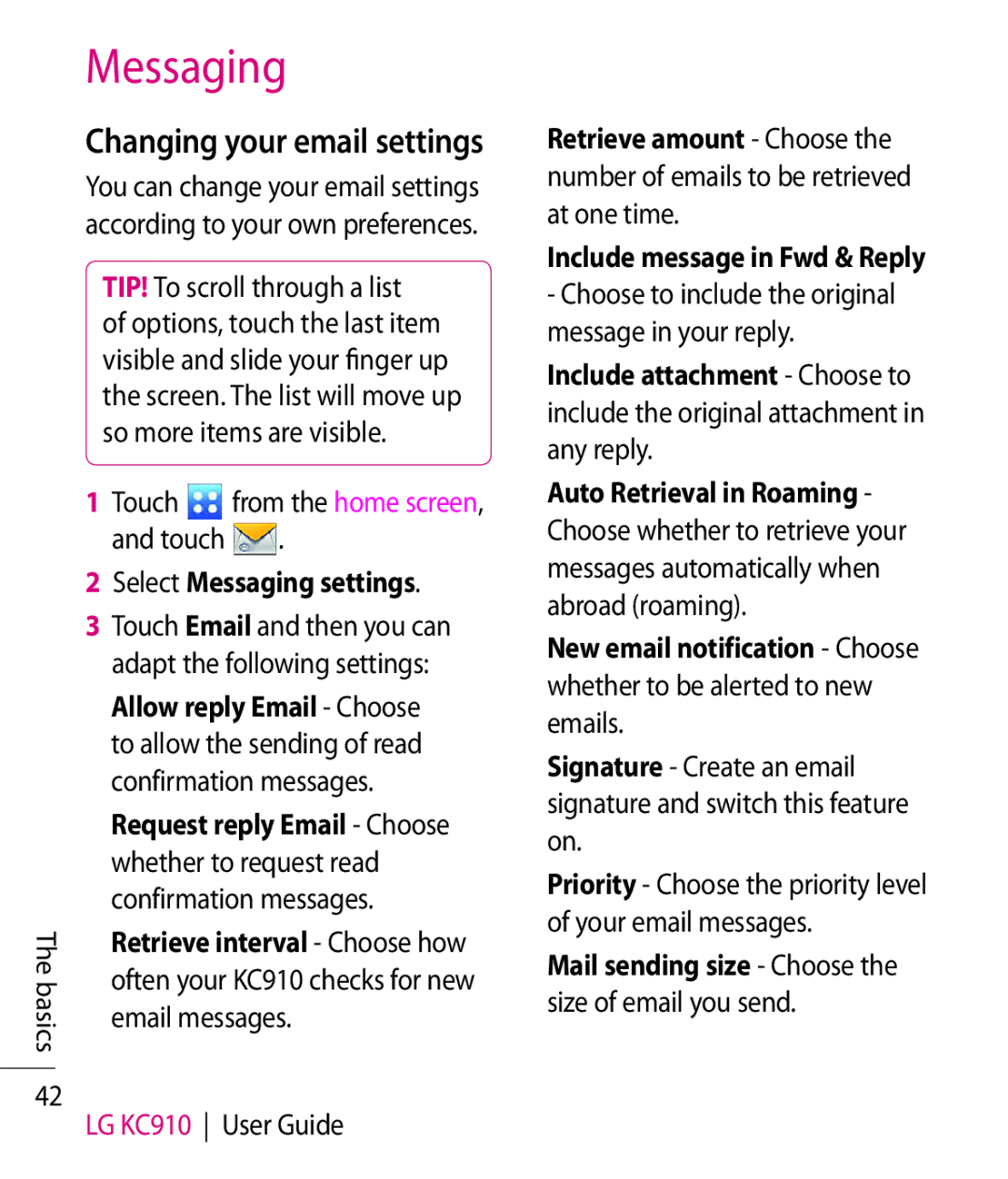Messaging
Changing your email settings
You can change your email settings according to your own preferences.
TIP! To scroll through a list
of options, touch the last item visible and slide your finger up the screen. The list will move up so more items are visible.
| 1 Touch | from the home screen, | |
| and touch | . | |
| 2 Select Messaging settings. | ||
| 3 Touch Email and then you can | ||
| adapt the following settings: | ||
| Allow reply Email - Choose | ||
| to allow the sending of read | ||
| confirmation messages. | ||
| Request reply Email - Choose | ||
| whether to request read | ||
| confirmation messages. | ||
The | Retrieve interval - Choose how | ||
often your KC910 checks for new | |||
basics | |||
email messages. | |||
| |||
42
LG KC910 User Guide
Retrieve amount - Choose the number of emails to be retrieved at one time.
Include message in Fwd & Reply
-Choose to include the original message in your reply.
Include attachment - Choose to include the original attachment in any reply.
Auto Retrieval in Roaming - Choose whether to retrieve your messages automatically when abroad (roaming).
New email notification - Choose whether to be alerted to new emails.
Signature - Create an email signature and switch this feature on.
Priority - Choose the priority level of your email messages.
Mail sending size - Choose the size of email you send.