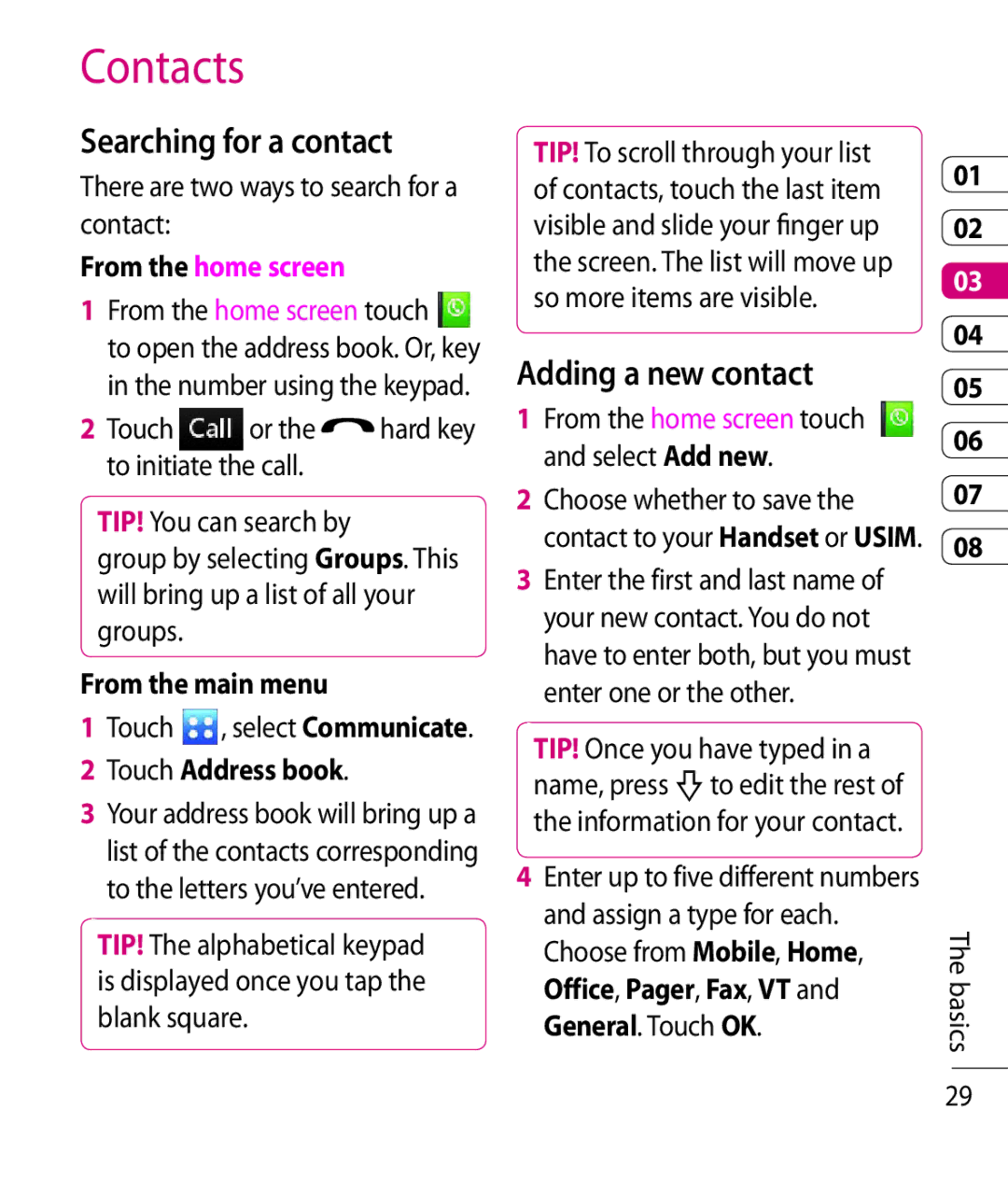Contacts
Searching for a contact
There are two ways to search for a contact:
From the home screen
1From the home screen touch
to open the address book. Or, key in the number using the keypad.
2 Touch | or the | hard key |
to initiate the call. |
| |
TIP! You can search by
group by selecting Groups. This will bring up a list of all your groups.
From the main menu
1Touch![]() , select Communicate.
, select Communicate.
2Touch Address book.
3Your address book will bring up a list of the contacts corresponding to the letters you’ve entered.
TIP! The alphabetical keypad is displayed once you tap the blank square.
TIP! To scroll through your list of contacts, touch the last item visible and slide your finger up the screen. The list will move up so more items are visible.
Adding a new contact
1From the home screen touch and select Add new.
2Choose whether to save the contact to your Handset or USIM.
3Enter the first and last name of your new contact. You do not have to enter both, but you must enter one or the other.
TIP! Once you have typed in a name, press fto edit the rest of the information for your contact.
4Enter up to five different numbers and assign a type for each. Choose from Mobile, Home, Office, Pager, Fax, VT and General. Touch OK.
01
02
03
04
05
06
07
08
The basics
29