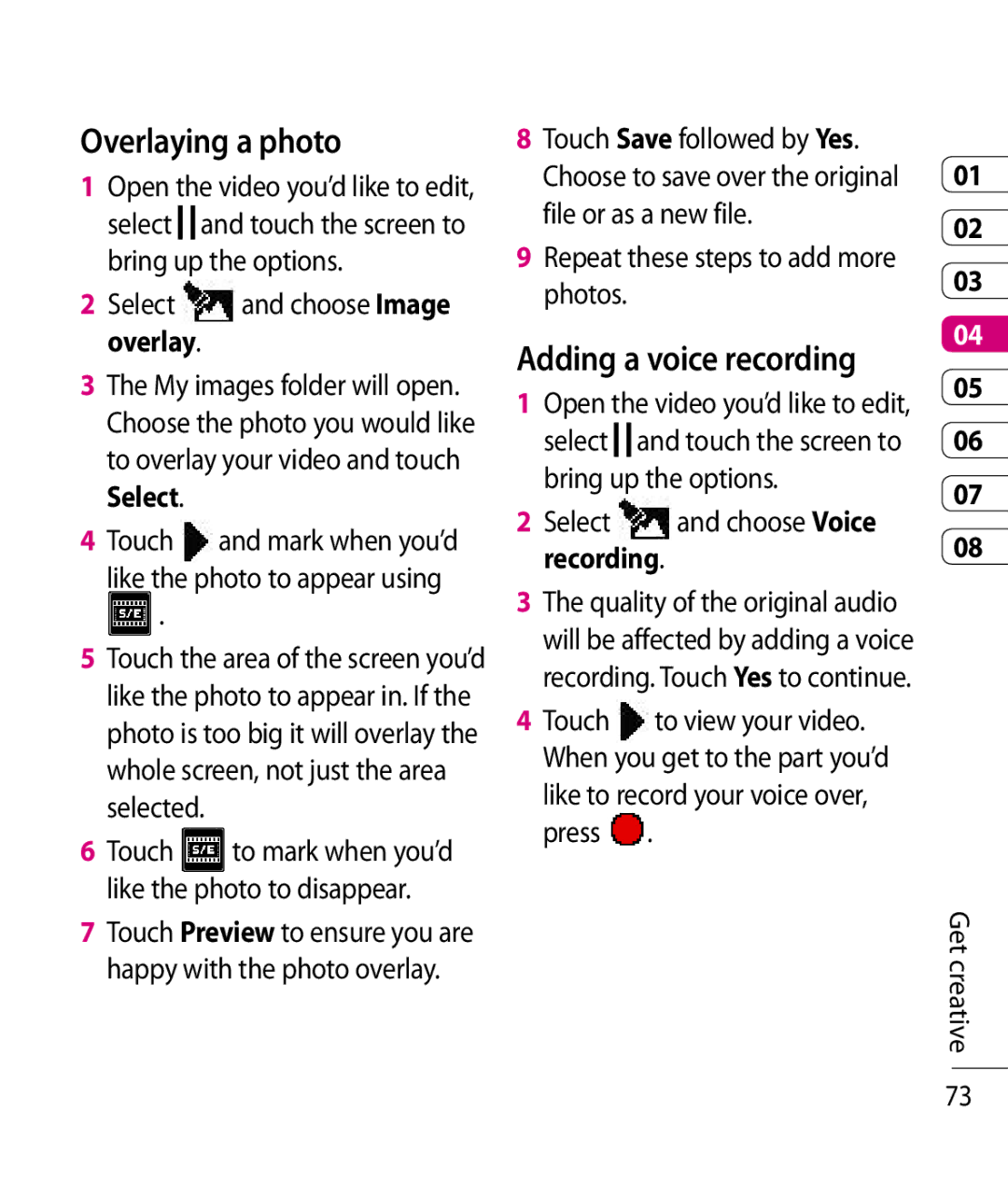Overlaying a photo
1Open the video you’d like to edit,
select ![]()
![]() and touch the screen to bring up the options.
and touch the screen to bring up the options.
2Select ![]() and choose Image overlay.
and choose Image overlay.
3The My images folder will open. Choose the photo you would like to overlay your video and touch Select.
4 Touch and mark when you’d like the photo to appear using ![]() .
.
5Touch the area of the screen you’d like the photo to appear in. If the photo is too big it will overlay the whole screen, not just the area selected.
6Touch ![]() to mark when you’d like the photo to disappear.
to mark when you’d like the photo to disappear.
7Touch Preview to ensure you are happy with the photo overlay.
8Touch Save followed by Yes. Choose to save over the original file or as a new file.
9Repeat these steps to add more photos.
Adding a voice recording
1Open the video you’d like to edit,
select ![]()
![]() and touch the screen to bring up the options.
and touch the screen to bring up the options.
2Select  and choose Voice recording.
and choose Voice recording.
3The quality of the original audio will be affected by adding a voice recording. Touch Yes to continue.
4 Touch | to view your video. |
When you get to the part you’d | |
like to record your voice over, | |
press | . |
01
02
03
04
05
06
07
08
Get creative
73