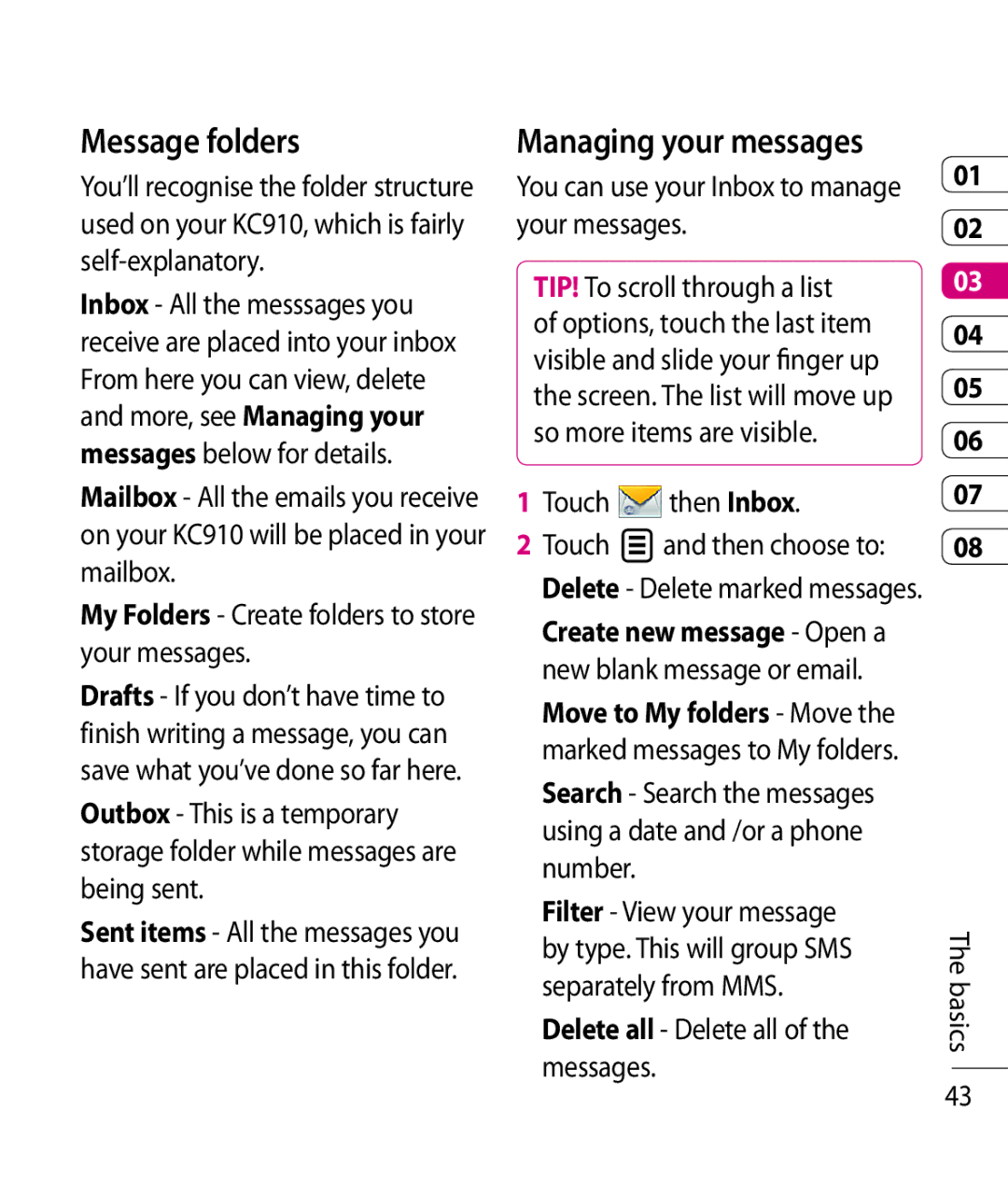Message folders
You’ll recognise the folder structure used on your KC910, which is fairly
Inbox - All the messsages you receive are placed into your inbox From here you can view, delete and more, see Managing your messages below for details.
Mailbox - All the emails you receive on your KC910 will be placed in your mailbox.
My Folders - Create folders to store your messages.
Drafts - If you don’t have time to finish writing a message, you can save what you’ve done so far here.
Outbox - This is a temporary storage folder while messages are being sent.
Sent items - All the messages you have sent are placed in this folder.
Managing your messages
You can use your Inbox to manage your messages.
TIP! To scroll through a list
of options, touch the last item visible and slide your finger up the screen. The list will move up so more items are visible.
1Touch then Inbox.
then Inbox.
2Touch ![]() and then choose to: Delete - Delete marked messages.
and then choose to: Delete - Delete marked messages.
Create new message - Open a new blank message or email.
Move to My folders - Move the marked messages to My folders.
Search - Search the messages using a date and /or a phone number.
Filter - View your message by type. This will group SMS separately from MMS.
Delete all - Delete all of the messages.
01
02
03
04
05
06
07
08
The basics
43