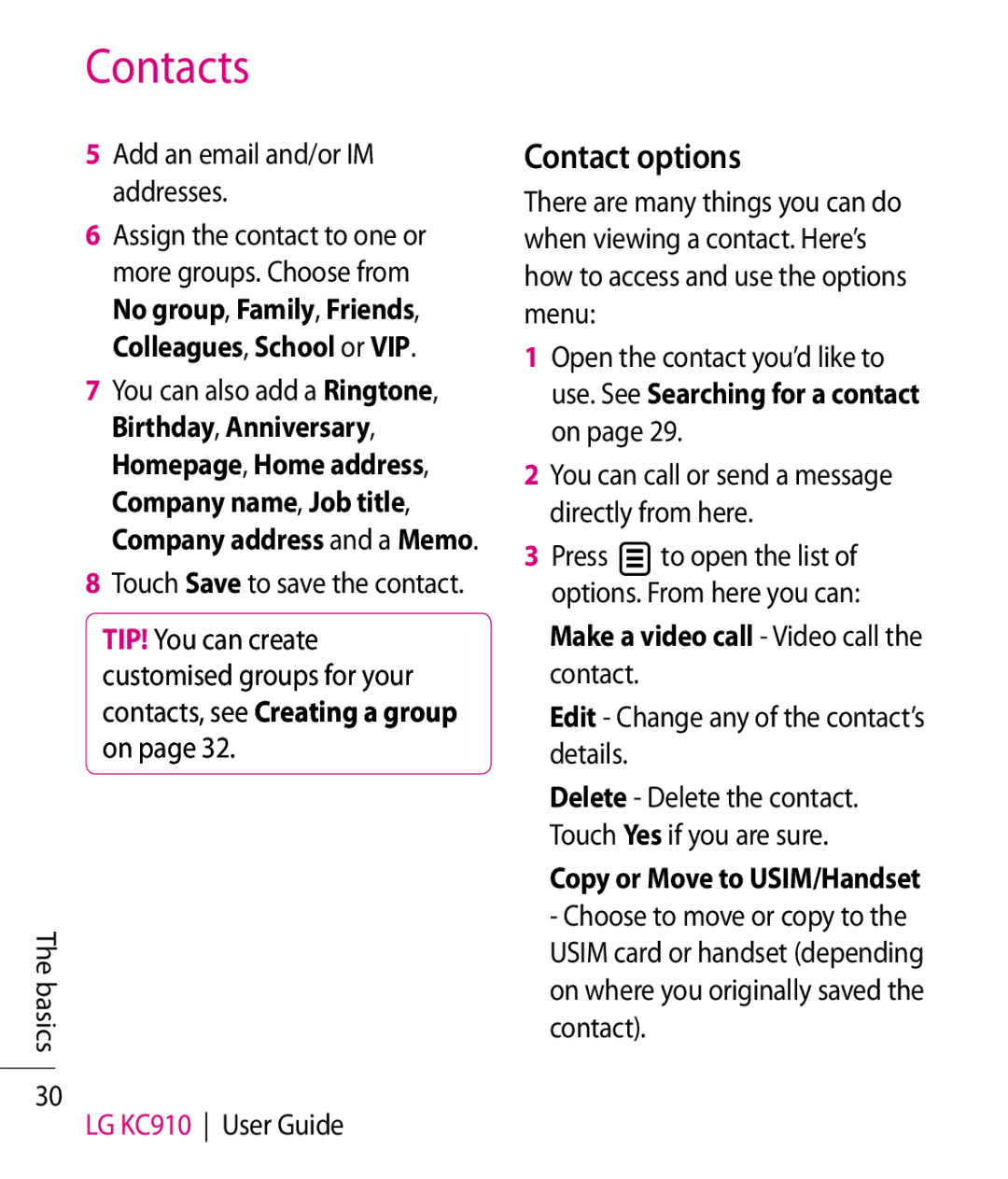Contacts
5Add an email and/or IM addresses.
6Assign the contact to one or more groups. Choose from No group, Family, Friends, Colleagues, School or VIP.
7You can also add a Ringtone, Birthday, Anniversary, Homepage, Home address, Company name, Job title, Company address and a Memo.
8Touch Save to save the contact.
TIP! You can create customised groups for your contacts, see Creating a group on page 32.
The basics
30
LG KC910 User Guide
Contact options
There are many things you can do when viewing a contact. Here’s how to access and use the options menu:
1Open the contact you’d like to use. See Searching for a contact on page 29.
2You can call or send a message directly from here.
3Press ![]() to open the list of options. From here you can:
to open the list of options. From here you can:
Make a video call - Video call the contact.
Edit - Change any of the contact’s details.
Delete - Delete the contact. Touch Yes if you are sure.
Copy or Move to USIM/Handset - Choose to move or copy to the USIM card or handset (depending on where you originally saved the contact).