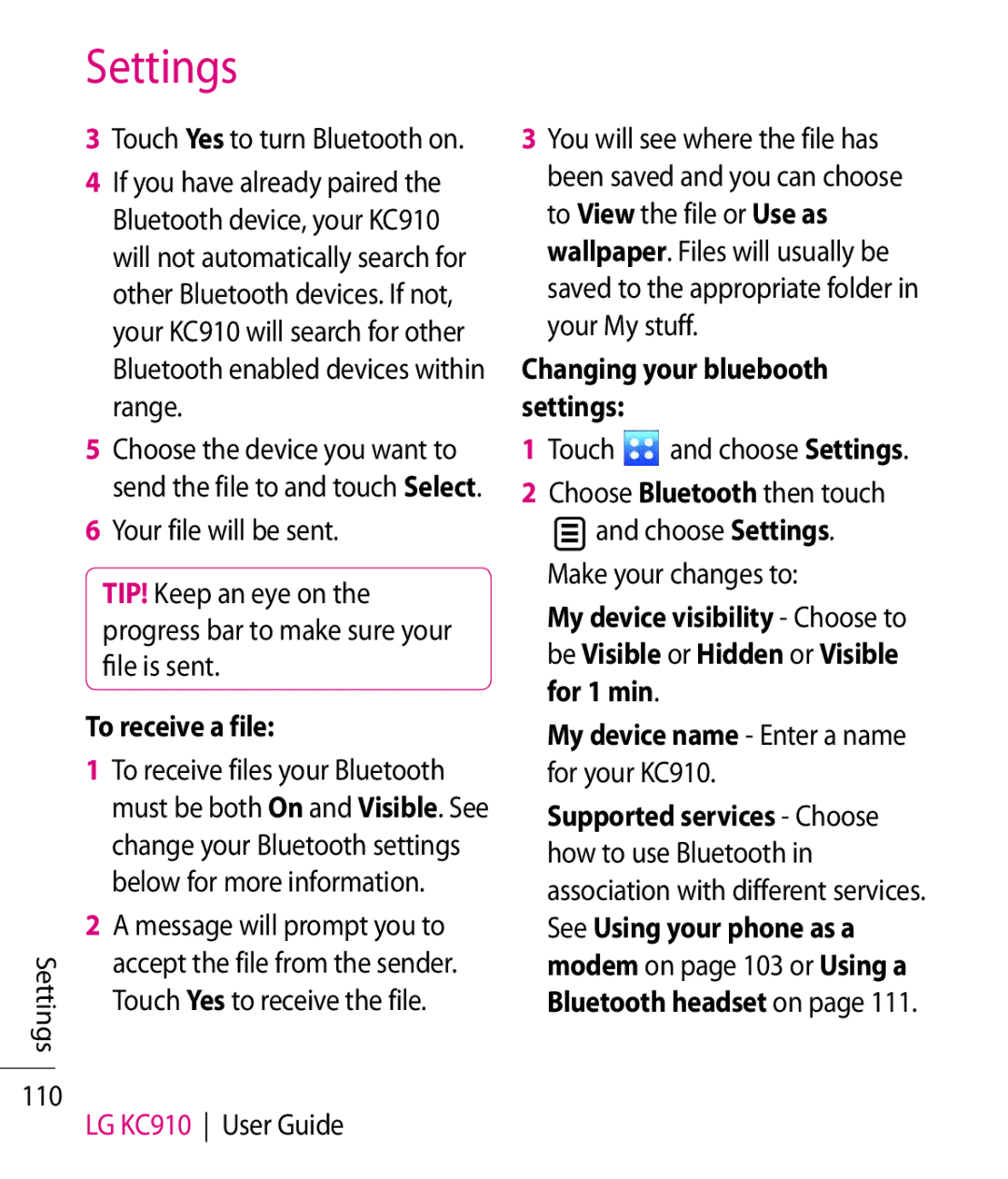Settings
3 Touch Yes to turn Bluetooth on.
4 If you have already paired the Bluetooth device, your KC910 will not automatically search for other Bluetooth devices. If not, your KC910 will search for other Bluetooth enabled devices within range.
5 Choose the device you want to send the file to and touch Select.
6 Your file will be sent.
TIP! Keep an eye on the progress bar to make sure your file is sent.
To receive a file:
1 To receive files your Bluetooth must be both On and Visible. See change your Bluetooth settings below for more information.
2 A message will prompt you to
Settings | accept the file from the sender. | |
Touch Yes to receive the file. | ||
| ||
110 | LG KC910 User Guide | |
|
3You will see where the file has been saved and you can choose to View the file or Use as wallpaper. Files will usually be saved to the appropriate folder in your My stuff.
Changing your bluebooth settings:
1Touch and choose Settings.
and choose Settings.
2Choose Bluetooth then touch
![]() and choose Settings. Make your changes to:
and choose Settings. Make your changes to:
My device visibility - Choose to be Visible or Hidden or Visible for 1 min.
My device name - Enter a name for your KC910.
Supported services - Choose how to use Bluetooth in association with different services. See Using your phone as a modem on page 103 or Using a Bluetooth headset on page 111.