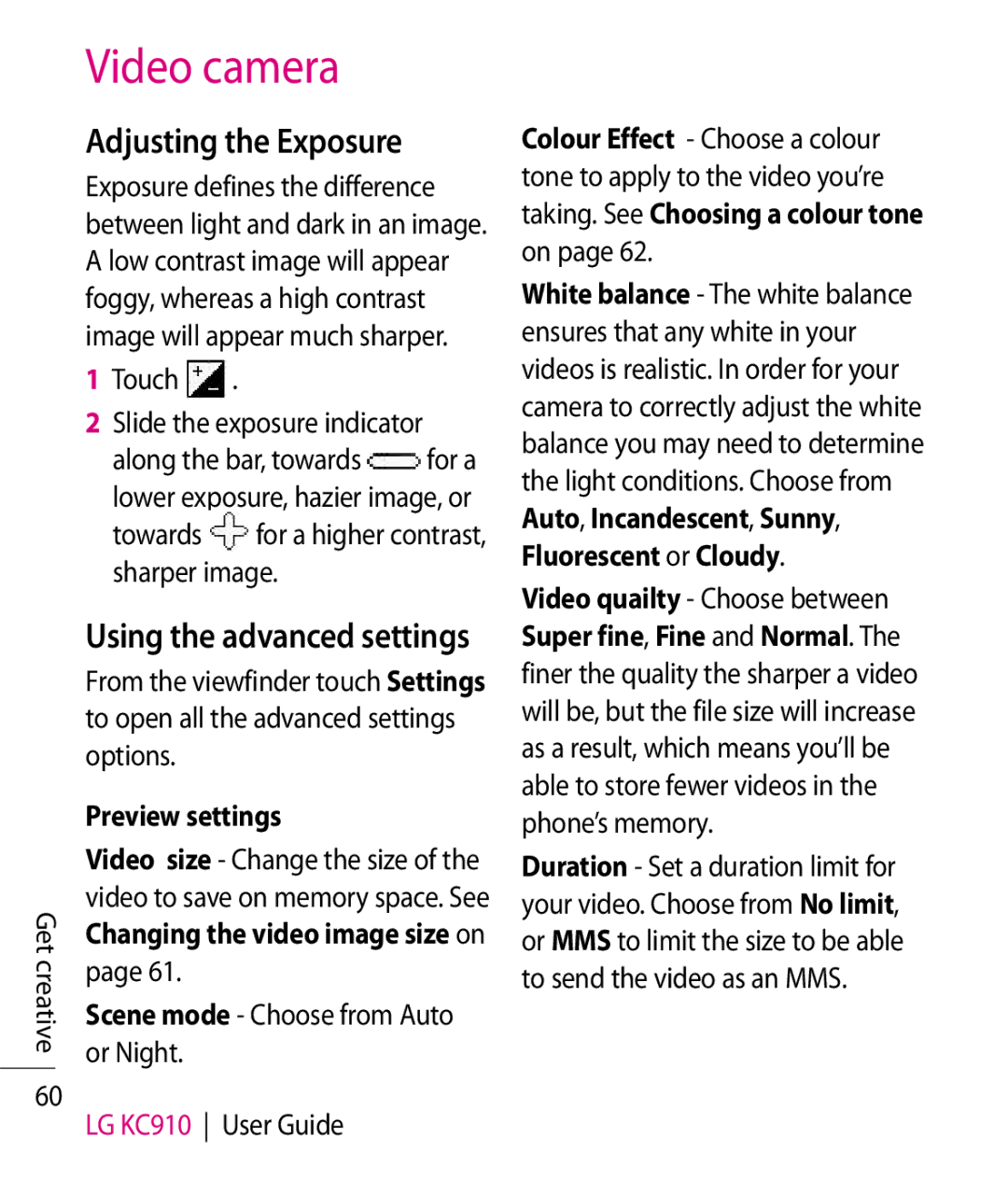Video camera
Adjusting the Exposure
Exposure defines the difference between light and dark in an image. A low contrast image will appear foggy, whereas a high contrast image will appear much sharper.
1Touch  .
.
2Slide the exposure indicator
along the bar, towards ![]() for a
for a
lower exposure, hazier image, or towards ![]() for a higher contrast, sharper image.
for a higher contrast, sharper image.
| Using the advanced settings | |
| From the viewfinder touch Settings | |
| to open all the advanced settings | |
| options. | |
| Preview settings | |
| Video size - Change the size of the | |
Get | video to save on memory space. See | |
Changing the video image size on | ||
creative | page 61. | |
Scene mode - Choose from Auto | ||
| ||
| or Night. | |
60 | LG KC910 User Guide | |
|
Colour Effect - Choose a colour tone to apply to the video you’re taking. See Choosing a colour tone on page 62.
White balance - The white balance ensures that any white in your videos is realistic. In order for your camera to correctly adjust the white balance you may need to determine the light conditions. Choose from Auto, Incandescent, Sunny, Fluorescent or Cloudy.
Video quailty - Choose between Super fine, Fine and Normal. The finer the quality the sharper a video will be, but the file size will increase as a result, which means you’ll be able to store fewer videos in the phone’s memory.
Duration - Set a duration limit for your video. Choose from No limit, or MMS to limit the size to be able to send the video as an MMS.