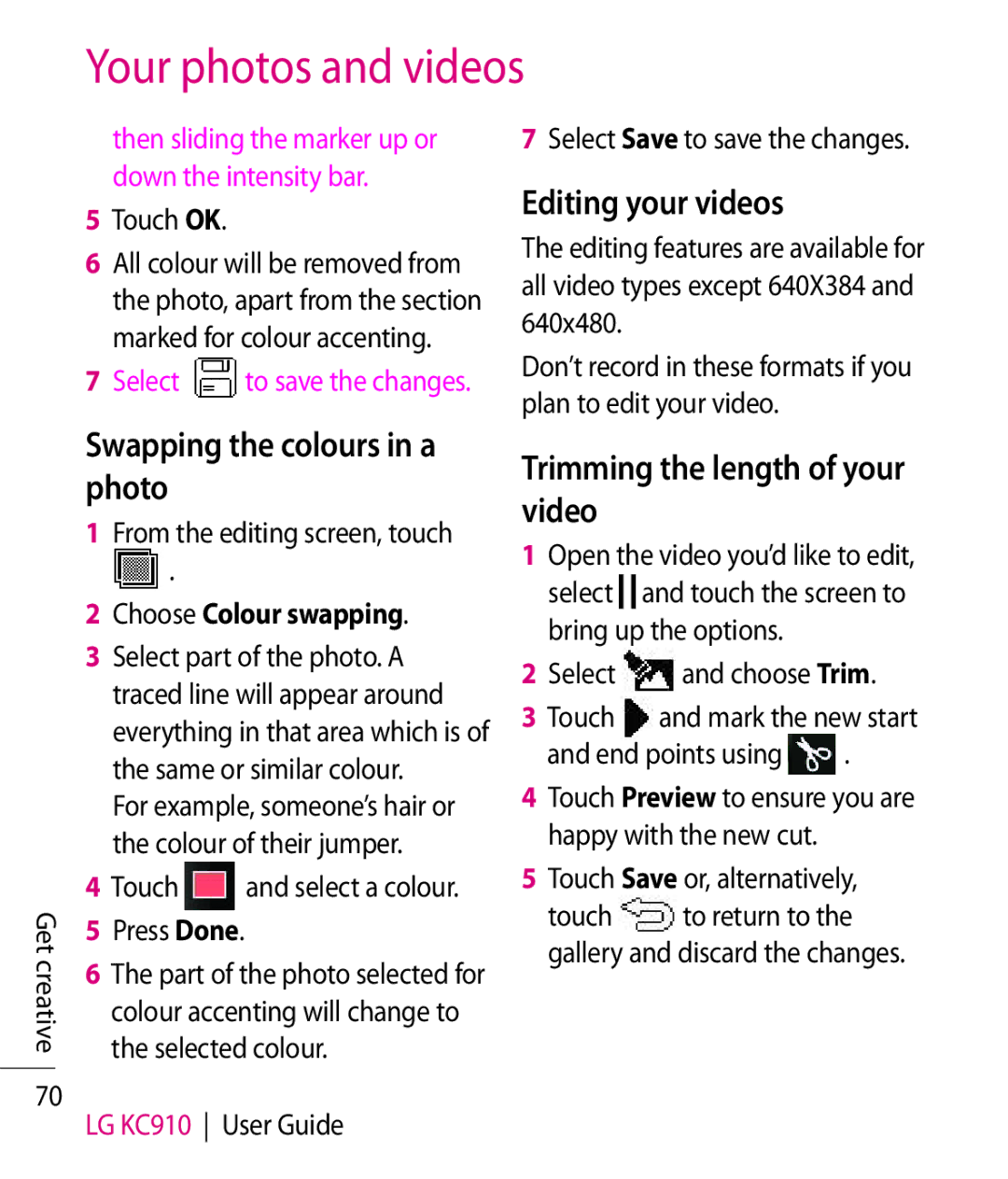Your photos and videos
then sliding the marker up or down the intensity bar.
5Touch OK.
6All colour will be removed from the photo, apart from the section marked for colour accenting.
7 Select | to save the changes. |
7Select Save to save the changes.
Editing your videos
The editing features are available for all video types except 640X384 and 640x480.
Don’t record in these formats if you plan to edit your video.
Get creative
70
Swapping the colours in a photo
1From the editing screen, touch
.
2Choose Colour swapping.
3Select part of the photo. A traced line will appear around everything in that area which is of the same or similar colour.
For example, someone’s hair or the colour of their jumper.
4 Touch | and select a colour. |
5Press Done.
6The part of the photo selected for colour accenting will change to the selected colour.
LG KC910 User Guide
Trimming the length of your video
1Open the video you’d like to edit,
select ![]()
![]() and touch the screen to bring up the options.
and touch the screen to bring up the options.
2Select ![]() and choose Trim.
and choose Trim.
3 Touch | and mark the new start | |
and end points using | . | |
4Touch Preview to ensure you are happy with the new cut.
5Touch Save or, alternatively,
touch ![]() to return to the gallery and discard the changes.
to return to the gallery and discard the changes.