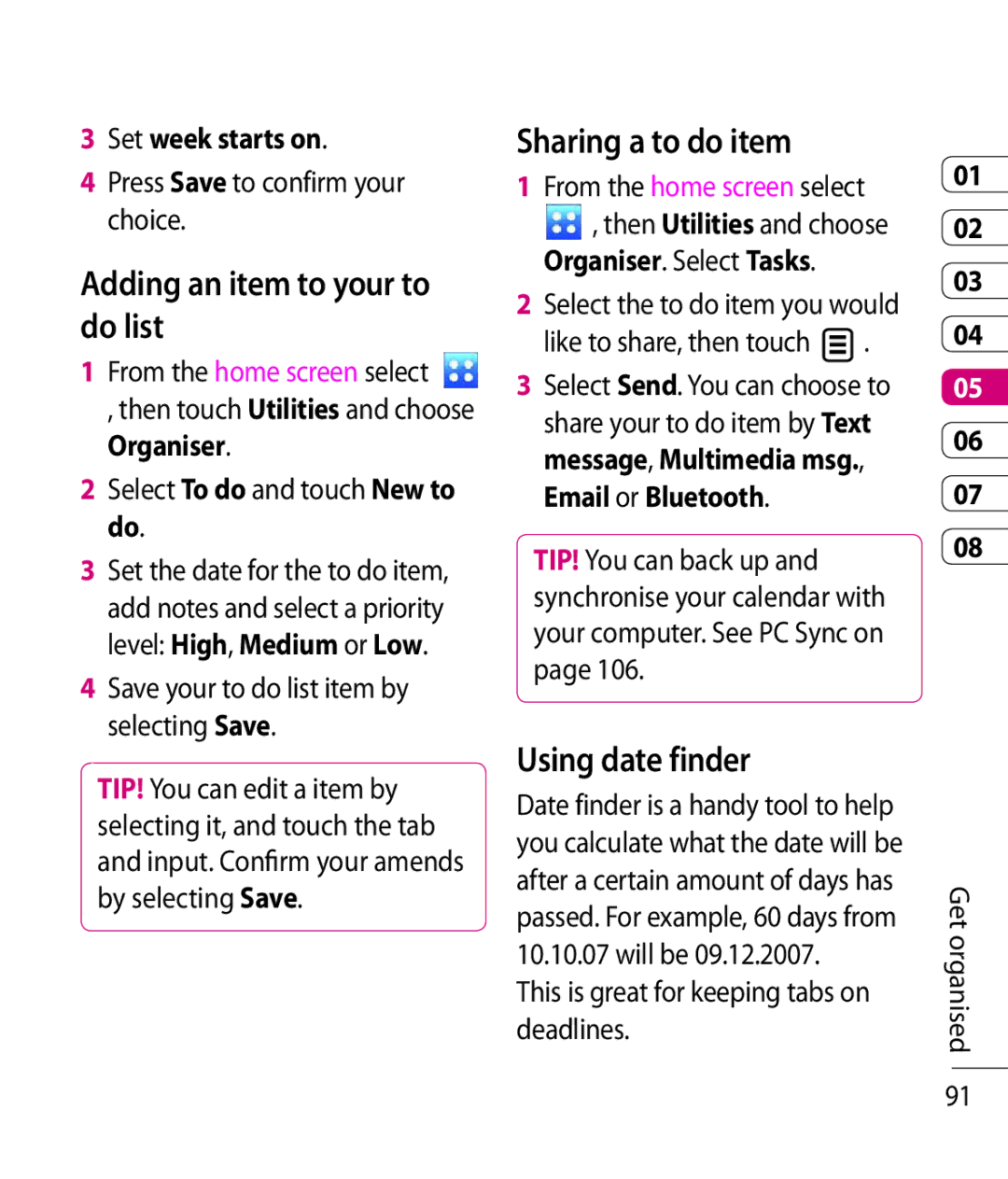3Set week starts on.
4Press Save to confirm your choice.
Adding an item to your to do list
1From the home screen select
, then touch Utilities and choose Organiser.
2Select To do and touch New to do.
3Set the date for the to do item, add notes and select a priority level: High, Medium or Low.
4Save your to do list item by selecting Save.
TIP! You can edit a item by selecting it, and touch the tab and input. Confirm your amends by selecting Save.
Sharing a to do item
1From the home screen select
,then Utilities and choose Organiser. Select Tasks.
2Select the to do item you would like to share, then touch ![]() .
.
3Select Send. You can choose to share your to do item by Text message, Multimedia msg., Email or Bluetooth.
TIP! You can back up and synchronise your calendar with your computer. See PC Sync on page 106.
Using date finder
Date finder is a handy tool to help you calculate what the date will be after a certain amount of days has passed. For example, 60 days from
10.10.07will be 09.12.2007. This is great for keeping tabs on deadlines.
01
02
03
04
05
06
07
08
Get organised
91