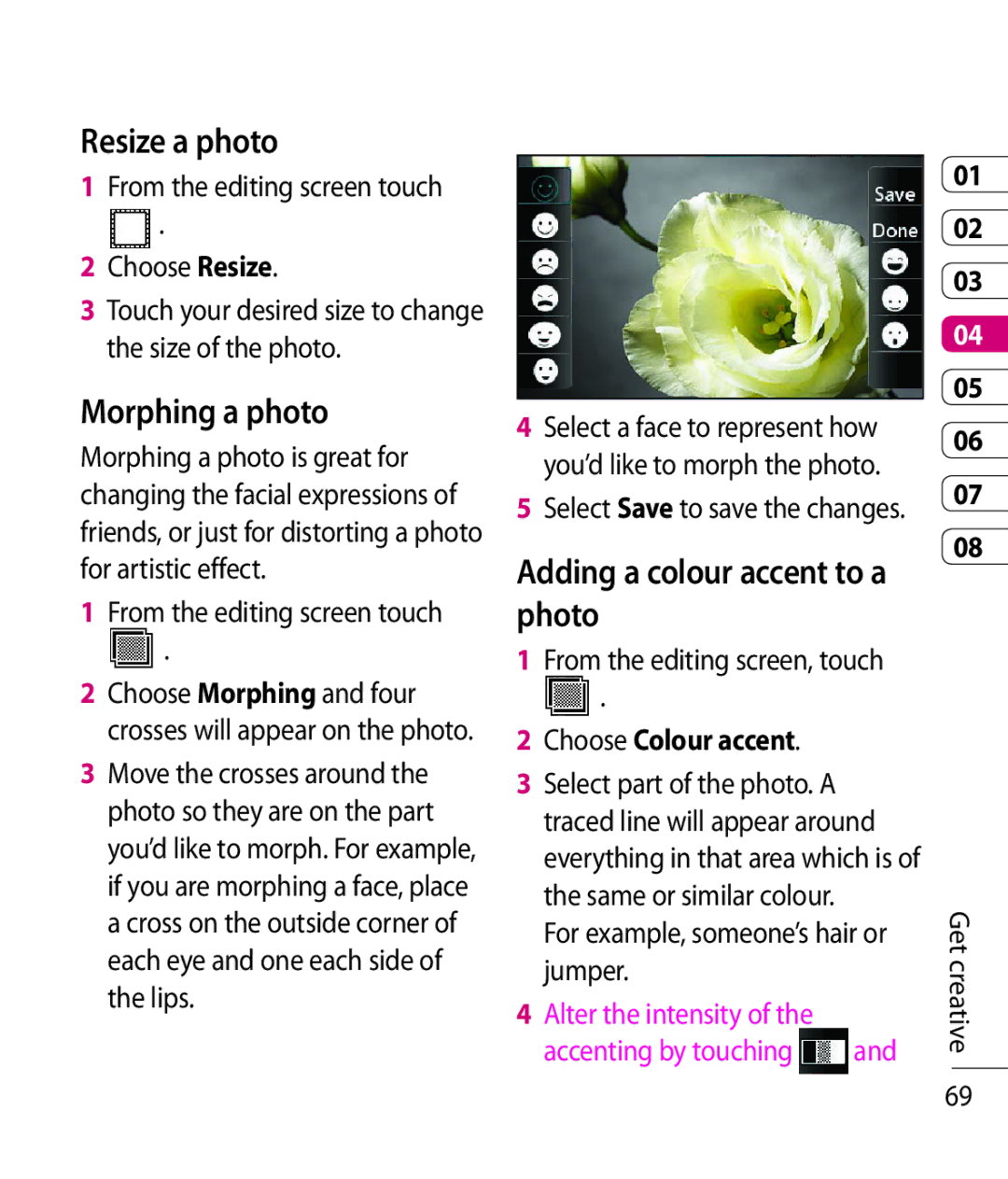Resize a photo
1From the editing screen touch
.
2Choose Resize.
3Touch your desired size to change the size of the photo.
Morphing a photo
Morphing a photo is great for changing the facial expressions of friends, or just for distorting a photo for artistic effect.
1From the editing screen touch
.
2Choose Morphing and four crosses will appear on the photo.
3Move the crosses around the photo so they are on the part you’d like to morph. For example, if you are morphing a face, place a cross on the outside corner of each eye and one each side of the lips.
4Select a face to represent how you’d like to morph the photo.
5Select Save to save the changes.
Adding a colour accent to a photo
1From the editing screen, touch
.
2Choose Colour accent.
3Select part of the photo. A traced line will appear around everything in that area which is of the same or similar colour.
For example, someone’s hair or jumper.
4Alter the intensity of the
accenting by touching | and |
01
02
03
04
05
06
07
08
Get creative
69