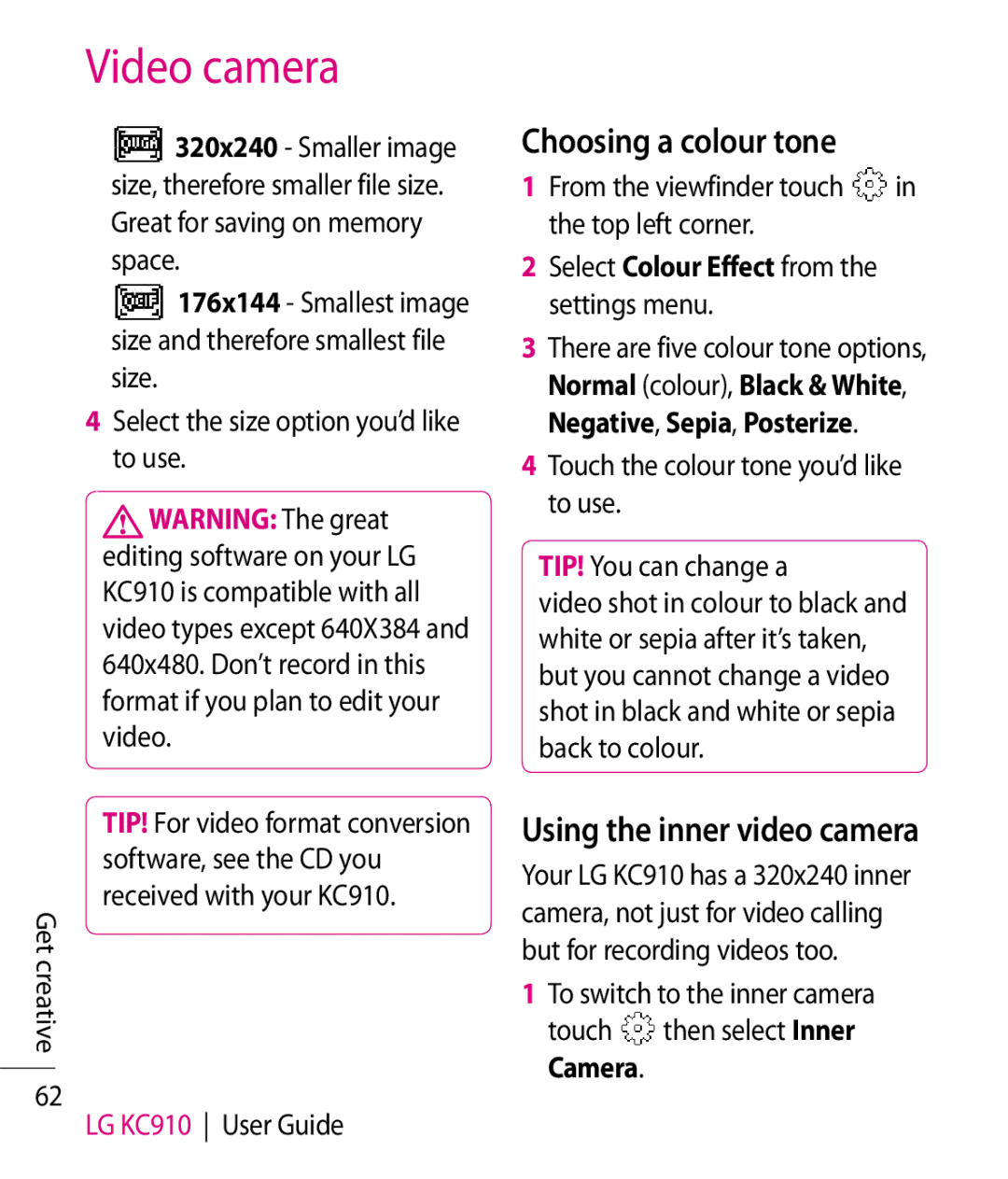Video camera
320x240 - Smaller image size, therefore smaller file size. Great for saving on memory space.
176x144 - Smallest image size and therefore smallest file size.
4Select the size option you’d like to use.
![]() WARNING: The great editing software on your LG KC910 is compatible with all video types except 640X384 and 640x480. Don’t record in this format if you plan to edit your video.
WARNING: The great editing software on your LG KC910 is compatible with all video types except 640X384 and 640x480. Don’t record in this format if you plan to edit your video.
TIP! For video format conversion software, see the CD you received with your KC910.
Get creative
62
LG KC910 User Guide
Choosing a colour tone
1 From the viewfinder touch | in |
the top left corner. |
|
2Select Colour Effect from the settings menu.
3There are five colour tone options, Normal (colour), Black & White, Negative, Sepia, Posterize.
4Touch the colour tone you’d like to use.
TIP! You can change a
video shot in colour to black and white or sepia after it’s taken, but you cannot change a video shot in black and white or sepia back to colour.
Using the inner video camera
Your LG KC910 has a 320x240 inner camera, not just for video calling but for recording videos too.
1To switch to the inner camera
touch | then select Inner |
Camera. |
|