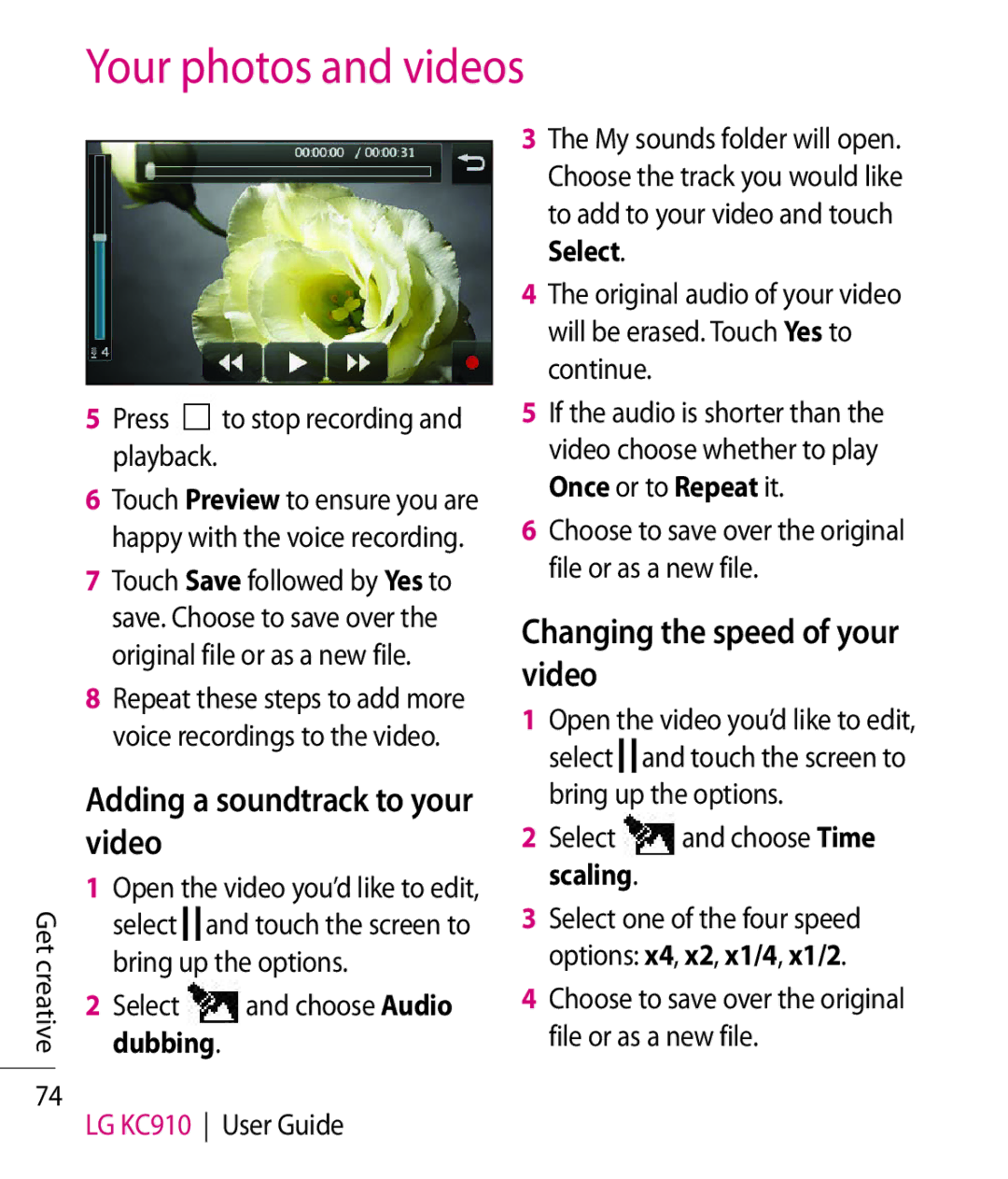Your photos and videos
Get creative
74
5 Press | to stop recording and |
playback. |
|
6Touch Preview to ensure you are happy with the voice recording.
7Touch Save followed by Yes to save. Choose to save over the original file or as a new file.
8Repeat these steps to add more voice recordings to the video.
Adding a soundtrack to your video
1Open the video you’d like to edit,
select ![]()
![]() and touch the screen to bring up the options.
and touch the screen to bring up the options.
2Select ![]() and choose Audio dubbing.
and choose Audio dubbing.
LG KC910 User Guide
3The My sounds folder will open. Choose the track you would like to add to your video and touch Select.
4The original audio of your video will be erased. Touch Yes to continue.
5If the audio is shorter than the video choose whether to play Once or to Repeat it.
6Choose to save over the original file or as a new file.
Changing the speed of your video
1Open the video you’d like to edit,
select ![]()
![]() and touch the screen to bring up the options.
and touch the screen to bring up the options.
2Select  and choose Time scaling.
and choose Time scaling.
3Select one of the four speed options: x4, x2, x1/4, x1/2.
4Choose to save over the original file or as a new file.