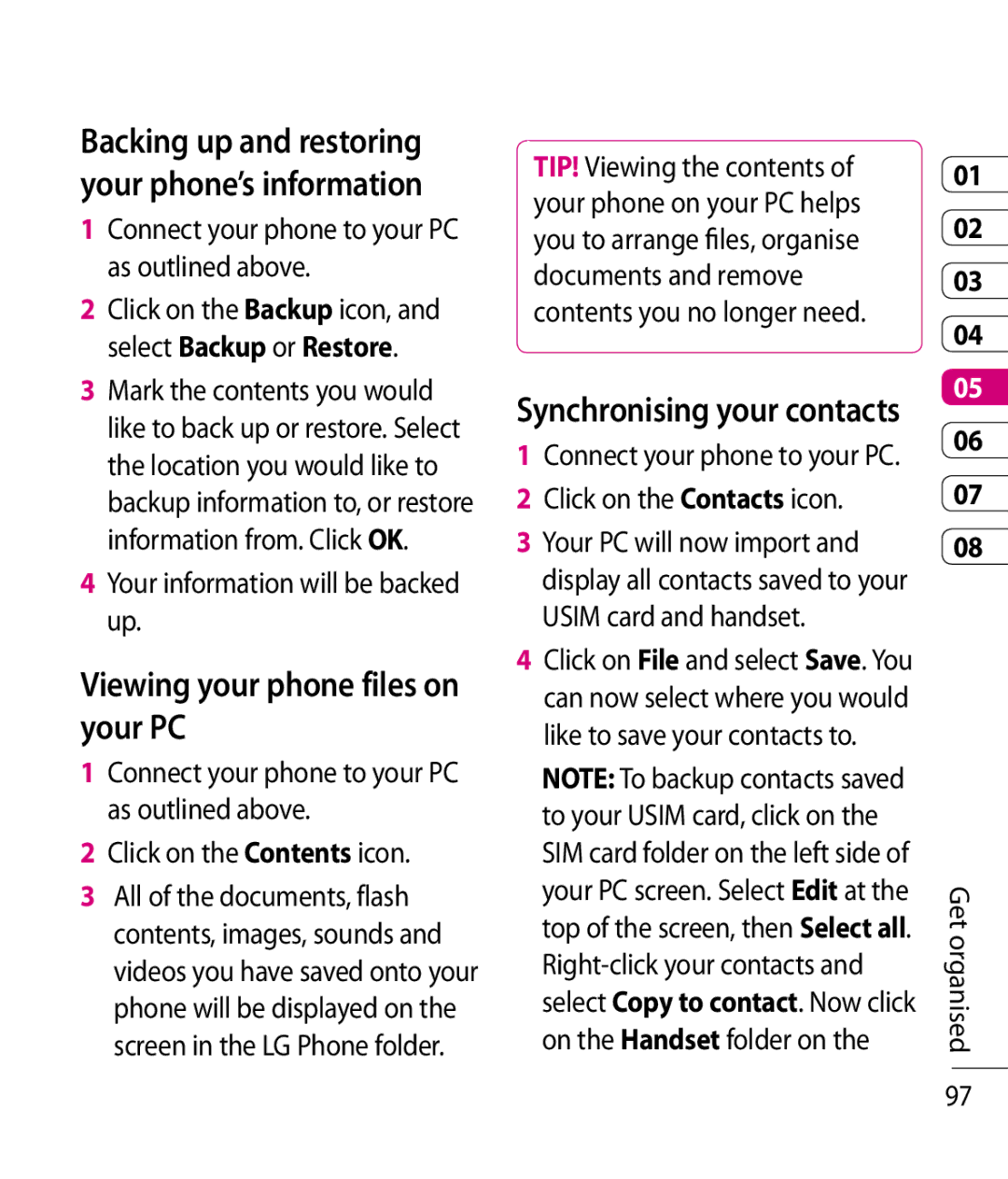Backing up and restoring your phone’s information
1Connect your phone to your PC as outlined above.
2Click on the Backup icon, and select Backup or Restore.
3Mark the contents you would like to back up or restore. Select the location you would like to backup information to, or restore information from. Click OK.
4Your information will be backed up.
Viewing your phone files on your PC
1Connect your phone to your PC as outlined above.
2Click on the Contents icon.
3All of the documents, flash contents, images, sounds and videos you have saved onto your phone will be displayed on the screen in the LG Phone folder.
TIP! Viewing the contents of your phone on your PC helps you to arrange files, organise documents and remove contents you no longer need.
Synchronising your contacts
1Connect your phone to your PC.
2Click on the Contacts icon.
3Your PC will now import and display all contacts saved to your USIM card and handset.
4Click on File and select Save. You can now select where you would like to save your contacts to.
NOTE: To backup contacts saved to your USIM card, click on the SIM card folder on the left side of your PC screen. Select Edit at the top of the screen, then Select all.
01
02
03
04
05
06
07
08
Get organised
97