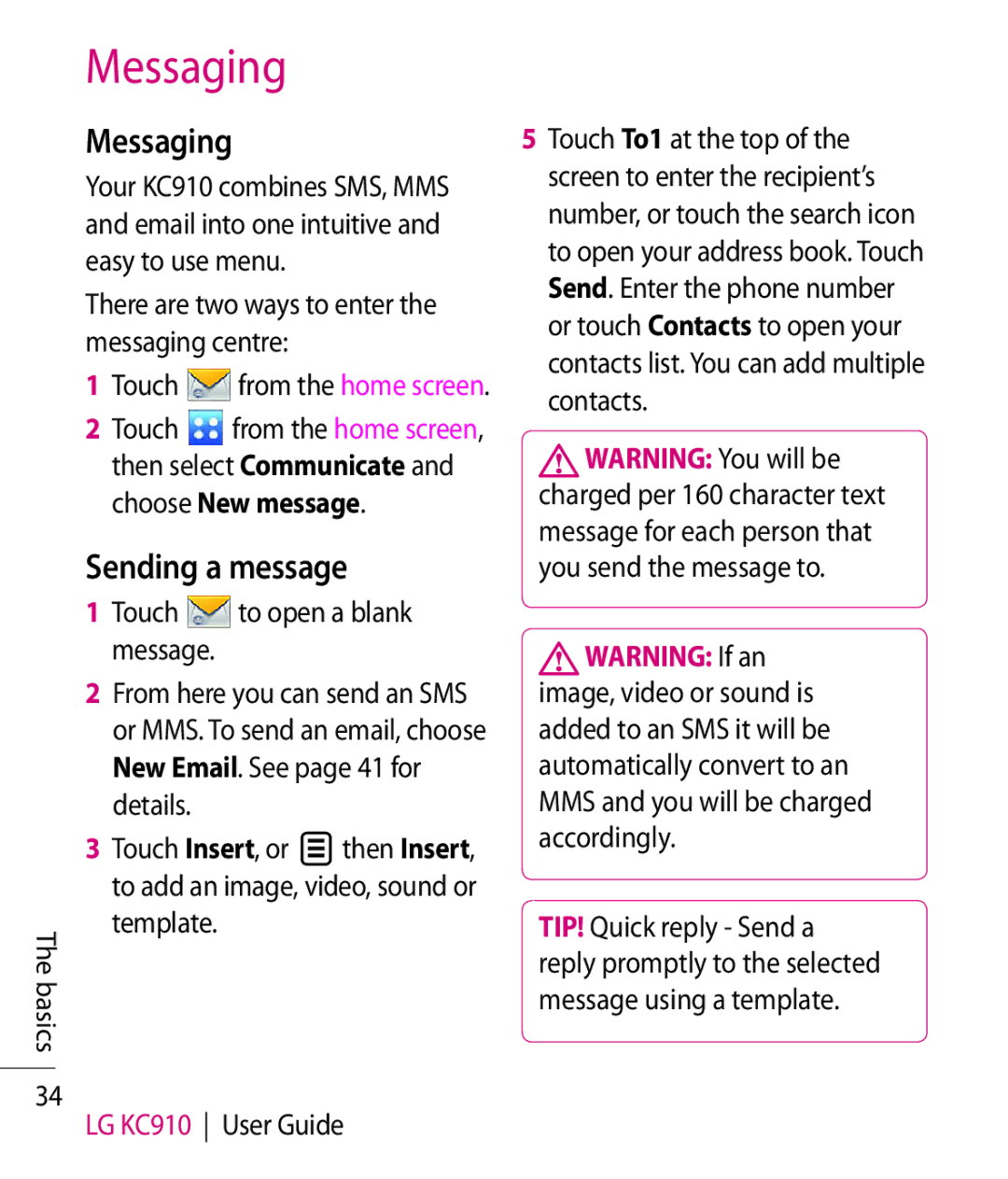Messaging
Messaging
Your KC910 combines SMS, MMS and email into one intuitive and easy to use menu.
There are two ways to enter the messaging centre:
1 | Touch | from the home screen. |
2 | Touch | from the home screen, |
| then select Communicate and | |
| choose New message. | |
Sending a message
1 | Touch | to open a blank | |||
| message. |
|
|
|
|
2 | From here you can send an SMS | ||||
| or MMS. To send an email, choose | ||||
| New Email. See page 41 for | ||||
| details. |
|
|
|
|
3 | Touch Insert, or |
|
| then Insert, | |
| |||||
|
| ||||
| |||||
| to add an image, video, sound or | ||||
The basics | template. |
|
|
|
|
|
|
|
|
| |
34
LG KC910 User Guide
5Touch To1 at the top of the screen to enter the recipient’s number, or touch the search icon to open your address book. Touch Send. Enter the phone number or touch Contacts to open your contacts list. You can add multiple contacts.
![]() WARNING: You will be charged per 160 character text message for each person that you send the message to.
WARNING: You will be charged per 160 character text message for each person that you send the message to.
![]() WARNING: If an image, video or sound is added to an SMS it will be automatically convert to an MMS and you will be charged accordingly.
WARNING: If an image, video or sound is added to an SMS it will be automatically convert to an MMS and you will be charged accordingly.
TIP! Quick reply - Send a reply promptly to the selected message using a template.