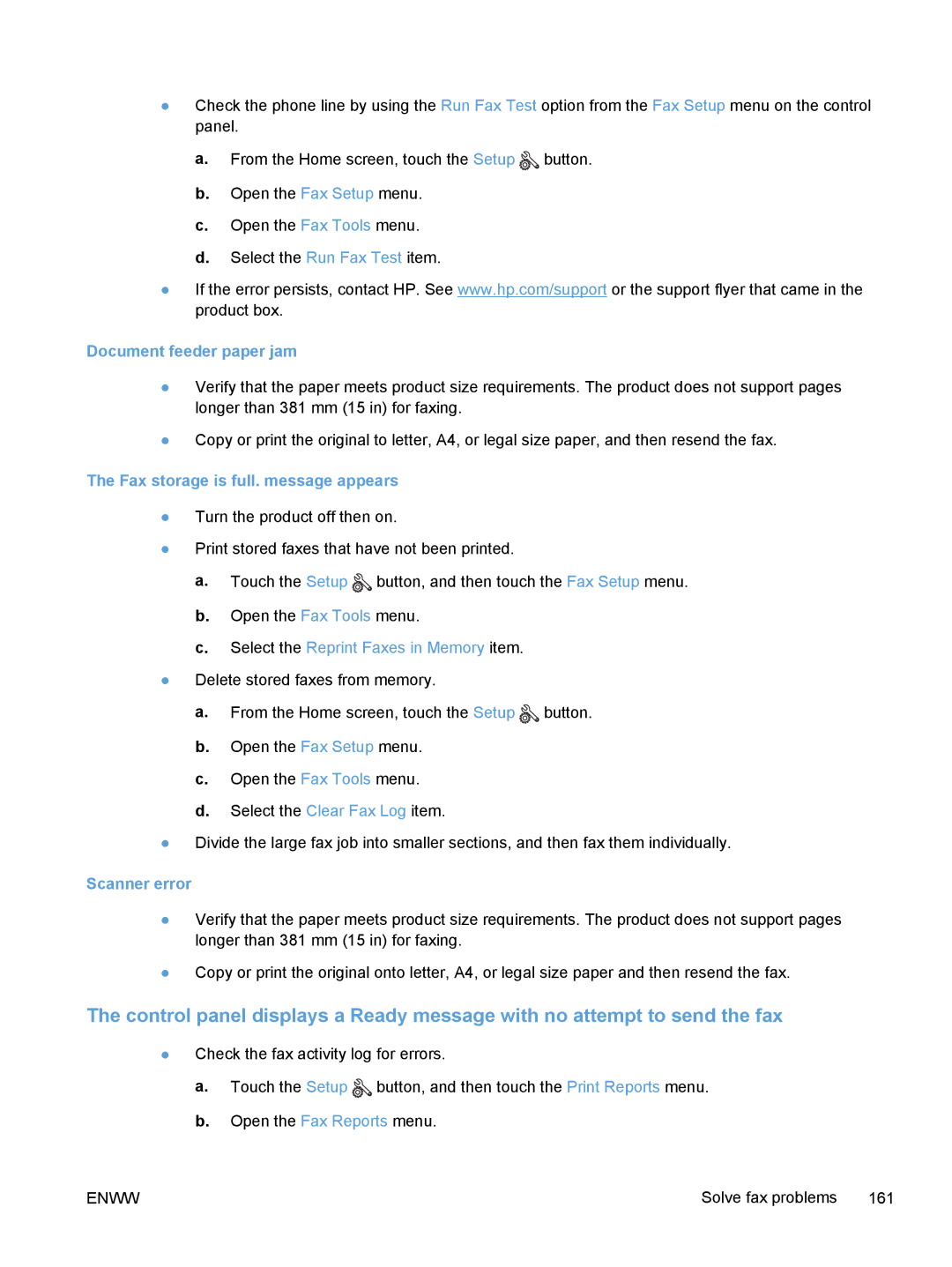●Check the phone line by using the Run Fax Test option from the Fax Setup menu on the control panel.
a.From the Home screen, touch the Setup ![]() button.
button.
b.Open the Fax Setup menu.
c.Open the Fax Tools menu.
d.Select the Run Fax Test item.
●If the error persists, contact HP. See www.hp.com/support or the support flyer that came in the product box.
Document feeder paper jam
●Verify that the paper meets product size requirements. The product does not support pages longer than 381 mm (15 in) for faxing.
●Copy or print the original to letter, A4, or legal size paper, and then resend the fax.
The Fax storage is full. message appears
●Turn the product off then on.
●Print stored faxes that have not been printed.
a.Touch the Setup ![]() button, and then touch the Fax Setup menu.
button, and then touch the Fax Setup menu.
b.Open the Fax Tools menu.
c.Select the Reprint Faxes in Memory item.
●Delete stored faxes from memory.
a.From the Home screen, touch the Setup ![]() button.
button.
b.Open the Fax Setup menu.
c.Open the Fax Tools menu.
d.Select the Clear Fax Log item.
●Divide the large fax job into smaller sections, and then fax them individually.
Scanner error
●Verify that the paper meets product size requirements. The product does not support pages longer than 381 mm (15 in) for faxing.
●Copy or print the original onto letter, A4, or legal size paper and then resend the fax.
The control panel displays a Ready message with no attempt to send the fax
●Check the fax activity log for errors.
a.Touch the Setup ![]() button, and then touch the Print Reports menu.
button, and then touch the Print Reports menu.
b.Open the Fax Reports menu.
ENWW | Solve fax problems 161 |