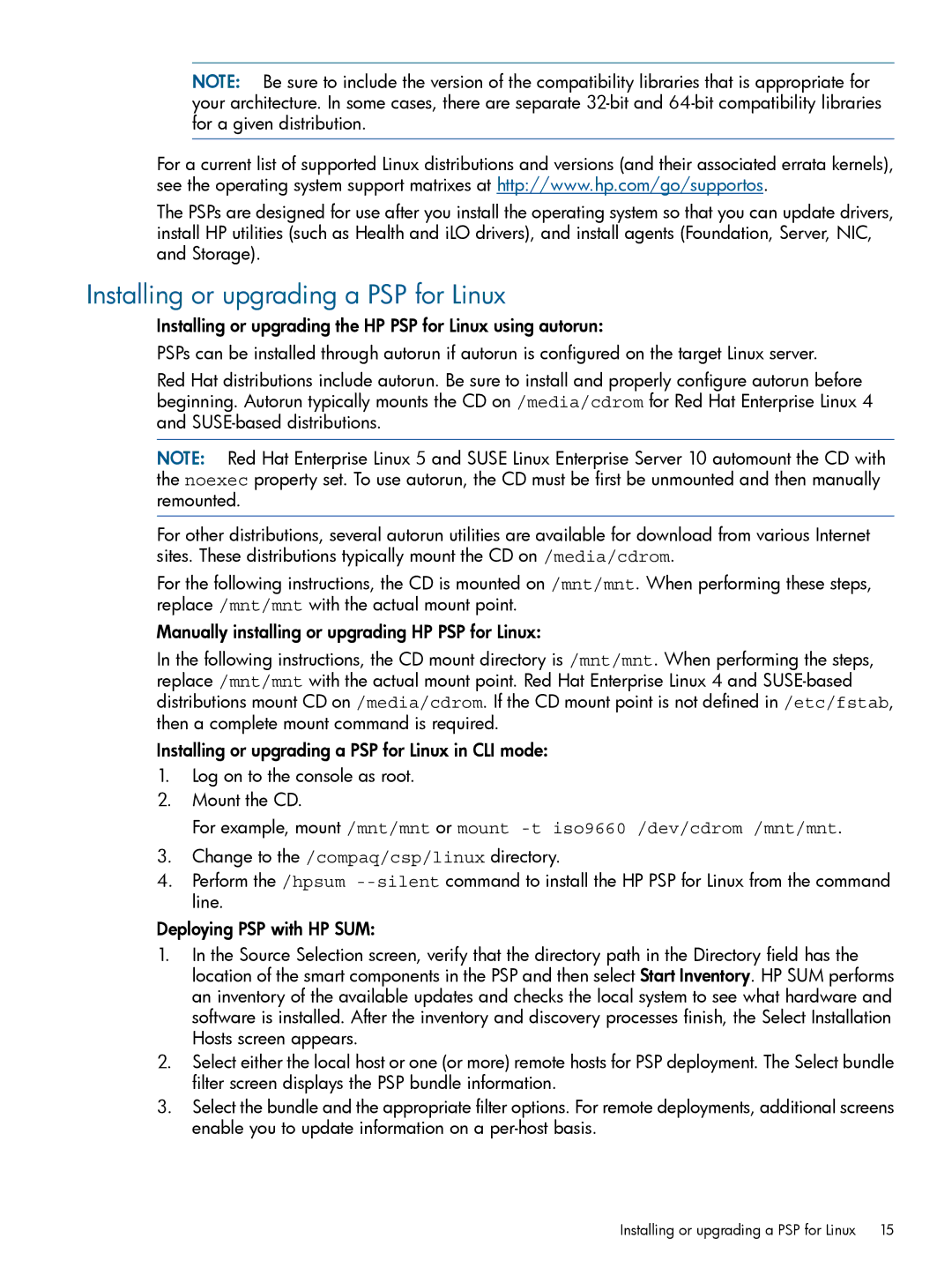NOTE: Be sure to include the version of the compatibility libraries that is appropriate for your architecture. In some cases, there are separate
For a current list of supported Linux distributions and versions (and their associated errata kernels), see the operating system support matrixes at http://www.hp.com/go/supportos.
The PSPs are designed for use after you install the operating system so that you can update drivers, install HP utilities (such as Health and iLO drivers), and install agents (Foundation, Server, NIC, and Storage).
Installing or upgrading a PSP for Linux
Installing or upgrading the HP PSP for Linux using autorun:
PSPs can be installed through autorun if autorun is configured on the target Linux server.
Red Hat distributions include autorun. Be sure to install and properly configure autorun before beginning. Autorun typically mounts the CD on /media/cdrom for Red Hat Enterprise Linux 4 and
NOTE: Red Hat Enterprise Linux 5 and SUSE Linux Enterprise Server 10 automount the CD with the noexec property set. To use autorun, the CD must be first be unmounted and then manually remounted.
For other distributions, several autorun utilities are available for download from various Internet sites. These distributions typically mount the CD on /media/cdrom.
For the following instructions, the CD is mounted on /mnt/mnt. When performing these steps, replace /mnt/mnt with the actual mount point.
Manually installing or upgrading HP PSP for Linux:
In the following instructions, the CD mount directory is /mnt/mnt. When performing the steps, replace /mnt/mnt with the actual mount point. Red Hat Enterprise Linux 4 and
Installing or upgrading a PSP for Linux in CLI mode:
1.Log on to the console as root.
2.Mount the CD.
For example, mount /mnt/mnt or mount
3.Change to the /compaq/csp/linux directory.
4.Perform the /hpsum
Deploying PSP with HP SUM:
1.In the Source Selection screen, verify that the directory path in the Directory field has the location of the smart components in the PSP and then select Start Inventory. HP SUM performs an inventory of the available updates and checks the local system to see what hardware and software is installed. After the inventory and discovery processes finish, the Select Installation Hosts screen appears.
2.Select either the local host or one (or more) remote hosts for PSP deployment. The Select bundle filter screen displays the PSP bundle information.
3.Select the bundle and the appropriate filter options. For remote deployments, additional screens enable you to update information on a
Installing or upgrading a PSP for Linux | 15 |