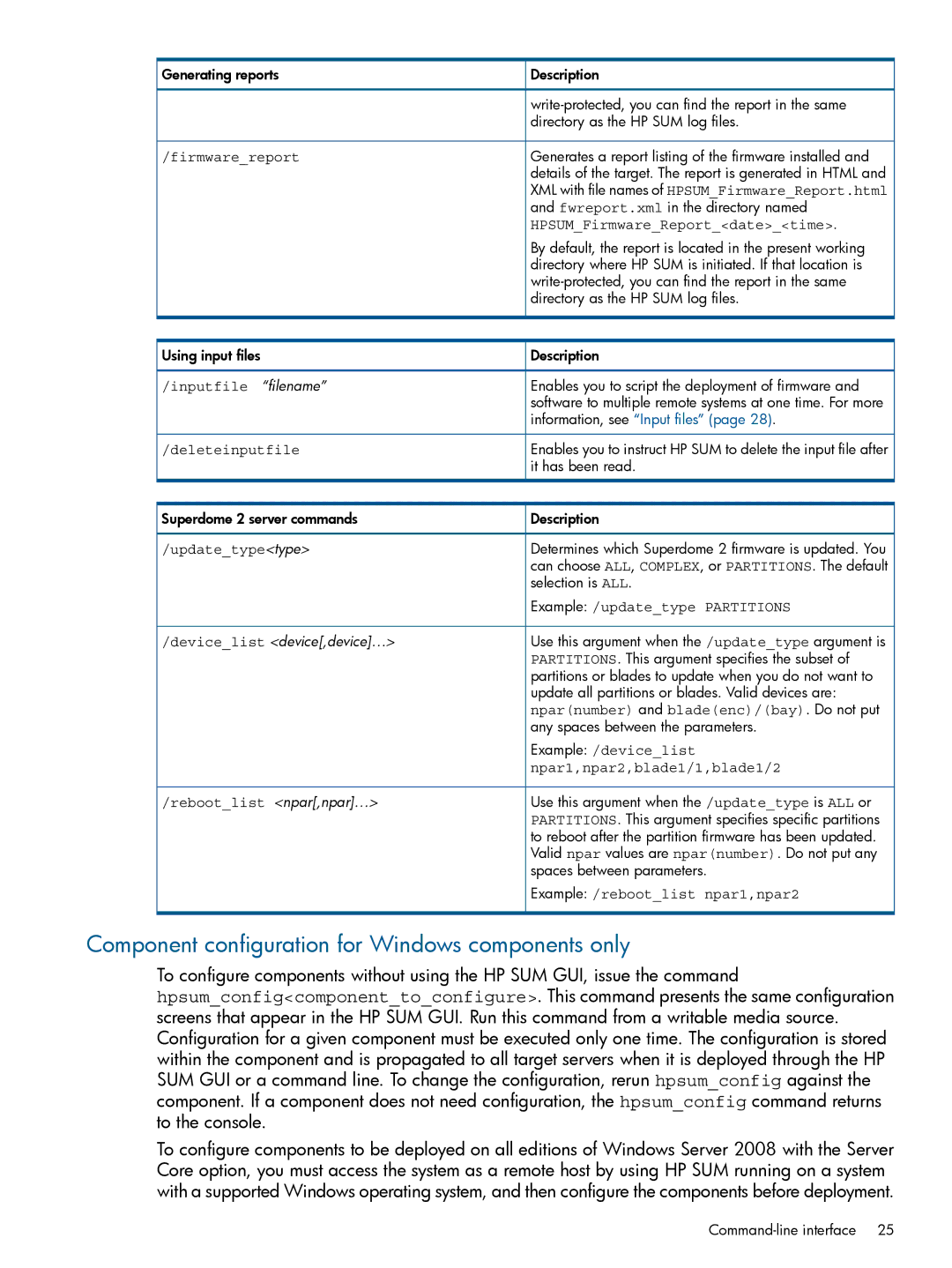Generating reports | Description |
| |
| directory as the HP SUM log files. |
/firmware_report | Generates a report listing of the firmware installed and |
| details of the target. The report is generated in HTML and |
| XML with file names of HPSUM_Firmware_Report.html |
| and fwreport.xml in the directory named |
| HPSUM_Firmware_Report_<date>_<time>. |
| By default, the report is located in the present working |
| directory where HP SUM is initiated. If that location is |
| |
| directory as the HP SUM log files. |
Using input files | Description |
/inputfile “filename” | Enables you to script the deployment of firmware and |
| software to multiple remote systems at one time. For more |
| information, see “Input files” (page 28). |
/deleteinputfile | Enables you to instruct HP SUM to delete the input file after |
| it has been read. |
Superdome 2 server commands | Description |
/update_type<type> | Determines which Superdome 2 firmware is updated. You |
| can choose ALL, COMPLEX, or PARTITIONS. The default |
| selection is ALL. |
| Example: /update_type PARTITIONS |
/device_list <device[,device]…> | Use this argument when the /update_type argument is |
| PARTITIONS. This argument specifies the subset of |
| partitions or blades to update when you do not want to |
| update all partitions or blades. Valid devices are: |
| npar(number) and blade(enc)/(bay). Do not put |
| any spaces between the parameters. |
| Example: /device_list |
| npar1,npar2,blade1/1,blade1/2 |
/reboot_list <npar[,npar]…> | Use this argument when the /update_type is ALL or |
| PARTITIONS. This argument specifies specific partitions |
| to reboot after the partition firmware has been updated. |
| Valid npar values are npar(number). Do not put any |
| spaces between parameters. |
| Example: /reboot_list npar1,npar2 |
Component configuration for Windows components only
To configure components without using the HP SUM GUI, issue the command
hpsum_config<component_to_configure>. This command presents the same configuration screens that appear in the HP SUM GUI. Run this command from a writable media source. Configuration for a given component must be executed only one time. The configuration is stored within the component and is propagated to all target servers when it is deployed through the HP SUM GUI or a command line. To change the configuration, rerun hpsum_config against the component. If a component does not need configuration, the hpsum_config command returns to the console.
To configure components to be deployed on all editions of Windows Server 2008 with the Server Core option, you must access the system as a remote host by using HP SUM running on a system with a supported Windows operating system, and then configure the components before deployment.