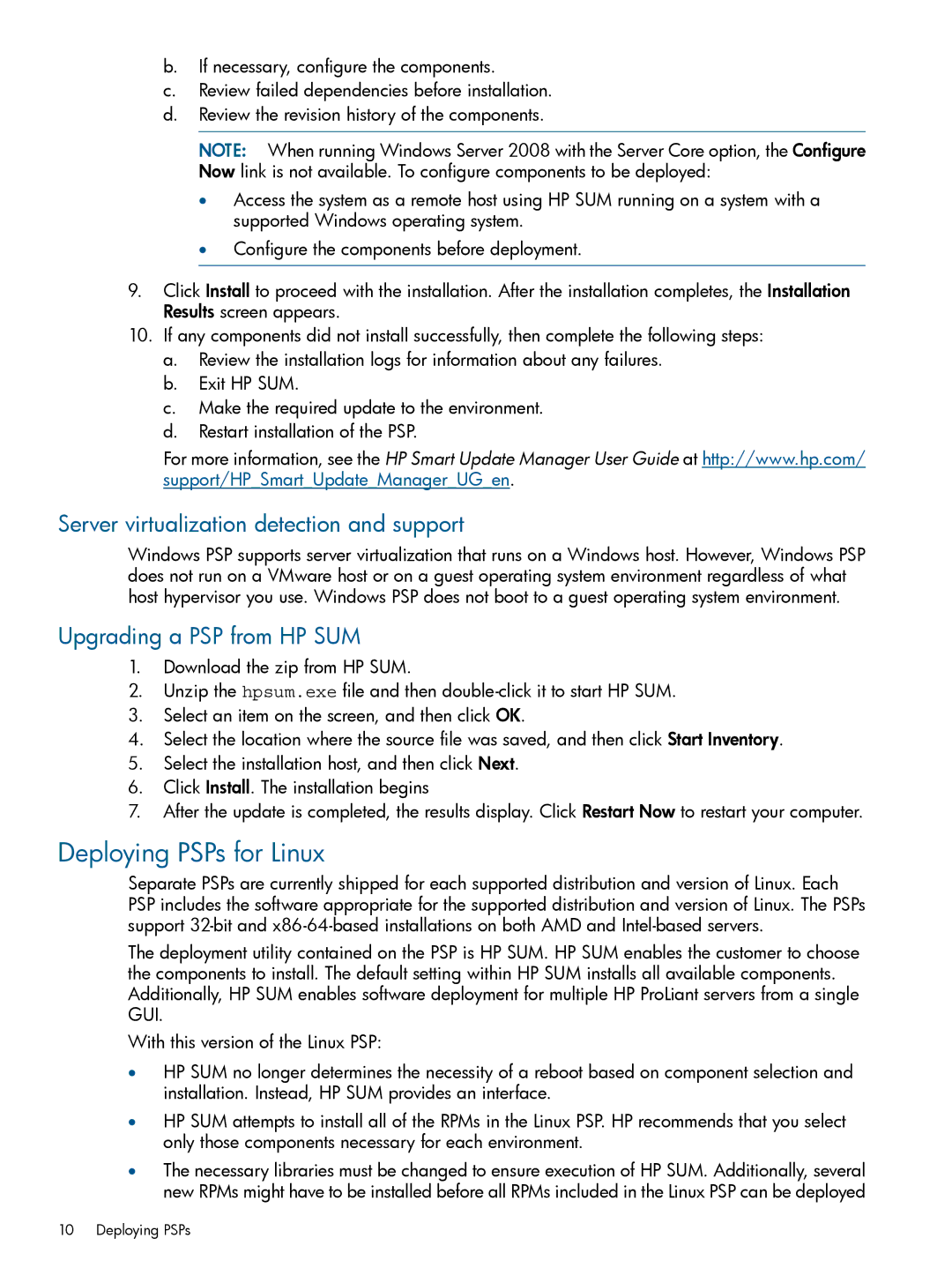b.If necessary, configure the components.
c.Review failed dependencies before installation.
d.Review the revision history of the components.
NOTE: When running Windows Server 2008 with the Server Core option, the Configure Now link is not available. To configure components to be deployed:
•Access the system as a remote host using HP SUM running on a system with a supported Windows operating system.
•Configure the components before deployment.
9.Click Install to proceed with the installation. After the installation completes, the Installation Results screen appears.
10.If any components did not install successfully, then complete the following steps:
a.Review the installation logs for information about any failures.
b.Exit HP SUM.
c.Make the required update to the environment.
d.Restart installation of the PSP.
For more information, see the HP Smart Update Manager User Guide at http://www.hp.com/ support/HP_Smart_Update_Manager_UG_en.
Server virtualization detection and support
Windows PSP supports server virtualization that runs on a Windows host. However, Windows PSP does not run on a VMware host or on a guest operating system environment regardless of what host hypervisor you use. Windows PSP does not boot to a guest operating system environment.
Upgrading a PSP from HP SUM
1.Download the zip from HP SUM.
2.Unzip the hpsum.exe file and then
3.Select an item on the screen, and then click OK.
4.Select the location where the source file was saved, and then click Start Inventory.
5.Select the installation host, and then click Next.
6.Click Install. The installation begins
7.After the update is completed, the results display. Click Restart Now to restart your computer.
Deploying PSPs for Linux
Separate PSPs are currently shipped for each supported distribution and version of Linux. Each PSP includes the software appropriate for the supported distribution and version of Linux. The PSPs support
The deployment utility contained on the PSP is HP SUM. HP SUM enables the customer to choose the components to install. The default setting within HP SUM installs all available components. Additionally, HP SUM enables software deployment for multiple HP ProLiant servers from a single GUI.
With this version of the Linux PSP:
•HP SUM no longer determines the necessity of a reboot based on component selection and installation. Instead, HP SUM provides an interface.
•HP SUM attempts to install all of the RPMs in the Linux PSP. HP recommends that you select only those components necessary for each environment.
•The necessary libraries must be changed to ensure execution of HP SUM. Additionally, several new RPMs might have to be installed before all RPMs included in the Linux PSP can be deployed
10 Deploying PSPs