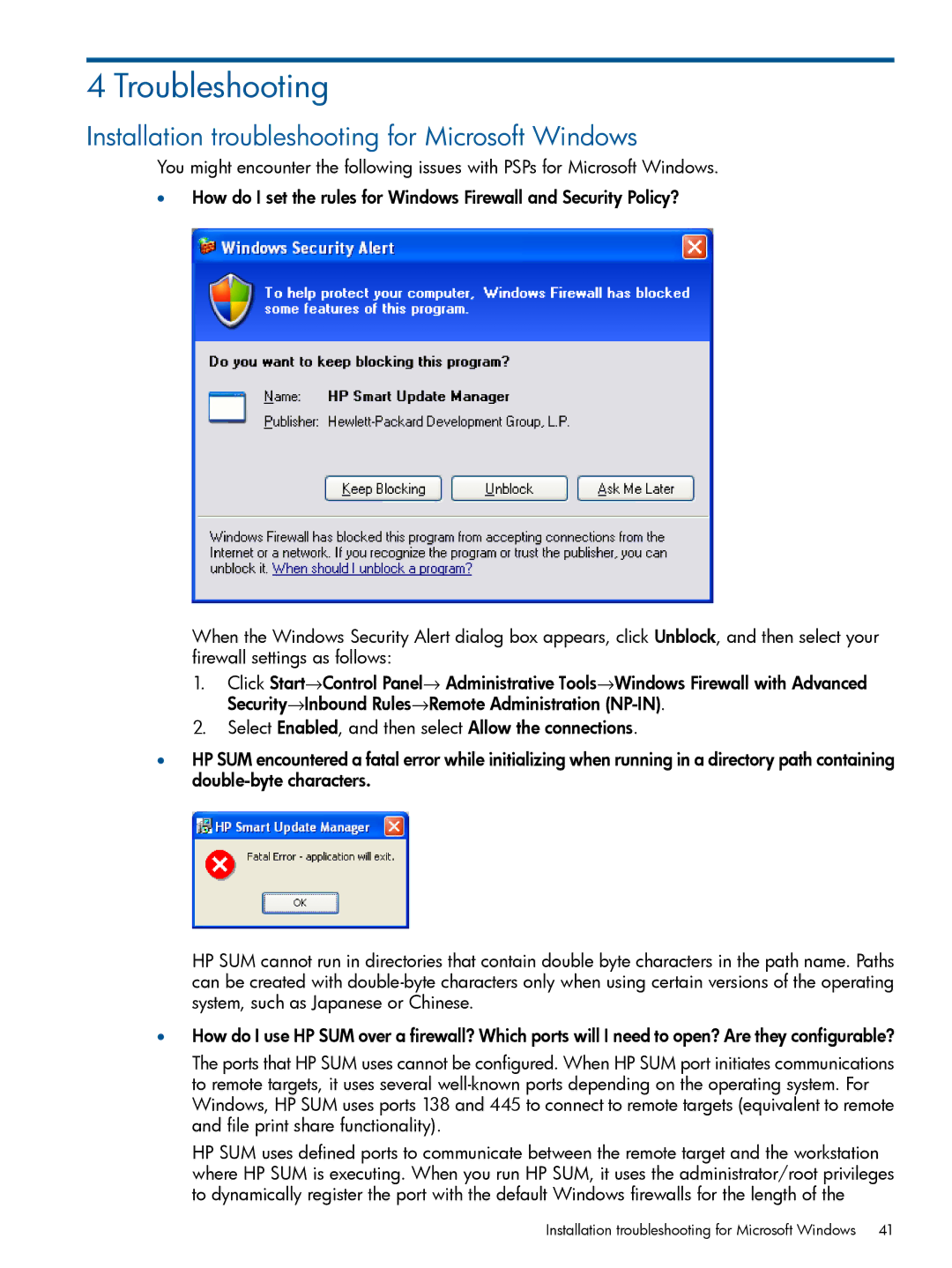4 Troubleshooting
Installation troubleshooting for Microsoft Windows
You might encounter the following issues with PSPs for Microsoft Windows.
•How do I set the rules for Windows Firewall and Security Policy?
When the Windows Security Alert dialog box appears, click Unblock, and then select your firewall settings as follows:
1.Click Start→Control Panel→ Administrative Tools→Windows Firewall with Advanced Security→Inbound Rules→Remote Administration
2.Select Enabled, and then select Allow the connections.
•HP SUM encountered a fatal error while initializing when running in a directory path containing
HP SUM cannot run in directories that contain double byte characters in the path name. Paths can be created with
•How do I use HP SUM over a firewall? Which ports will I need to open? Are they configurable?
The ports that HP SUM uses cannot be configured. When HP SUM port initiates communications to remote targets, it uses several
HP SUM uses defined ports to communicate between the remote target and the workstation where HP SUM is executing. When you run HP SUM, it uses the administrator/root privileges to dynamically register the port with the default Windows firewalls for the length of the