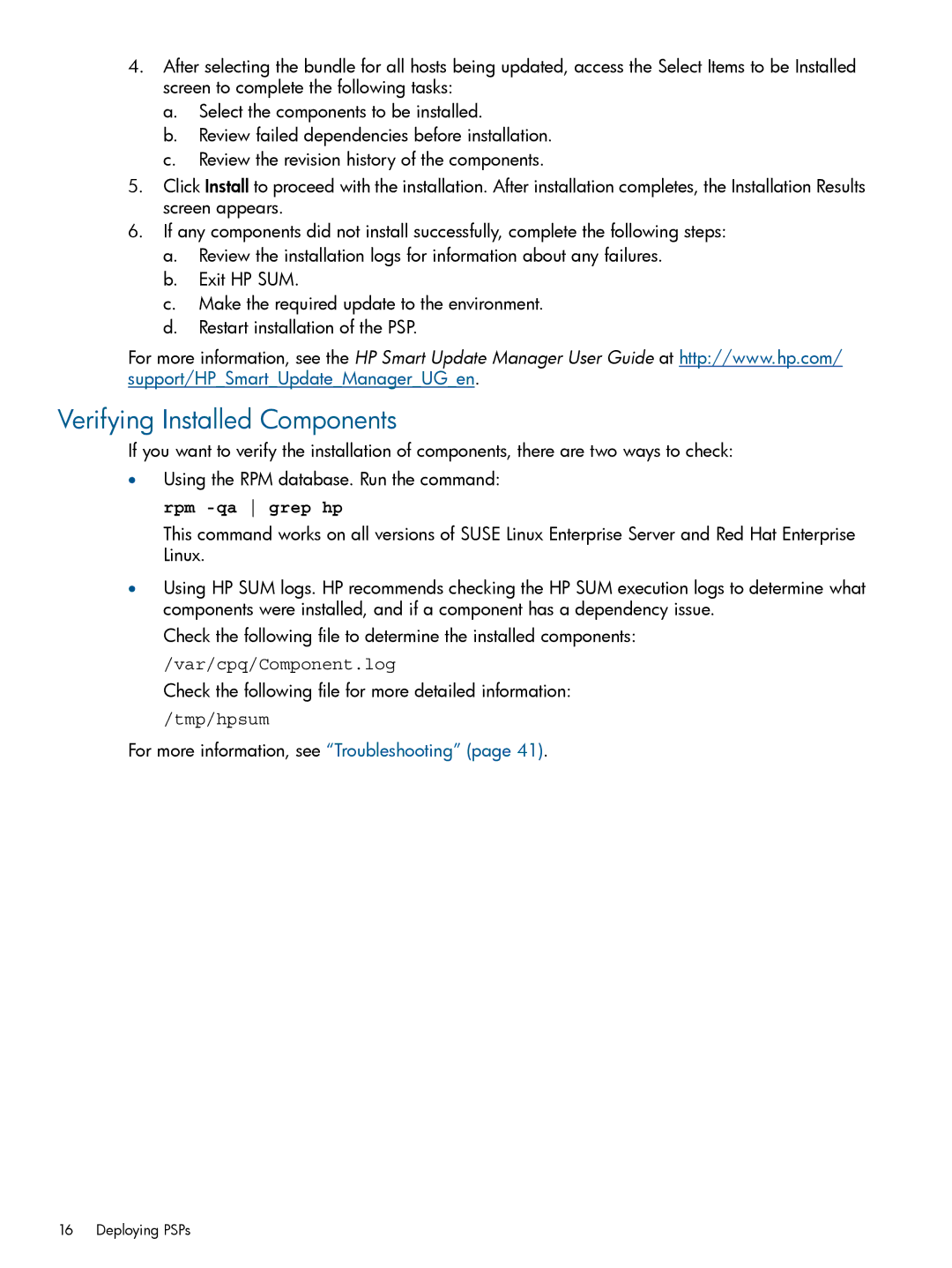4.After selecting the bundle for all hosts being updated, access the Select Items to be Installed screen to complete the following tasks:
a.Select the components to be installed.
b.Review failed dependencies before installation.
c.Review the revision history of the components.
5.Click Install to proceed with the installation. After installation completes, the Installation Results screen appears.
6.If any components did not install successfully, complete the following steps:
a.Review the installation logs for information about any failures.
b.Exit HP SUM.
c.Make the required update to the environment.
d.Restart installation of the PSP.
For more information, see the HP Smart Update Manager User Guide at http://www.hp.com/ support/HP_Smart_Update_Manager_UG_en.
Verifying Installed Components
If you want to verify the installation of components, there are two ways to check:
•Using the RPM database. Run the command: rpm
This command works on all versions of SUSE Linux Enterprise Server and Red Hat Enterprise Linux.
•Using HP SUM logs. HP recommends checking the HP SUM execution logs to determine what components were installed, and if a component has a dependency issue.
Check the following file to determine the installed components:
/var/cpq/Component.log
Check the following file for more detailed information:
/tmp/hpsum
For more information, see “Troubleshooting” (page 41).
16 Deploying PSPs