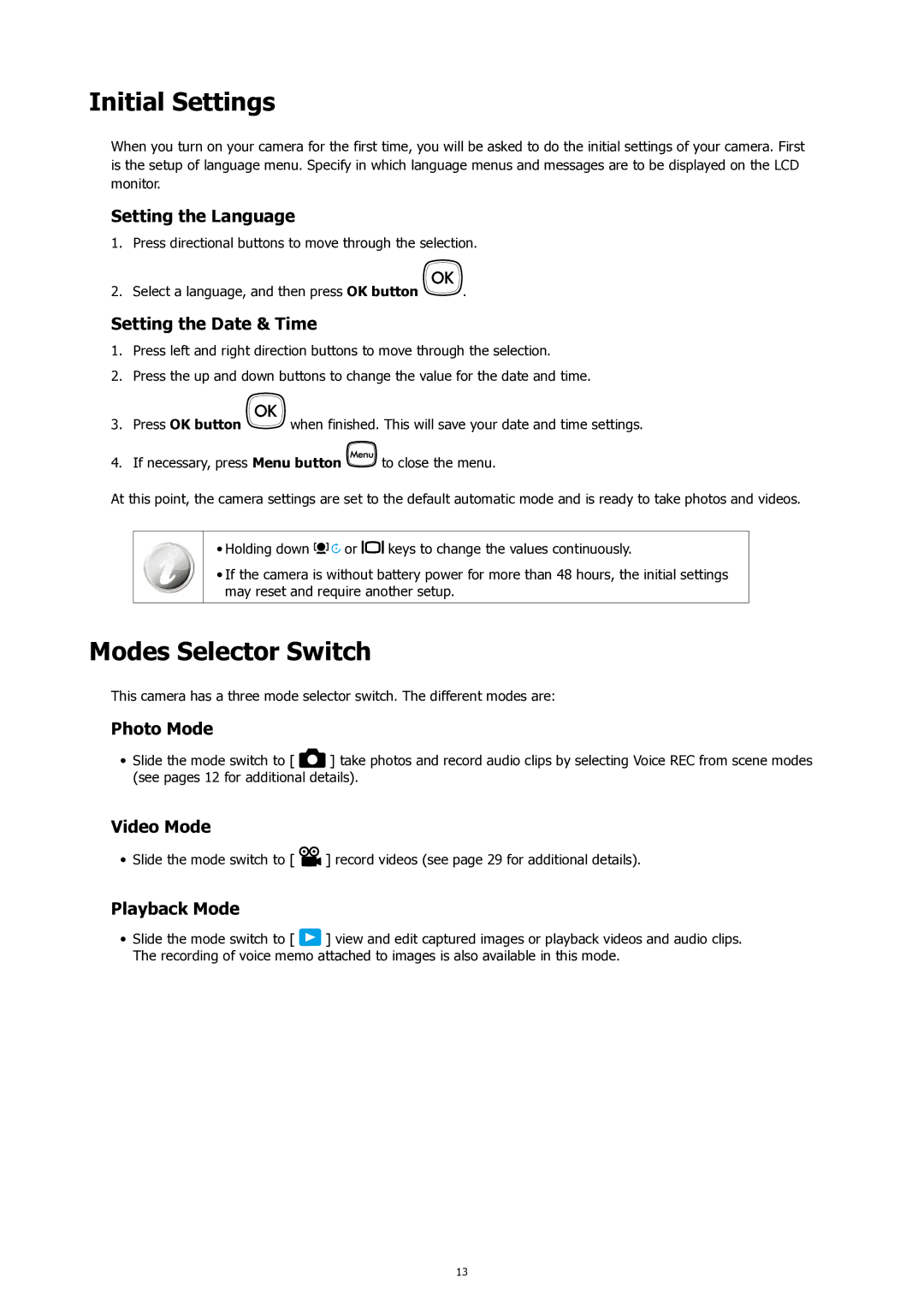Initial Settings
When you turn on your camera for the first time, you will be asked to do the initial settings of your camera. First is the setup of language menu. Specify in which language menus and messages are to be displayed on the LCD monitor.
Setting the Language
1.Press directional buttons to move through the selection.
2.Select a language, and then press OK button ![]()
![]() .
.
Setting the Date & Time
1.Press left and right direction buttons to move through the selection.
2.Press the up and down buttons to change the value for the date and time.
3.Press OK button ![]()
![]() when finished. This will save your date and time settings.
when finished. This will save your date and time settings.
4.If necessary, press Menu button ![]() to close the menu.
to close the menu.
At this point, the camera settings are set to the default automatic mode and is ready to take photos and videos.
•Holding down ![]()
![]()
![]() or
or ![]()
![]() keys to change the values continuously.
keys to change the values continuously.
•If the camera is without battery power for more than 48 hours, the initial settings may reset and require another setup.
Modes Selector Switch
This camera has a three mode selector switch. The different modes are:
Photo Mode
•Slide the mode switch to [ ![]() ] take photos and record audio clips by selecting Voice REC from scene modes (see pages 12 for additional details).
] take photos and record audio clips by selecting Voice REC from scene modes (see pages 12 for additional details).
Video Mode
•Slide the mode switch to [ ![]() ] record videos (see page 29 for additional details).
] record videos (see page 29 for additional details).
Playback Mode
•Slide the mode switch to [ ![]() ] view and edit captured images or playback videos and audio clips. The recording of voice memo attached to images is also available in this mode.
] view and edit captured images or playback videos and audio clips. The recording of voice memo attached to images is also available in this mode.
13