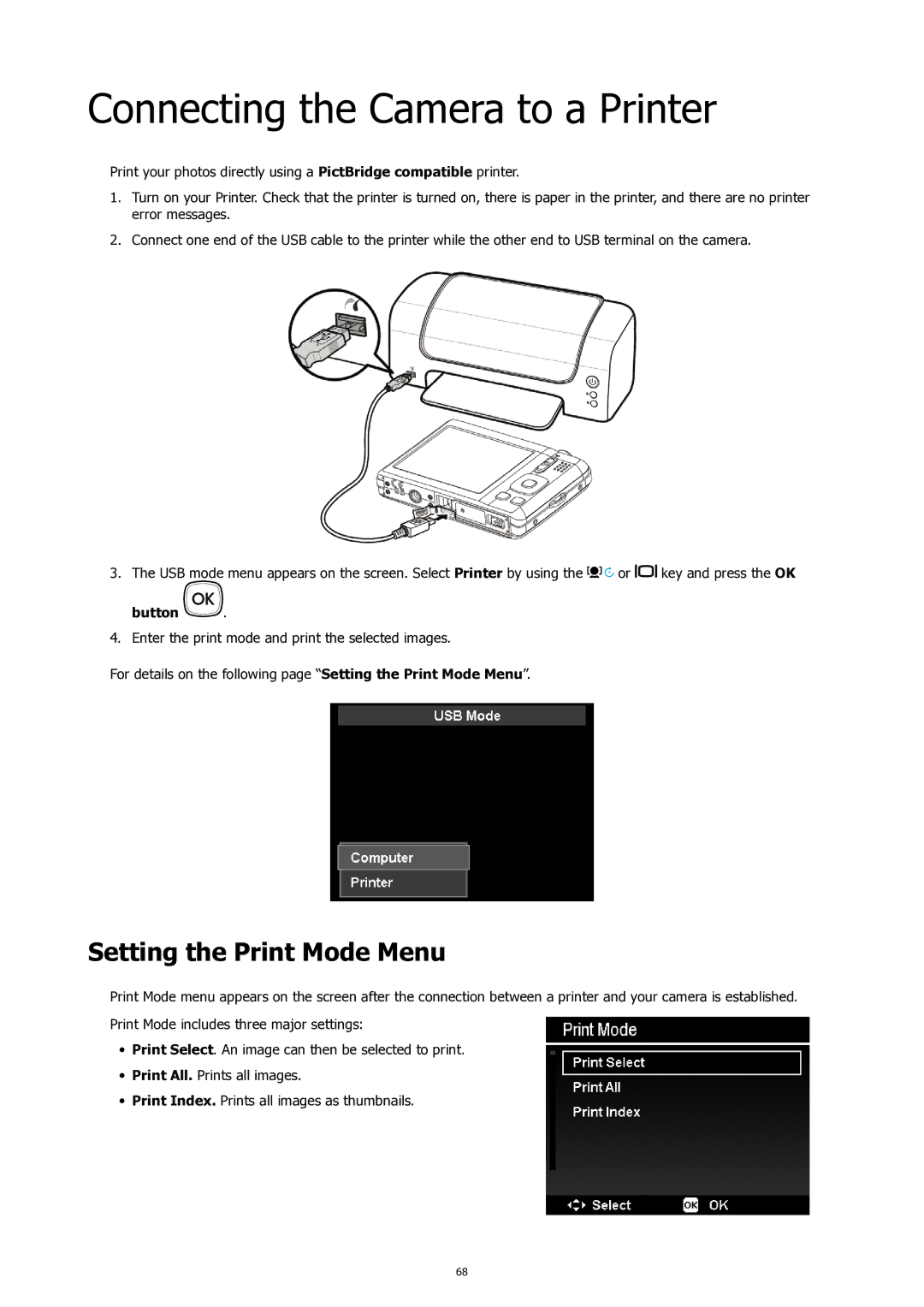Connecting the Camera to a Printer
Print your photos directly using a PictBridge compatible printer.
1.Turn on your Printer. Check that the printer is turned on, there is paper in the printer, and there are no printer error messages.
2.Connect one end of the USB cable to the printer while the other end to USB terminal on the camera.
3.The USB mode menu appears on the screen. Select Printer by using the ![]()
![]()
![]()
![]() or
or ![]()
![]() key and press the OK
key and press the OK
button 
 .
.
4.Enter the print mode and print the selected images.
For details on the following page “Setting the Print Mode Menu”.
Setting the Print Mode Menu
Print Mode menu appears on the screen after the connection between a printer and your camera is established. Print Mode includes three major settings:
•Print Select. An image can then be selected to print.
•Print All. Prints all images.
•Print Index. Prints all images as thumbnails.
68