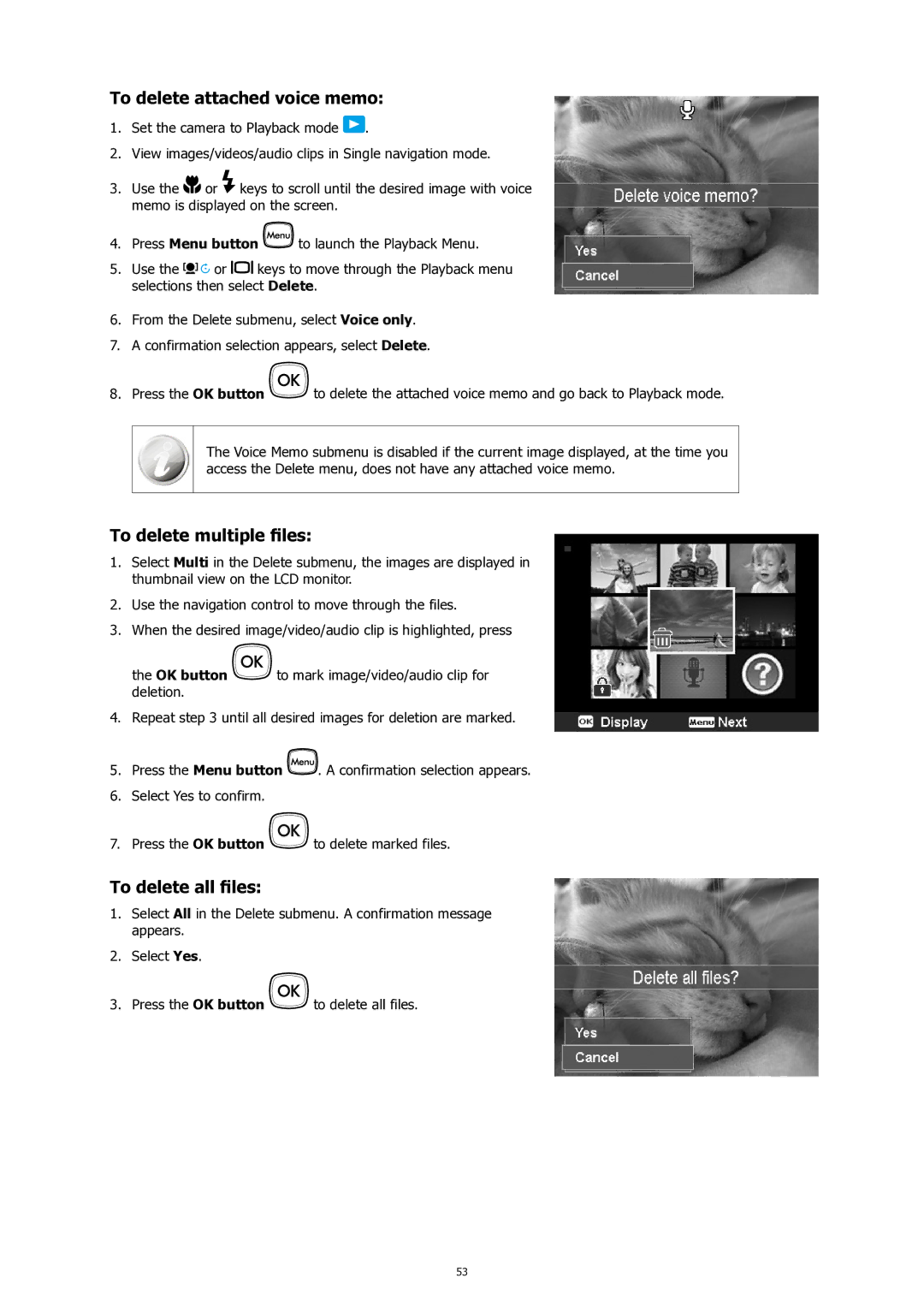To delete attached voice memo:
1.Set the camera to Playback mode ![]() .
.
2.View images/videos/audio clips in Single navigation mode.
3.Use the ![]()
![]() or
or ![]() keys to scroll until the desired image with voice memo is displayed on the screen.
keys to scroll until the desired image with voice memo is displayed on the screen.
4.Press Menu button ![]() to launch the Playback Menu.
to launch the Playback Menu.
5.Use the ![]()
![]()
![]()
![]() or
or ![]()
![]() keys to move through the Playback menu selections then select Delete.
keys to move through the Playback menu selections then select Delete.
6.From the Delete submenu, select Voice only.
7.A confirmation selection appears, select Delete.
8.Press the OK button ![]()
![]() to delete the attached voice memo and go back to Playback mode.
to delete the attached voice memo and go back to Playback mode.
The Voice Memo submenu is disabled if the current image displayed, at the time you access the Delete menu, does not have any attached voice memo.
To delete multiple files:
1.Select Multi in the Delete submenu, the images are displayed in thumbnail view on the LCD monitor.
2.Use the navigation control to move through the files.
3.When the desired image/video/audio clip is highlighted, press
the OK button ![]()
![]() to mark image/video/audio clip for deletion.
to mark image/video/audio clip for deletion.
4.Repeat step 3 until all desired images for deletion are marked.
5.Press the Menu button ![]() . A confirmation selection appears.
. A confirmation selection appears.
6.Select Yes to confirm.
7.Press the OK button ![]()
![]() to delete marked files.
to delete marked files.
To delete all files:
1.Select All in the Delete submenu. A confirmation message appears.
2.Select Yes.
3.Press the OK button ![]()
![]() to delete all files.
to delete all files.
53