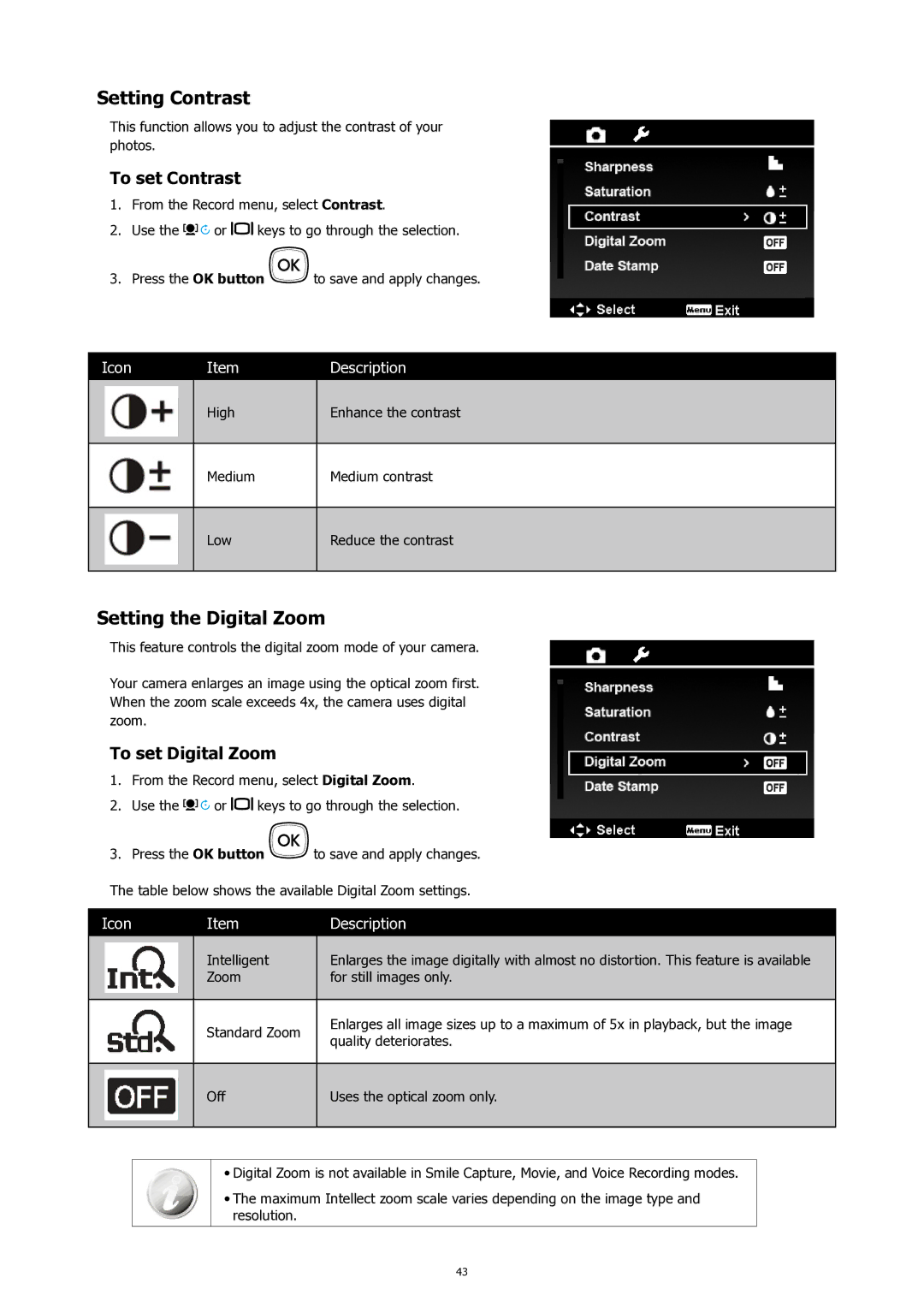Setting Contrast
This function allows you to adjust the contrast of your photos.
To set Contrast
1.From the Record menu, select Contrast.
2.Use the ![]()
![]()
![]()
![]() or
or ![]()
![]() keys to go through the selection.
keys to go through the selection.
3.Press the OK button ![]()
![]() to save and apply changes.
to save and apply changes.
Icon
Item
Description
High
Enhance the contrast
Medium
Medium contrast
Low
Reduce the contrast
Setting the Digital Zoom
This feature controls the digital zoom mode of your camera.
Your camera enlarges an image using the optical zoom first. When the zoom scale exceeds 4x, the camera uses digital zoom.
To set Digital Zoom
1.From the Record menu, select Digital Zoom.
2.Use the ![]()
![]()
![]() or
or ![]()
![]() keys to go through the selection.
keys to go through the selection.
3.Press the OK button ![]()
![]() to save and apply changes.
to save and apply changes.
The table below shows the available Digital Zoom settings.
Icon | Item | Description |
|
|
|
| Intelligent | Enlarges the image digitally with almost no distortion. This feature is available |
| Zoom | for still images only. |
|
|
|
| Standard Zoom | Enlarges all image sizes up to a maximum of 5x in playback, but the image |
| quality deteriorates. | |
|
|
Off
Uses the optical zoom only.
•Digital Zoom is not available in Smile Capture, Movie, and Voice Recording modes.
•The maximum Intellect zoom scale varies depending on the image type and resolution.
43