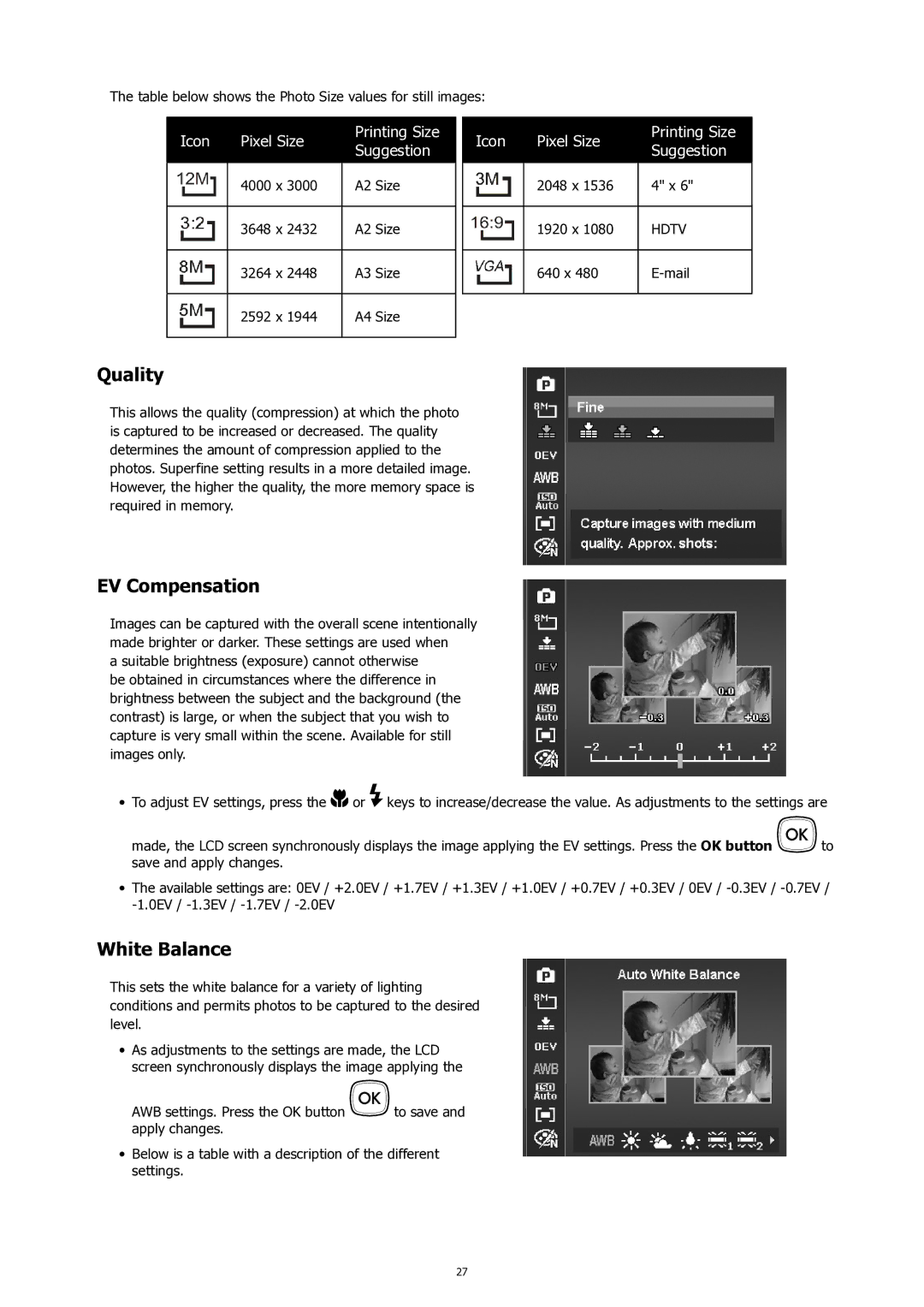The table below shows the Photo Size values for still images:
Icon | Pixel Size | Printing Size | |
Suggestion | |||
|
| ||
|
|
| |
| 4000 x 3000 | A2 Size | |
|
|
| |
| 3648 x 2432 | A2 Size | |
|
|
| |
| 3264 x 2448 | A3 Size | |
|
|
| |
| 2592 x 1944 | A4 Size | |
|
|
|
Icon | Pixel Size | Printing Size | |
Suggestion | |||
|
| ||
|
|
| |
| 2048 x 1536 | 4" x 6" | |
|
|
| |
| 1920 x 1080 | HDTV | |
|
|
| |
| 640 x 480 | ||
|
|
|
Quality
This allows the quality (compression) at which the photo is captured to be increased or decreased. The quality determines the amount of compression applied to the photos. Superfine setting results in a more detailed image. However, the higher the quality, the more memory space is required in memory.
EV Compensation
Images can be captured with the overall scene intentionally made brighter or darker. These settings are used when
a suitable brightness (exposure) cannot otherwise be obtained in circumstances where the difference in brightness between the subject and the background (the contrast) is large, or when the subject that you wish to capture is very small within the scene. Available for still images only.
•To adjust EV settings, press the ![]()
![]() or
or ![]() keys to increase/decrease the value. As adjustments to the settings are
keys to increase/decrease the value. As adjustments to the settings are
made, the LCD screen synchronously displays the image applying the EV settings. Press the OK button ![]()
![]() to save and apply changes.
to save and apply changes.
•The available settings are: 0EV / +2.0EV / +1.7EV / +1.3EV / +1.0EV / +0.7EV / +0.3EV / 0EV /
White Balance
This sets the white balance for a variety of lighting conditions and permits photos to be captured to the desired level.
•As adjustments to the settings are made, the LCD screen synchronously displays the image applying the
AWB settings. Press the OK button ![]() to save and apply changes.
to save and apply changes.
•Below is a table with a description of the different settings.
27