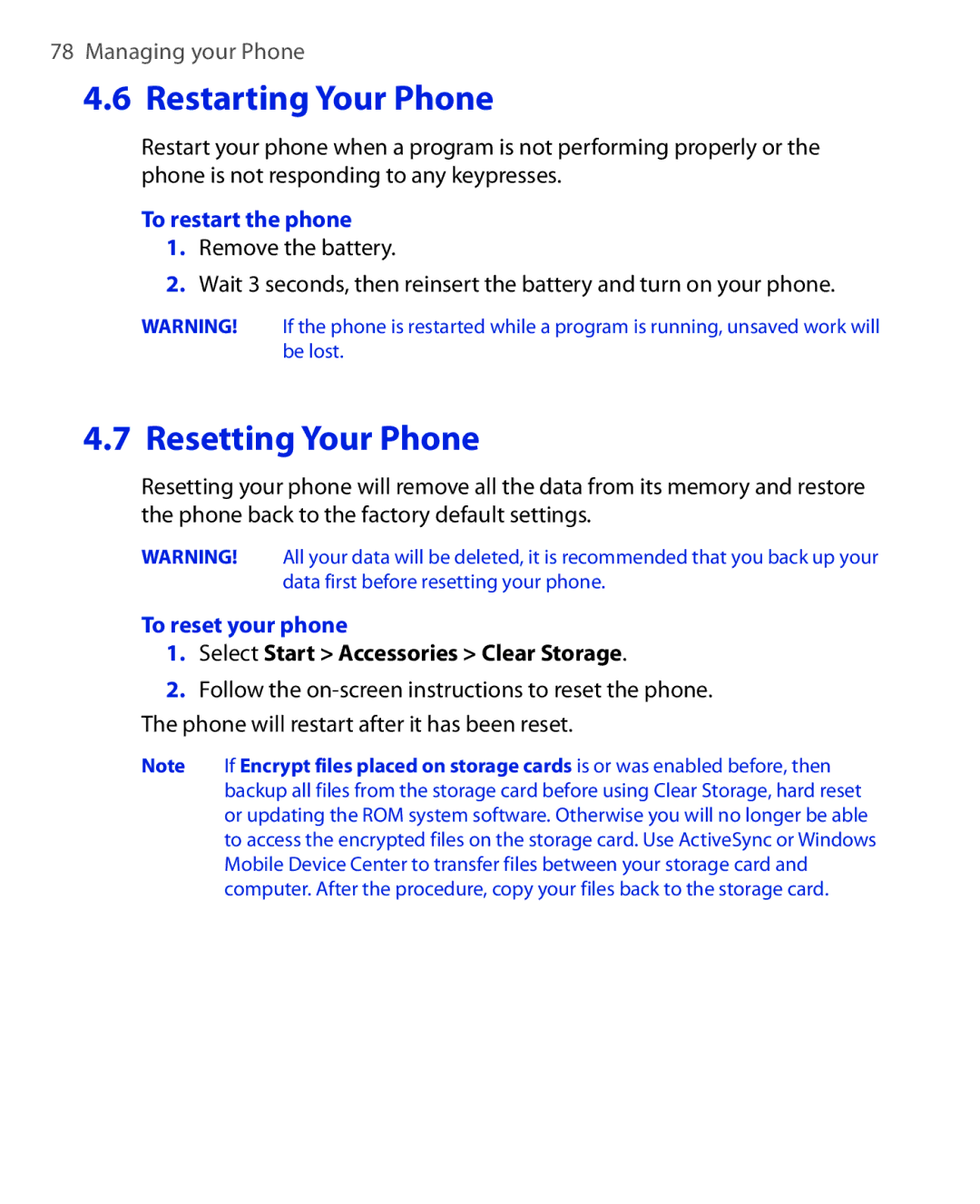Page
Please Read Before Proceeding
Copyright Information
Page
Important Health Information and Safety Precautions
Use the correct external power source
Handle battery packs carefully
Take extra precautions
Safety Precautions for Direct Sunlight
Prevention of Hearing Loss Safety in Aircraft
Safety Precautions for RF Exposure
Damage requiring service
General Precautions
Heed service markings
Avoid hot areas
Cleaning
Mounting Accessories
Adjust the volume
Avoid pushing objects into product
Contents
Set up synchronization in ActiveSync
Start and stop synchronization
Create a contact on your phone
Share contact information
Mobile myFaves SM on the Home screen
102
100
101
103
Connect to other wireless networks
Set up an Exchange Server connection from your phone
Set up an Exchange Server connection from your PC
Scheduled synchronization
Experiencing Multimedia 161
Synchronize video and audio files
Install and run MIDlets/MIDlet suite
About licenses and protected files
Manage MIDlets/MIDlet suite
Welcome to T-Mobile
Windows Mobile Web site Mobile Customer Care
Introduction
You will also find information from the following sources
General Questions
Voice/Phone
Mail
Messaging services
Voicemail
Text Messaging SMS
Mobile myFavesSM
Mobile HotSpot
Instant Messaging IM
International Service
Mobile Address Book
Activating Service
Welcome to T-Mobile
Chapter
Getting to Know your Phone and Its Accessories
Home
1523
Volume
LED indicator lights
Left LED Status
Accessories
Following accessories are provided with the T-Mobile Shadow
Open the cover and remove the battery
Inserting the SIM Card
Insert the SIM card
Replace the battery
Press the bottom part of the battery into place
Remove the SIM card
Plug the AC adapter plug to an electrical outlet
To install the microSD card
Use the AC adapter
Use the USB cable
Turn on the phone by pressing the button for about 3 seconds
Shortcuts Bar
MyFavesSM
Notifications
Message Center
Appointments
Internet
Media
Photos
Settings
Icon Program Description
Calendar
Pictures
Mobile
To see the available programs Start menu
Windows Live
Input modes
To access the Quick List
To exit the Quick List at any time, select Cancel
Press Center Select
20-key Qwerty keyboard
Ringer and Vibrate modes
To enter text in Multipress mode
Multipress mode
XT9 mode
To enter text in XT9 mode
Numeric mode
To enter numbers in text boxes
To customize Shortcut Key settings
To check and optimize battery power
To manage low battery
Select Start Settings Shortcut Key
Status Indicators
Icon Description
Getting Started
Using Phone Features
Set ring tones
Using the Phone
Phone screen
To set a ring tone for incoming calls
Make a call from the Home screen
Make a call from Contacts
Make a call from Call History
To specify the number to dial
To customize calls
Choose the contact you want to call and select Menu Dial
Make a call from Speed Dial
Make a call from SIM Manager
To answer, ignore or reject an incoming call
To set up a conference call
To switch between calls
To switch between two calls, select Swap
To answer another call
To turn on and off the Speakerphone
To mute a call
Insert a pause or long pause in a dialing sequence
Make an emergency call
Make an international call
Dial the emergency number 911, and press
Synchronizing Information with Your Computer
About Synchronization
Ways to synchronize
Setting Up Windows Mobile Device Center on Windows Vista
Set up synchronization in Windows Mobile Device Center
Set up synchronization in ActiveSync
Setting Up ActiveSync on Windows XP
Install ActiveSync
Click Setup and Installation
From Windows Mobile Device Center
Start and stop synchronization
From your phone
Click Start All Programs Windows Mobile Device Center
Troubleshoot sync connection problems
Change which information is synchronized
Select Menu Options
To synchronize with a computer via Bluetooth
Select Menu Connect via Bluetooth
Synchronizing Music and Video
Managing your Phone
Set up the Home screen
Personalizing Your Phone
Set date, time, language, and other regional options
To change the current profile
Choose how to be notified about events or actions
To set the date and time
To edit a profile
To set an alarm
To specify the sound for an event
To copy a sound to your phone
To change power management settings
Set performance and maintenance options
To change accessibility settings
Set personal information
To find the operating system version number
On the Home screen, select Start Settings About
To find the phone specification
To add programs
To remove a program
To check how much memory is available
To close running programs in Task Manager
Use File Explorer
To start File Explorer
To send a file as an e-mail attachment
Select Start Settings Security Change SIM PIN
To enable the SIM PIN
To disable the SIM PIN
To change the SIM PIN
To unlock the phone
To automatically enable phone lock
To disable the phone lock
To set keyboard lock options
To reset your phone
Select Start Accessories Clear Storage
To restart the phone
To change Windows Update options
To set up Windows Update
Select Start Settings More Windows Update
Select Menu and choose the option you want to change
Managing your Phone
Organizing Phone Information
Edit and call a contact
Contacts
Create a contact on your phone
To create a new contact on your phone
Find a contact
To call a contact from the contact list
To find a contact
Select Menu Send Contact Beam
To beam contact information to another device via Bluetooth
Share contact information
To send contact information via a text message
To create a contact on your SIM card
To copy SIM contacts to your phone
To copy phone contacts to the SIM card
After modifying, select OK
Select Menu Contacts to SIM
To display your phone number in SIM Manager
Mobile myFavesSM on the Home screen
Add myFaves contacts
Call a myFaves contact
Edit a myFaves contact
To view the activity log of the contact
To open the item, press Center Select
To set Calendar options
Create a personal appointment
View your appointments
To schedule an appointment
Send appointments
To send a meeting request
Select Start Calendar
To create a task
To send a calendar appointment
Use Tasks to keep track of things you need to do
On the Home screen, select Start Tasks
To mark a task as completed
To set up T-Mobile Address Book
To locate a task
Select Start T-Mobile Address Book
To create a voice recording
To synchronize with the T-Mobile Web site
To view synchronization history
To delete a voice recording
To record a voice clip
Managing your Phone
Exchanging Messages
To change message account settings
Messaging
Send short text messages to your contacts
Compose and send text messages
Receive text messages
To compose and send a text message
To start composing a Picture Message
To access Picture Messages
Create and send Picture Messages
Subject, enter a subject for your message
To view a Picture Message
View, reply to and block Picture Messages
To receive Picture Messages
To reply to a Picture Message
To sign on
Select AOL Instant Messenger
To sign off
To send message to buddy
To add a buddy
To delete buddy
To send message to unlisted buddy
To send message to a contact
To add contact
To delete contact
To send message to unlisted contact
To sign out
Yahoo
To sign
To send message to contact
To add e-mail accounts using Set Up E-mail
To set up Outlook E-mail
To set up AOL/AIM Mail, Yahoo! or Gmail
To set up Windows Live Mail
To set up a POP3 or IMAP4 e-mail account
To compose and send an e-mail
Create and reply to e-mails
Filter the Inbox message list
Select Menu New
Select Menu Download Message
View and reply to e-mails
To read incoming messages
To download an attachment
Send and download e-mails
To view and reply to Html e-mails
Select Start ActiveSync
Customize e-mail settings
To send and receive e-mail for an Outlook account
To send and receive e-mail for a POP3/IMAP4 account
When you have finished customizing settings, select Finish
Select Start Messaging
To exclude your e-mail address when replying to all
Select Menu Advanced
To see the list of keyboard shortcuts
To use a keyboard shortcut
Working with Company E-mails and Meeting Appointments
Set up an Exchange Server connection from your phone
Synchronizing Your Phone with the Exchange Server
Advanced
Set up an Exchange Server connection from your PC
On a Windows Vista PC
Working with Company E-mails and Meeting Appointments
On a Windows XP PC
Start synchronization
To enable Direct Push via Comm Manager
Working with Company E-mails
Automatic synchronization through Direct Push
To enable Direct Push via ActiveSync
Scheduled synchronization
ActiveSync on your phone, select Menu Schedule
Select Start Messaging Outlook E-mail
Instant download through Fetch Mail
Search for e-mails on the Exchange Server
Select Menu Tools Search Server
To flag or unflag a message
Flag your messages
Out-of-office auto-reply
Clear Flag Remove the flag to unmark the message
View a document linked to an e-mail message
To send out-of-office auto-reply messages
Enter your auto-reply message then select Done
To reply to a meeting request
To view the list of meeting participants
Company Directory at the top
List
Mail Security
Select Menu New to create a new message
Encrypt and sign messages
To individually sign and encrypt a new message
Select Menu Message Options
Select Start ActiveSync Select Menu Options
Set permissions on an e-mail message
To digitally sign and encrypt all messages
Create a message, then select Menu Message Options
Working with Company E-mails and Meeting Appointments
Dial-up and Others Internet Explorer Mobile
Comm Manager Ways of Connecting to the Internet Wi-Fi
Bluetooth
Windows LiveTM Search
Comm Manager
To open Comm Manager
Connect to T-Mobile HotSpot
To log in to T-Mobile HotSpot
Select Start T-Mobile HotSpot HotSpot Settings
To change the HotSpot Utility settings
To log off from T-Mobile HotSpot
To reset HotSpot Utility settings
To find a T-Mobile HotSpot location
Select Menu Favorites HotSpot locator and select Go
Enter or type in the search criteria and select Submit on
To create a new Wi-Fi connection
Connect to other wireless networks
To create a connection to an existing Wi-Fi network
Network type, select Internet and select Connect
To increase security on the Wi-Fi network
Default settings are
Authentication = Open Data Encryption = WEP
On the Wi-Fi Settings screen, select Leap
To set up a dial-up connection for browsing the Internet
To set up a new GPRS/EDGE connection
Settings Connections Gprs New
Dial-up and Others
To add a URL exception
To set up a dial-up connection to your corporate network
Connects to, select Work
Select Menu Work URL Exceptions Menu Add
Browse the Web
To open Internet Explorer Mobile
Internet Explorer Mobile, do one of the following
Select Menu Add to
Using Your Phone as a Modem Internet Sharing
To set up the phone as a USB modem
To set up the phone as a Bluetooth modem
To end the Internet connection
On the Internet Sharing screen, select Disconnect
Select Bluetooth Menu Turn On Bluetooth
Bluetooth modes
To turn on or off Bluetooth on your phone
Select Bluetooth Menu Turn On Visibility
Select Bluetooth Add new device
Bluetooth partnerships
To create a Bluetooth partnership
To accept a Bluetooth partnership
To delete a Bluetooth partnership
Connect a Bluetooth hands-free or stereo headset
To change the display name of a Bluetooth device
To connect a Bluetooth hands-free or stereo headset
Select the name of the headset, and select Next
Beam information using Bluetooth
To beam information from your phone to a computer
Select Menu Beam type of item
Print files via Bluetooth
Select Menu Print via Bluetooth
To print contact information
To print a calendar appointment
Set up Windows LiveTM
Windows LiveTM
To print a message
To set up Windows Live for the first time
Windows Live Messenger
Windows LiveTM interface
Launch the messenger and sign
Add Windows LiveTM contacts
Send instant messages
To delete a contact
To start and end conversations
To send an instant message with emoticon
To send a voice message
Select Options to see more settings
Personalize the messenger
To open Windows Live Search
Select Start Live Search
To find a location
Experiencing Multimedia
Capture modes
Camera
Take a photo or capture a video clip
To open Camera
Indicates the current capture mode
Camera mode icons and indicators
To change the capture mode
Camera Photo screen
Camera Video screen
Select to open the Camera Settings screen
Select to open Pictures & Videos
Recording is in progress
Quick Settings Menu
Use zooming
To change Quick Send settings
To change the default destination
Quick Send
To disable Quick Send
Review screen
Camera Capture and Advanced Settings
To change Capture Settings or Advanced settings
Copy pictures, animated GIFs and video clips
View media files
Pictures & Videos menu
Send photos to your Windows Live Space
To upload a picture to your Live Space
To go to your Live Space on your phone
To open Windows Media Player Mobile
About the controls
To go to your Live Space on your computer
Select Start Windows Media
About the screens and menus
Windows Media Player Mobile has three primary screens
Playback screen
To synchronize content to your phone automatically
About licenses and protected files
Synchronize video and audio files
Experiencing Multimedia
To synchronize content manually to your phone
To update the Library
Play media
Click Start Sync to start copying files to your phone
Playlists
To play video and audio files on your phone
To save a new playlist
Troubleshooting
Install and run MIDlets/MIDlet suite
To install MIDlets from the Internet
To install MIDlets from a PC
To install MIDlets from a local folder
To run MIDlets/MIDlet suites on your phone
Manage MIDlets/MIDlet suite
To uninstall a MIDlet
To update a MIDlet/MIDlet suite
To change the display name of a MIDlet or folder
To view protection information of a MIDlet
To move a MIDlet or folder to another location
Select Menu Actions Move
Select Menu Actions Protection
Using Other Applications
To open Word Mobile
Microsoft Office Mobile
View documents
Select Start Office Mobile Word Mobile
Edit and send documents
To send the document through e-mail
View worksheets
To save the document
To open Excel Mobile
Edit and send worksheets
To edit the cell range of a defined name
To delete the cell content
To copy and paste cell contents
To delete cells
Select Menu Undo Action or Redo Action
To go to a cell
To undo and redo an action
To save the worksheet
To view a custom show
To open PowerPoint Mobile
To go through the slides of the presentation
To zoom in on a slide
Select Menu Show Links
To set PowerPoint Mobile preferences
To show links in a slide
To end the presentation
To create a new OneNote file
To open OneNote Mobile
Select Start Office Mobile OneNote Mobile
After completing the note, select Done
Select Start Applications Adobe Reader LE
To create a speed dial entry for a contact
Select Menu Add Speed Dial
To make a call or launch a program using Speed Dial
To create a speed dial entry for an item
To retrieve a voice mail message
To call a contact
To set the Voice Command button
Select Start Voice Command
Phone starts to call the contact
To request information from your calendar
To get help in using Voice Command
To use Voice Command with a Bluetooth headset
To open a program
Specifications Regulatory Notices
Appendix
Specifications
System information
Physical
Expansion slot
Regulatory Agency Identifications
Federal Communications Commission Notice
53 w/kg @ 1g
Safety precautions for RF exposure
SAR Information
Pacemakers
Hearing Aids
Heed service markings
Damage requiring service
Other Medical Devices
Weee Notice
RoHS Compliance
Other tips and cautions
Index
Index
Exchange Server
Live Search 40, 159 Live Spaces 170 Lock the phone
Index
Schedule synchronization with Exchange Server
Zones 42 Tasks 42