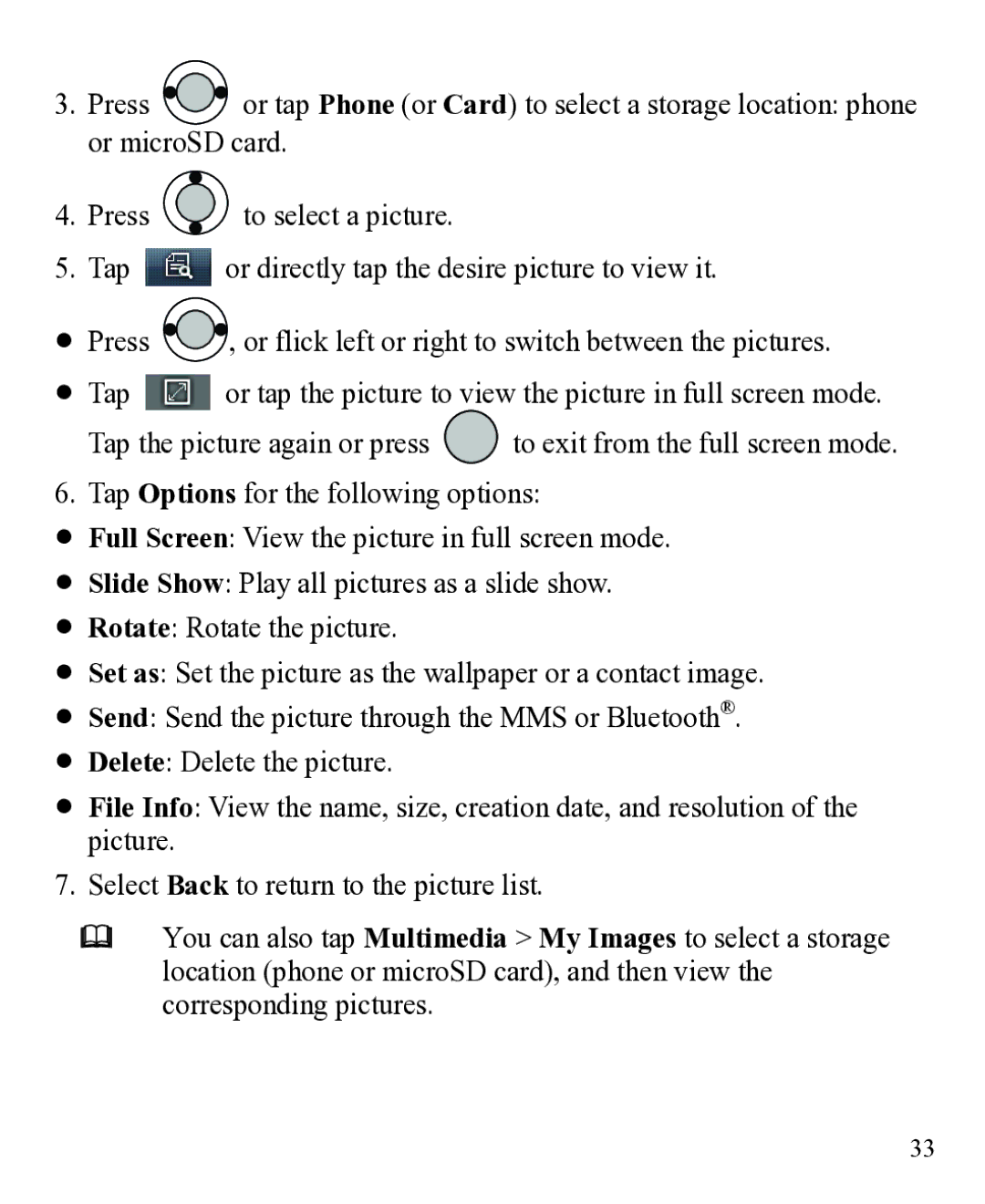3.Press ![]()
![]() or tap Phone (or Card) to select a storage location: phone or microSD card.
or tap Phone (or Card) to select a storage location: phone or microSD card.
4.Press ![]() to select a picture.
to select a picture.
5.Tap ![]() or directly tap the desire picture to view it.
or directly tap the desire picture to view it.
Press ![]()
![]() , or flick left or right to switch between the pictures.
, or flick left or right to switch between the pictures.
Tap ![]() or tap the picture to view the picture in full screen mode.
or tap the picture to view the picture in full screen mode.
Tap the picture again or press to exit from the full screen mode.
6. Tap Options for the following options:
Full Screen: View the picture in full screen mode.
Slide Show: Play all pictures as a slide show.
Rotate: Rotate the picture.
Set as: Set the picture as the wallpaper or a contact image.
Send: Send the picture through the MMS or Bluetooth®.
Delete: Delete the picture.
File Info: View the name, size, creation date, and resolution of the picture.
7.Select Back to return to the picture list.
You can also tap Multimedia > My Images to select a storage location (phone or microSD card), and then view the corresponding pictures.
33