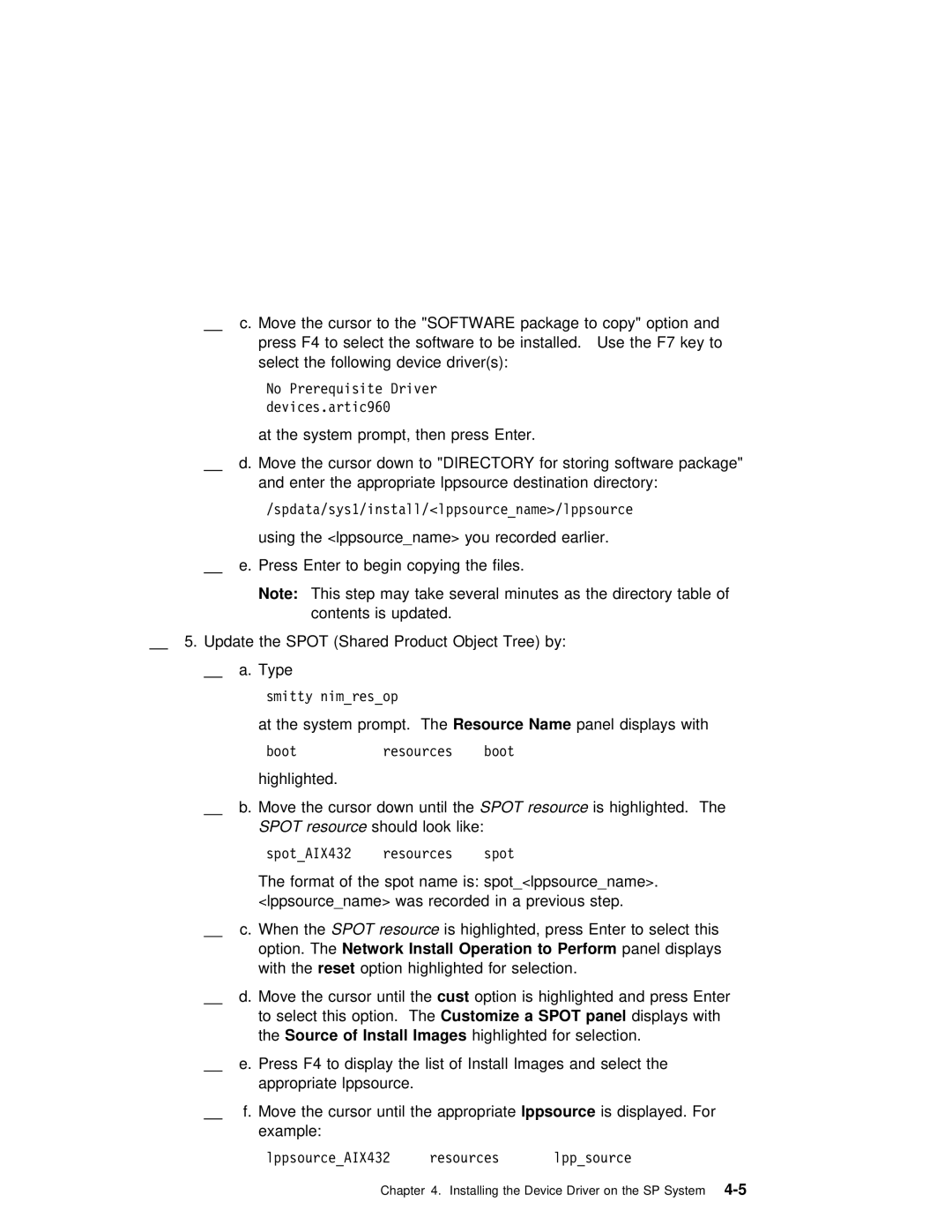c. Move the | cursor to | the "SOFTWARE package to copy" option and | ||
press | F4 | to | select | the software to be installed. Use the F7 key t |
select | the | following | device driver(s): | |
No Prerequisite Driver devices.artic96ð
at the system prompt, then press Enter.
d. Move the cursor down to "DIRECTORY for storing software package" and enter the appropriate lppsource destination directory:
/spdata/sys1/install/<lppsource_name>/lppsource
using the<lppsource_name> you recorded earlier.
e. Press Enter to begin copying the files.
Note: This step may take several minutes as the directory table of contents is updated.
5. Update the SPOT (Shared Product Object Tree) by:
a.Type
smitty nim_res_op
at the system promptResource. TheName | panel | displays with | ||||
boot | resources | boot |
|
|
| |
highlighted. |
|
|
|
| ||
b. Move | the | cursor down | untilSPOT resourcethe | is | highlighted. The | |
SPOT | resource should look | like: |
|
|
| |
spot_AIX432 resources spot
The format of the spot name<lppsourceis: spotname>.
<lppsource_name> was recorded in a previous step.
c. When theSPOT resource is highlighted, press Enter to select this
option. TheNetwork Install Operation to Perform panel displays with thereset option highlighted for selection.
d. Move | the | cursor untilcust | theoption is | highlighted and | press Enter | |
to select | this optionCustomize. Thea SPOT panel | displays | with | |||
theSource | of | Install Images | highlighted | for | selection. |
|
e. Press F4 to display the list of Install Images and select the appropriate lppsource.
f. Move the cursor until the lppsourceappropriateis displayed. For example:
lppsource_AIX432 resources lpp_source
Chapter 4. Installing the Device Driver on