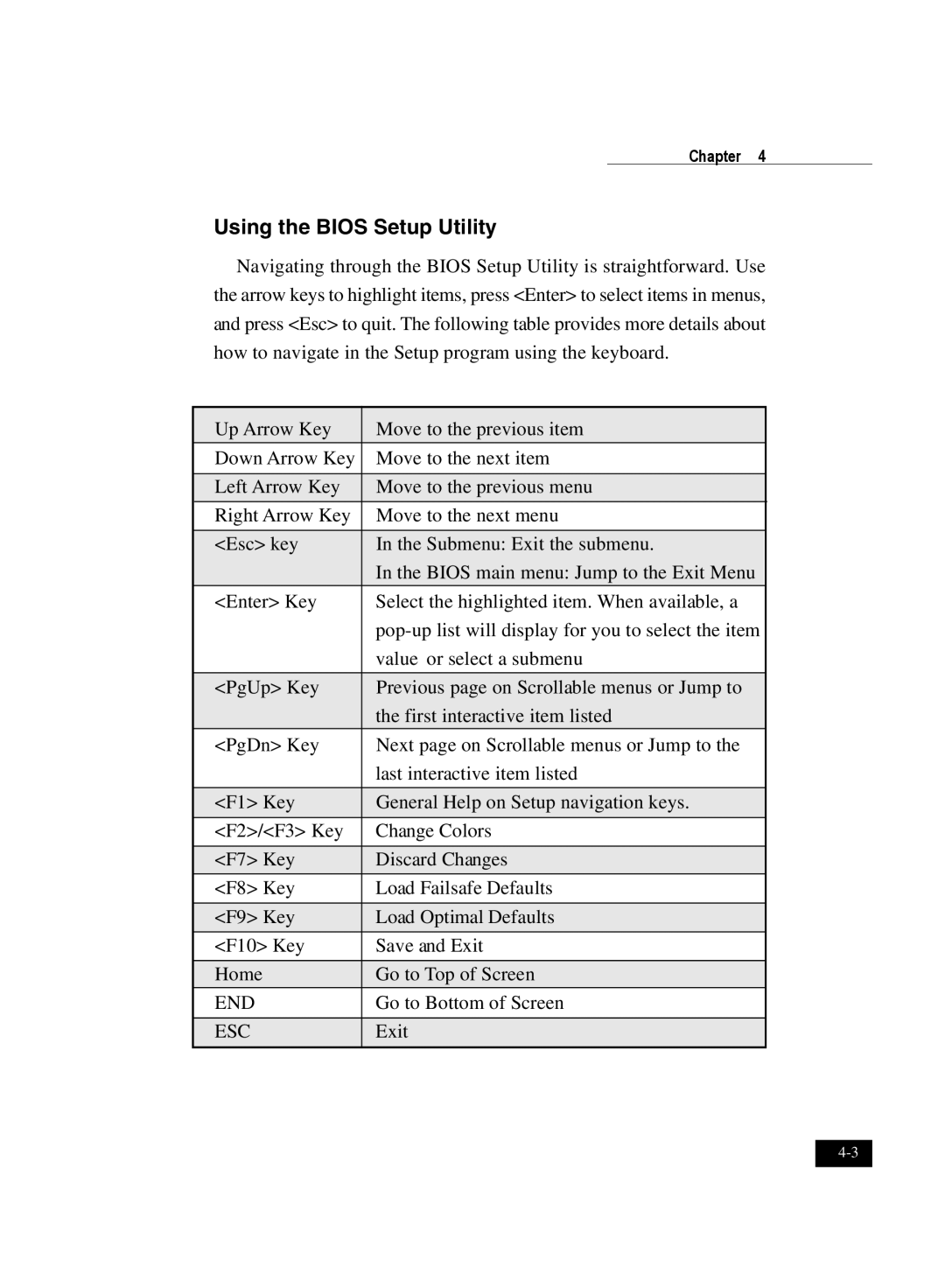Chapter 4
Using the BIOS Setup Utility
Navigating through the BIOS Setup Utility is straightforward. Use the arrow keys to highlight items, press <Enter> to select items in menus, and press <Esc> to quit. The following table provides more details about how to navigate in the Setup program using the keyboard.
Up Arrow Key | Move to the previous item |
Down Arrow Key | Move to the next item |
|
|
Left Arrow Key | Move to the previous menu |
Right Arrow Key | Move to the next menu |
|
|
<Esc> key | In the Submenu: Exit the submenu. |
| In the BIOS main menu: Jump to the Exit Menu |
<Enter> Key | Select the highlighted item. When available, a |
| |
| value or select a submenu |
|
|
<PgUp> Key | Previous page on Scrollable menus or Jump to |
| the first interactive item listed |
<PgDn> Key | Next page on Scrollable menus or Jump to the |
| last interactive item listed |
|
|
<F1> Key | General Help on Setup navigation keys. |
<F2>/<F3> Key | Change Colors |
|
|
<F7> Key | Discard Changes |
<F8> Key | Load Failsafe Defaults |
|
|
<F9> Key | Load Optimal Defaults |
<F10> Key | Save and Exit |
|
|
Home | Go to Top of Screen |
END | Go to Bottom of Screen |
|
|
ESC | Exit |
|
|