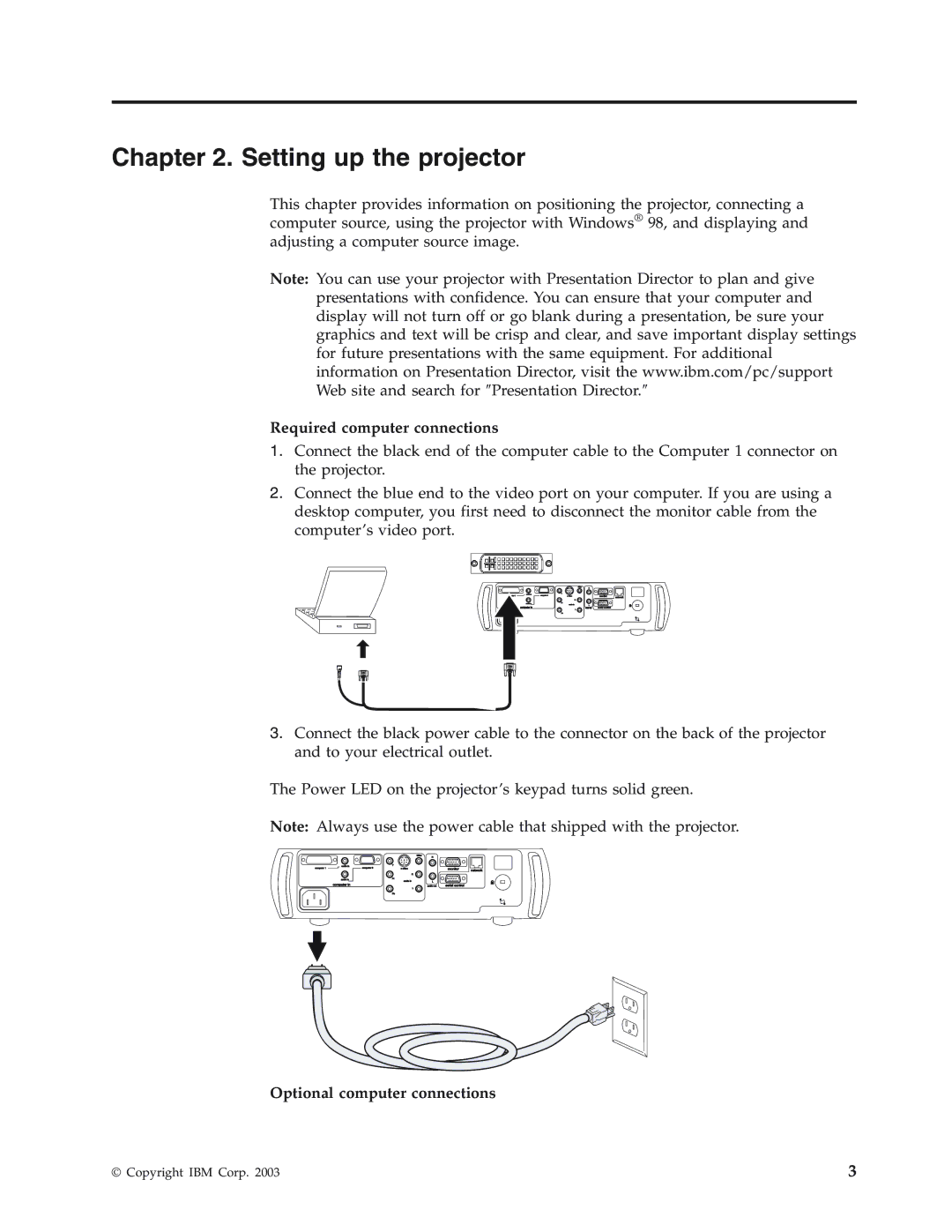Chapter 2. Setting up the projector
This chapter provides information on positioning the projector, connecting a computer source, using the projector with Windows® 98, and displaying and adjusting a computer source image.
Note: You can use your projector with Presentation Director to plan and give presentations with confidence. You can ensure that your computer and display will not turn off or go blank during a presentation, be sure your graphics and text will be crisp and clear, and save important display settings for future presentations with the same equipment. For additional information on Presentation Director, visit the www.ibm.com/pc/support Web site and search for ″Presentation Director.″
Required computer connections
1.Connect the black end of the computer cable to the Computer 1 connector on the projector.
2.Connect the blue end to the video port on your computer. If you are using a desktop computer, you first need to disconnect the monitor cable from the computer’s video port.
monitor network
computer in | serial control |
3.Connect the black power cable to the connector on the back of the projector and to your electrical outlet.
The Power LED on the projector’s keypad turns solid green.
Note: Always use the power cable that shipped with the projector.
|
|
| video |
|
|
|
|
| R |
|
|
| audio in | Y |
|
|
|
computer 1 | computer 2 |
| monitor | network | |
|
|
| R |
|
|
| audio in | Pr |
|
|
|
| computer in | audio in | L |
|
|
|
| audio out | serial control |
| |
|
|
| L |
|
|
|
| Pb |
|
|
|
Optional computer connections
© Copyright IBM Corp. 2003 | 3 |