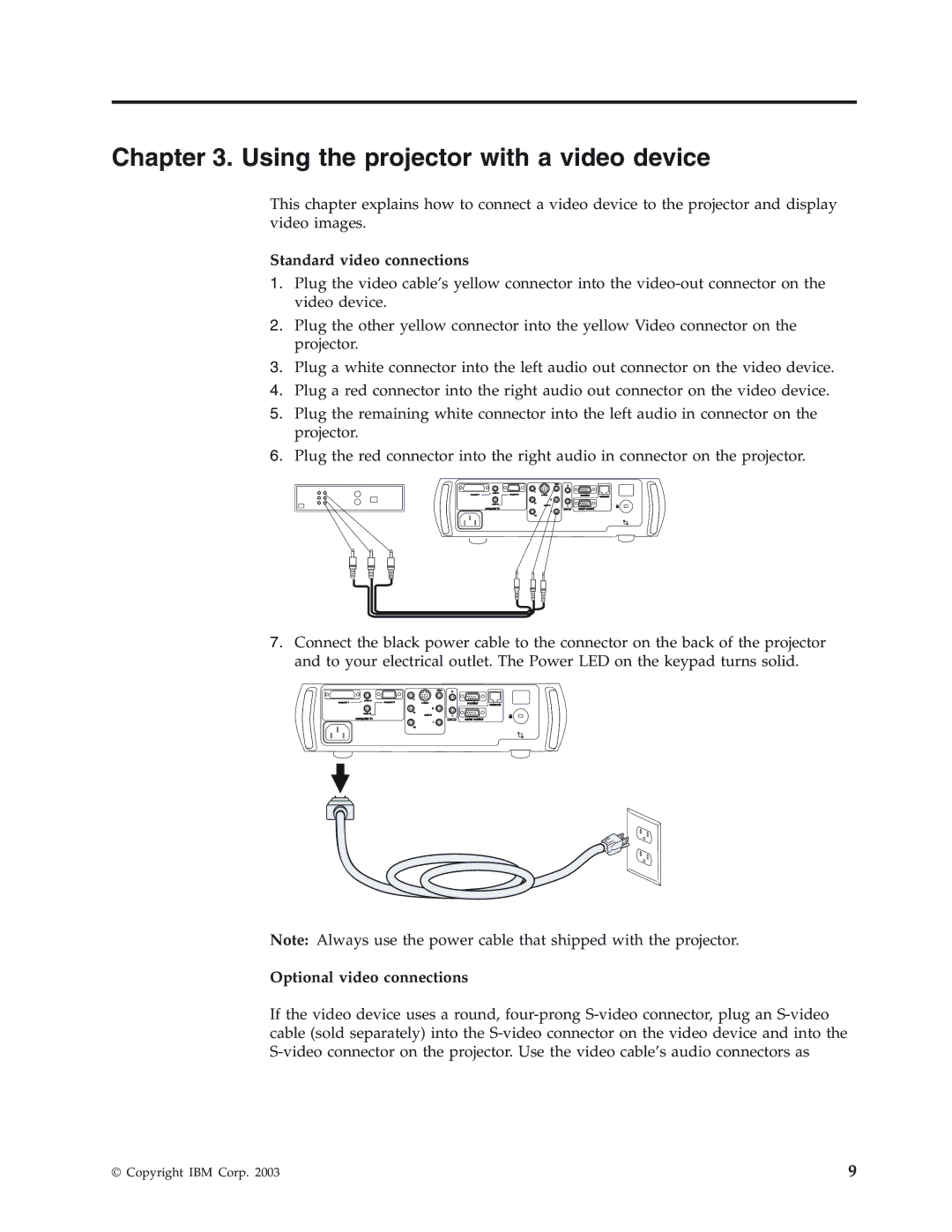Chapter 3. Using the projector with a video device
This chapter explains how to connect a video device to the projector and display video images.
Standard video connections
1.Plug the video cable’s yellow connector into the
2.Plug the other yellow connector into the yellow Video connector on the projector.
3.Plug a white connector into the left audio out connector on the video device.
4.Plug a red connector into the right audio out connector on the video device.
5.Plug the remaining white connector into the left audio in connector on the projector.
6.Plug the red connector into the right audio in connector on the projector.
|
| video | R |
|
|
| audio in | Y |
|
|
|
computer 1 | computer 2 |
| monitor | network | |
|
|
|
| ||
|
| R |
|
|
|
| audio in | Pr |
|
|
|
|
| audio in | L |
|
|
| computer in | L | audio out | serial control |
|
|
|
|
|
| |
|
| Pb |
|
|
|
7.Connect the black power cable to the connector on the back of the projector and to your electrical outlet. The Power LED on the keypad turns solid.
|
|
| video |
|
|
|
|
| R |
|
|
| audio in | Y |
|
|
|
computer 1 | computer 2 |
| monitor | network | |
|
|
|
| ||
|
|
| R |
|
|
| audio in | Pr |
|
|
|
| computer in | audio in | L |
|
|
|
| audio out | serial control |
| |
|
|
| L |
|
|
|
| Pb |
|
|
|
Note: Always use the power cable that shipped with the projector.
Optional video connections
If the video device uses a round,
© Copyright IBM Corp. 2003 | 9 |