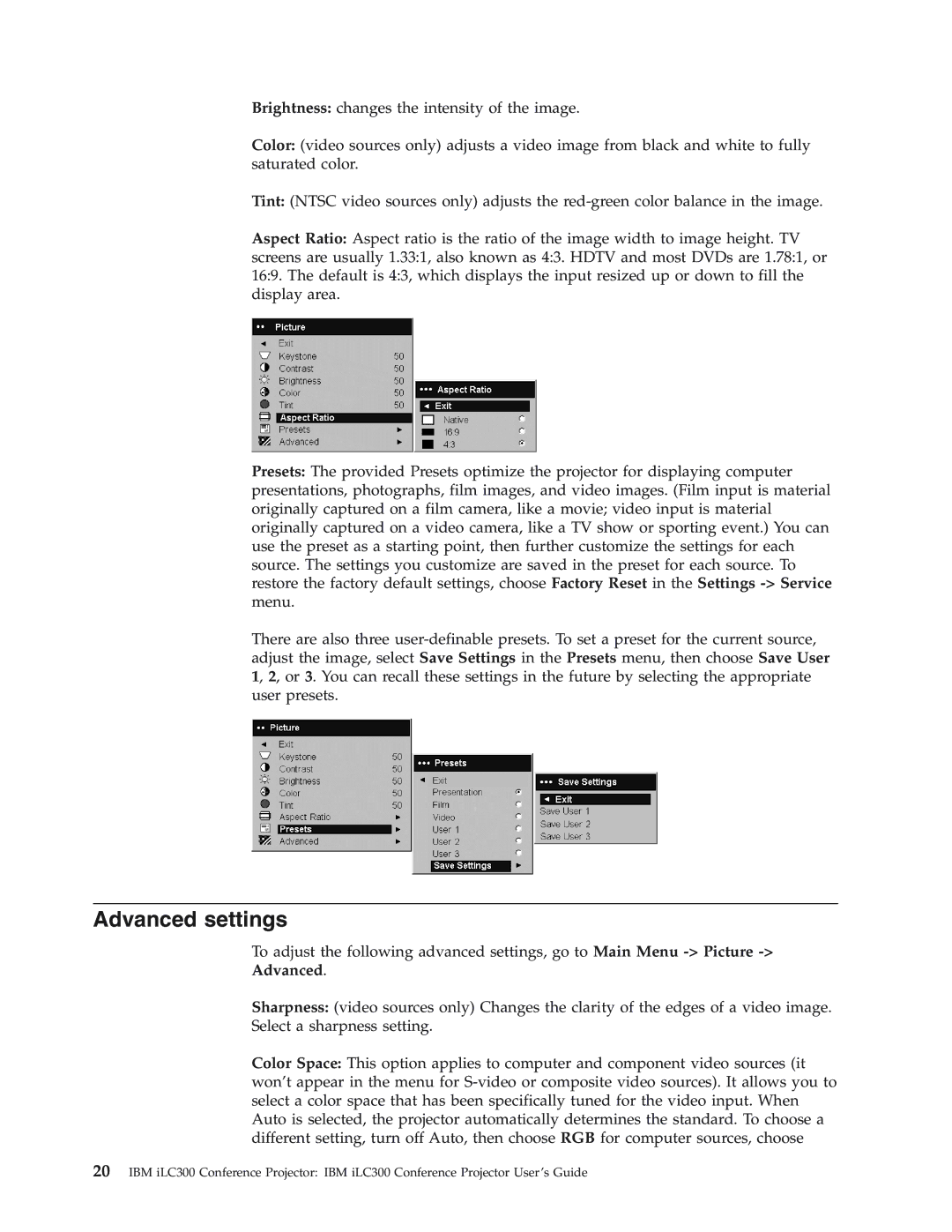Brightness: changes the intensity of the image.
Color: (video sources only) adjusts a video image from black and white to fully saturated color.
Tint: (NTSC video sources only) adjusts the
Aspect Ratio: Aspect ratio is the ratio of the image width to image height. TV screens are usually 1.33:1, also known as 4:3. HDTV and most DVDs are 1.78:1, or 16:9. The default is 4:3, which displays the input resized up or down to fill the display area.
Presets: The provided Presets optimize the projector for displaying computer presentations, photographs, film images, and video images. (Film input is material originally captured on a film camera, like a movie; video input is material originally captured on a video camera, like a TV show or sporting event.) You can use the preset as a starting point, then further customize the settings for each source. The settings you customize are saved in the preset for each source. To restore the factory default settings, choose Factory Reset in the Settings
There are also three
Advanced settings
To adjust the following advanced settings, go to Main Menu
Advanced.
Sharpness: (video sources only) Changes the clarity of the edges of a video image. Select a sharpness setting.
Color Space: This option applies to computer and component video sources (it won’t appear in the menu for
20IBM iLC300 Conference Projector: IBM iLC300 Conference Projector User’s Guide