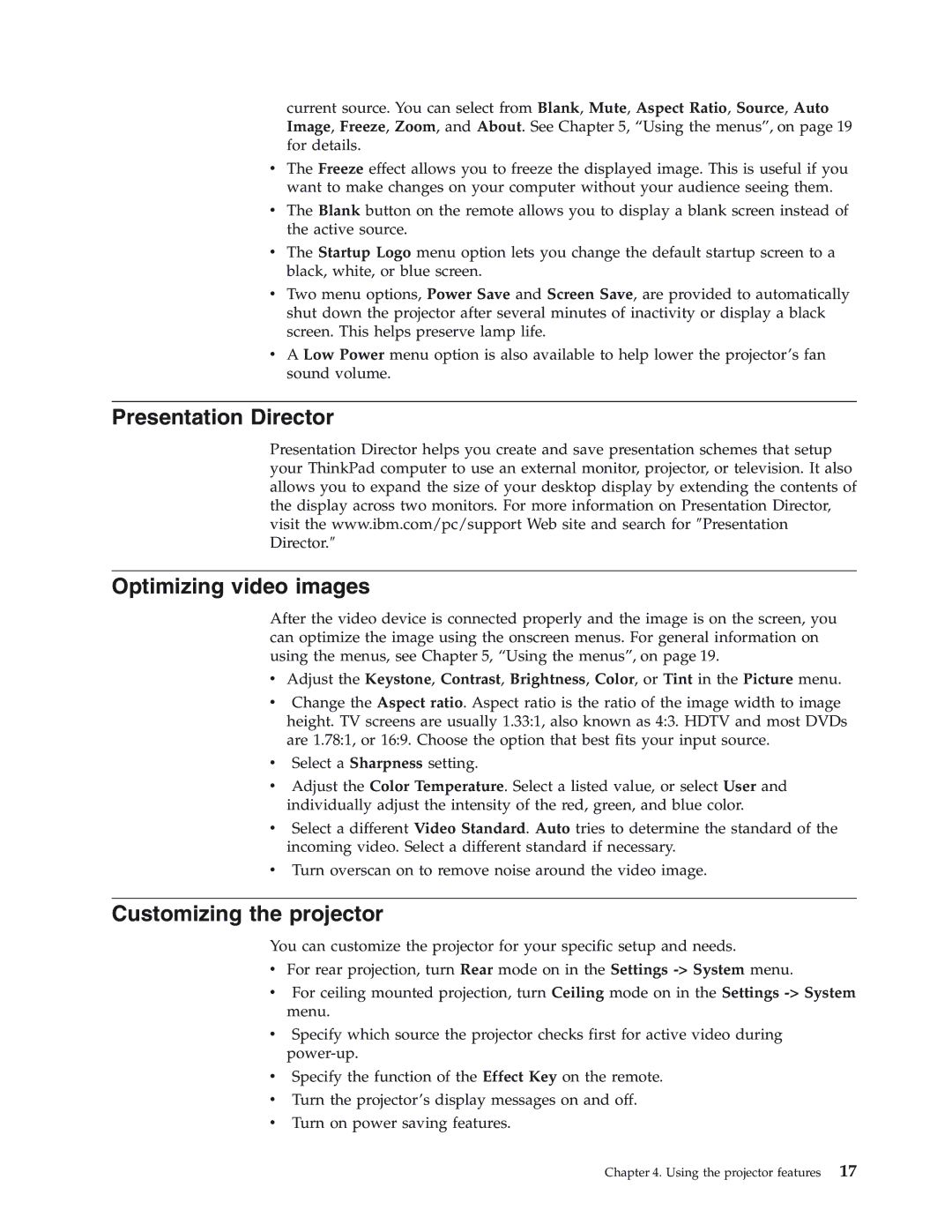current source. You can select from Blank, Mute, Aspect Ratio, Source, Auto Image, Freeze, Zoom, and About. See Chapter 5, “Using the menus”, on page 19 for details.
vThe Freeze effect allows you to freeze the displayed image. This is useful if you want to make changes on your computer without your audience seeing them.
vThe Blank button on the remote allows you to display a blank screen instead of the active source.
vThe Startup Logo menu option lets you change the default startup screen to a black, white, or blue screen.
vTwo menu options, Power Save and Screen Save, are provided to automatically shut down the projector after several minutes of inactivity or display a black screen. This helps preserve lamp life.
vA Low Power menu option is also available to help lower the projector’s fan sound volume.
Presentation Director
Presentation Director helps you create and save presentation schemes that setup your ThinkPad computer to use an external monitor, projector, or television. It also allows you to expand the size of your desktop display by extending the contents of the display across two monitors. For more information on Presentation Director, visit the www.ibm.com/pc/support Web site and search for ″Presentation Director.″
Optimizing video images
After the video device is connected properly and the image is on the screen, you can optimize the image using the onscreen menus. For general information on using the menus, see Chapter 5, “Using the menus”, on page 19.
vAdjust the Keystone, Contrast, Brightness, Color, or Tint in the Picture menu.
vChange the Aspect ratio. Aspect ratio is the ratio of the image width to image height. TV screens are usually 1.33:1, also known as 4:3. HDTV and most DVDs are 1.78:1, or 16:9. Choose the option that best fits your input source.
vSelect a Sharpness setting.
vAdjust the Color Temperature. Select a listed value, or select User and individually adjust the intensity of the red, green, and blue color.
vSelect a different Video Standard. Auto tries to determine the standard of the incoming video. Select a different standard if necessary.
vTurn overscan on to remove noise around the video image.
Customizing the projector
You can customize the projector for your specific setup and needs.
vFor rear projection, turn Rear mode on in the Settings
vFor ceiling mounted projection, turn Ceiling mode on in the Settings
vSpecify which source the projector checks first for active video during
vSpecify the function of the Effect Key on the remote.
vTurn the projector’s display messages on and off.
vTurn on power saving features.
Chapter 4. Using the projector features 17