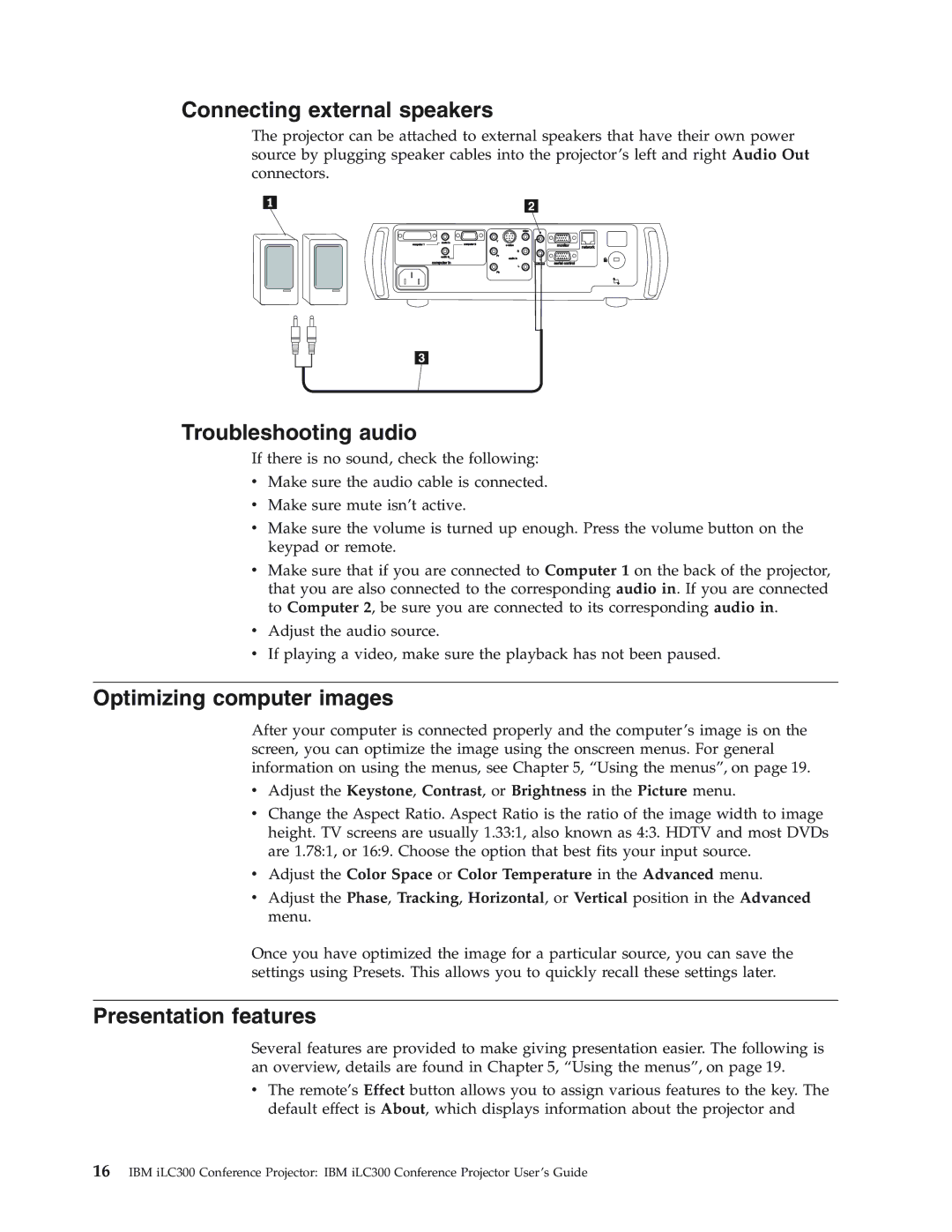Connecting external speakers
The projector can be attached to external speakers that have their own power source by plugging speaker cables into the projector’s left and right Audio Out connectors.
|
|
| video |
|
|
|
|
| R |
|
|
audio in | computer 2 | Y |
|
|
|
computer 1 |
| monitor | network | ||
|
|
|
|
| |
|
|
| R |
|
|
audio in |
| Pr |
|
|
|
computer in |
| audio in | L |
|
|
|
| audio out | serial control |
| |
|
|
| L |
|
|
|
| Pb |
|
|
|
Troubleshooting audio
If there is no sound, check the following:
vMake sure the audio cable is connected.
vMake sure mute isn’t active.
vMake sure the volume is turned up enough. Press the volume button on the keypad or remote.
vMake sure that if you are connected to Computer 1 on the back of the projector, that you are also connected to the corresponding audio in. If you are connected to Computer 2, be sure you are connected to its corresponding audio in.
vAdjust the audio source.
vIf playing a video, make sure the playback has not been paused.
Optimizing computer images
After your computer is connected properly and the computer’s image is on the screen, you can optimize the image using the onscreen menus. For general information on using the menus, see Chapter 5, “Using the menus”, on page 19.
vAdjust the Keystone, Contrast, or Brightness in the Picture menu.
vChange the Aspect Ratio. Aspect Ratio is the ratio of the image width to image height. TV screens are usually 1.33:1, also known as 4:3. HDTV and most DVDs are 1.78:1, or 16:9. Choose the option that best fits your input source.
vAdjust the Color Space or Color Temperature in the Advanced menu.
vAdjust the Phase, Tracking, Horizontal, or Vertical position in the Advanced menu.
Once you have optimized the image for a particular source, you can save the settings using Presets. This allows you to quickly recall these settings later.
Presentation features
Several features are provided to make giving presentation easier. The following is an overview, details are found in Chapter 5, “Using the menus”, on page 19.
vThe remote’s Effect button allows you to assign various features to the key. The default effect is About, which displays information about the projector and
16IBM iLC300 Conference Projector: IBM iLC300 Conference Projector User’s Guide