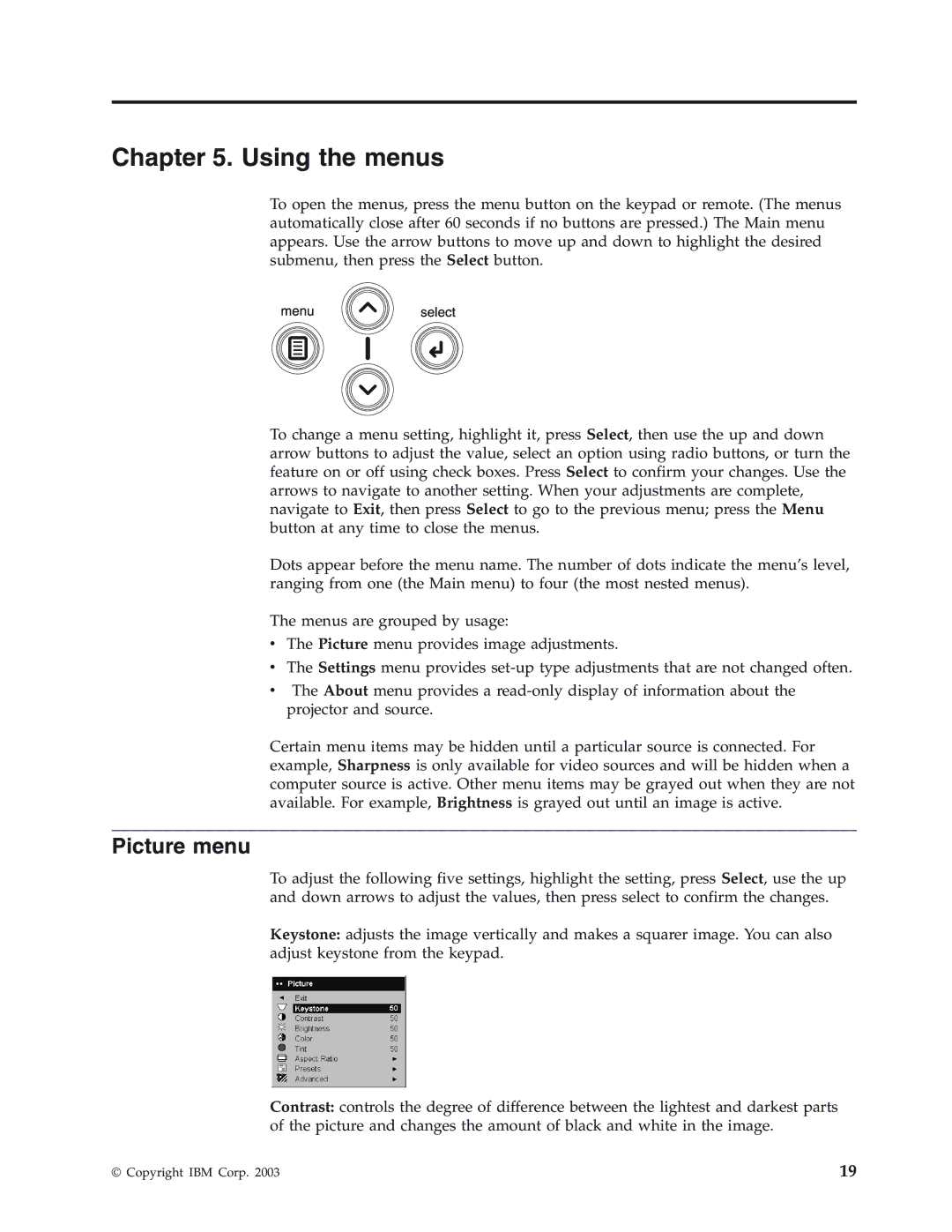Chapter 5. Using the menus
To open the menus, press the menu button on the keypad or remote. (The menus automatically close after 60 seconds if no buttons are pressed.) The Main menu appears. Use the arrow buttons to move up and down to highlight the desired submenu, then press the Select button.
To change a menu setting, highlight it, press Select, then use the up and down arrow buttons to adjust the value, select an option using radio buttons, or turn the feature on or off using check boxes. Press Select to confirm your changes. Use the arrows to navigate to another setting. When your adjustments are complete, navigate to Exit, then press Select to go to the previous menu; press the Menu button at any time to close the menus.
Dots appear before the menu name. The number of dots indicate the menu’s level, ranging from one (the Main menu) to four (the most nested menus).
The menus are grouped by usage:
vThe Picture menu provides image adjustments.
vThe Settings menu provides
vThe About menu provides a
Certain menu items may be hidden until a particular source is connected. For example, Sharpness is only available for video sources and will be hidden when a computer source is active. Other menu items may be grayed out when they are not available. For example, Brightness is grayed out until an image is active.
Picture menu
To adjust the following five settings, highlight the setting, press Select, use the up and down arrows to adjust the values, then press select to confirm the changes.
Keystone: adjusts the image vertically and makes a squarer image. You can also adjust keystone from the keypad.
Contrast: controls the degree of difference between the lightest and darkest parts of the picture and changes the amount of black and white in the image.
© Copyright IBM Corp. 2003 | 19 |