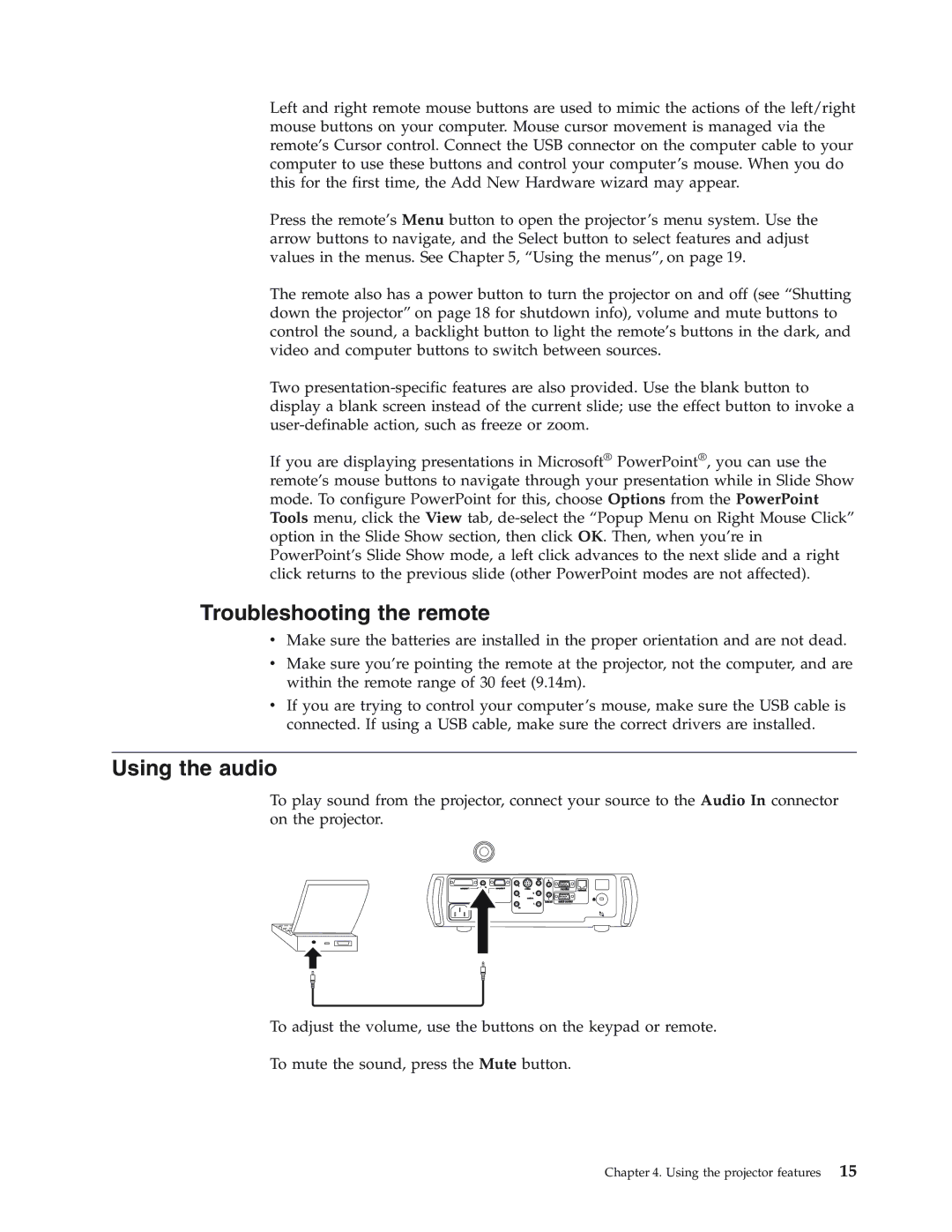Left and right remote mouse buttons are used to mimic the actions of the left/right mouse buttons on your computer. Mouse cursor movement is managed via the remote’s Cursor control. Connect the USB connector on the computer cable to your computer to use these buttons and control your computer’s mouse. When you do this for the first time, the Add New Hardware wizard may appear.
Press the remote’s Menu button to open the projector’s menu system. Use the arrow buttons to navigate, and the Select button to select features and adjust values in the menus. See Chapter 5, “Using the menus”, on page 19.
The remote also has a power button to turn the projector on and off (see “Shutting down the projector” on page 18 for shutdown info), volume and mute buttons to control the sound, a backlight button to light the remote’s buttons in the dark, and video and computer buttons to switch between sources.
Two
If you are displaying presentations in Microsoft® PowerPoint®, you can use the remote’s mouse buttons to navigate through your presentation while in Slide Show mode. To configure PowerPoint for this, choose Options from the PowerPoint Tools menu, click the View tab,
Troubleshooting the remote
vMake sure the batteries are installed in the proper orientation and are not dead.
vMake sure you’re pointing the remote at the projector, not the computer, and are within the remote range of 30 feet (9.14m).
vIf you are trying to control your computer’s mouse, make sure the USB cable is connected. If using a USB cable, make sure the correct drivers are installed.
Using the audio
To play sound from the projector, connect your source to the Audio In connector on the projector.
|
| video | R |
|
|
| in | Y |
|
|
|
computer 1 | computer 2 |
| monitor | network | |
|
| R |
|
|
|
|
| Pr |
|
|
|
|
| audio in | L |
|
|
|
|
| audio out | serial control |
|
|
| L |
|
|
|
|
| Pb |
|
|
|
To adjust the volume, use the buttons on the keypad or remote.
To mute the sound, press the Mute button.
Chapter 4. Using the projector features 15