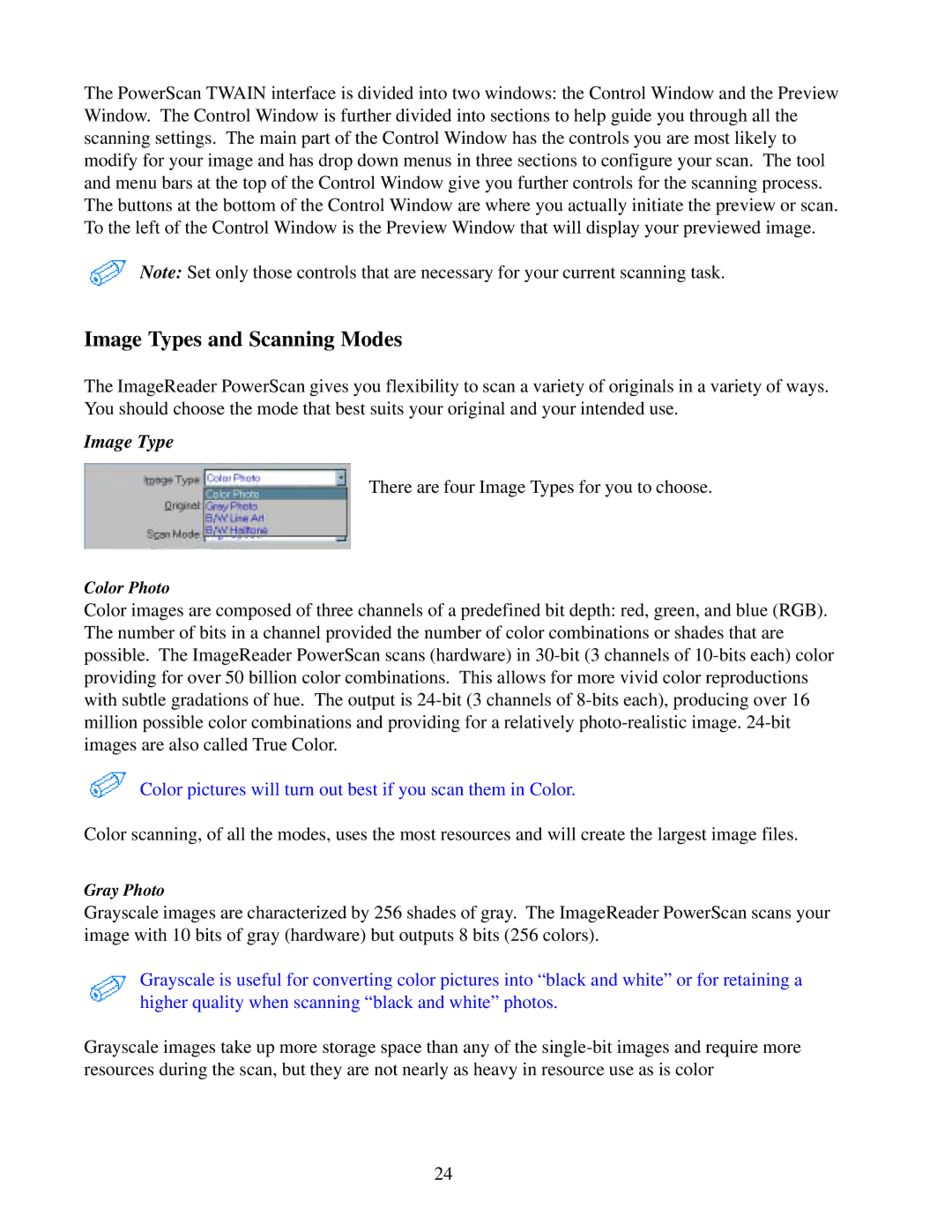The PowerScan TWAIN interface is divided into two windows: the Control Window and the Preview Window. The Control Window is further divided into sections to help guide you through all the scanning settings. The main part of the Control Window has the controls you are most likely to modify for your image and has drop down menus in three sections to configure your scan. The tool and menu bars at the top of the Control Window give you further controls for the scanning process. The buttons at the bottom of the Control Window are where you actually initiate the preview or scan. To the left of the Control Window is the Preview Window that will display your previewed image.
Note: Set only those controls that are necessary for your current scanning task.
Image Types and Scanning Modes
The ImageReader PowerScan gives you flexibility to scan a variety of originals in a variety of ways. You should choose the mode that best suits your original and your intended use.
Image Type
There are four Image Types for you to choose.
Color Photo
Color images are composed of three channels of a predefined bit depth: red, green, and blue (RGB). The number of bits in a channel provided the number of color combinations or shades that are possible. The ImageReader PowerScan scans (hardware) in
Color pictures will turn out best if you scan them in Color.
Color scanning, of all the modes, uses the most resources and will create the largest image files.
Gray Photo
Grayscale images are characterized by 256 shades of gray. The ImageReader PowerScan scans your image with 10 bits of gray (hardware) but outputs 8 bits (256 colors).
Grayscale is useful for converting color pictures into “black and white” or for retaining a higher quality when scanning “black and white” photos.
Grayscale images take up more storage space than any of the
24