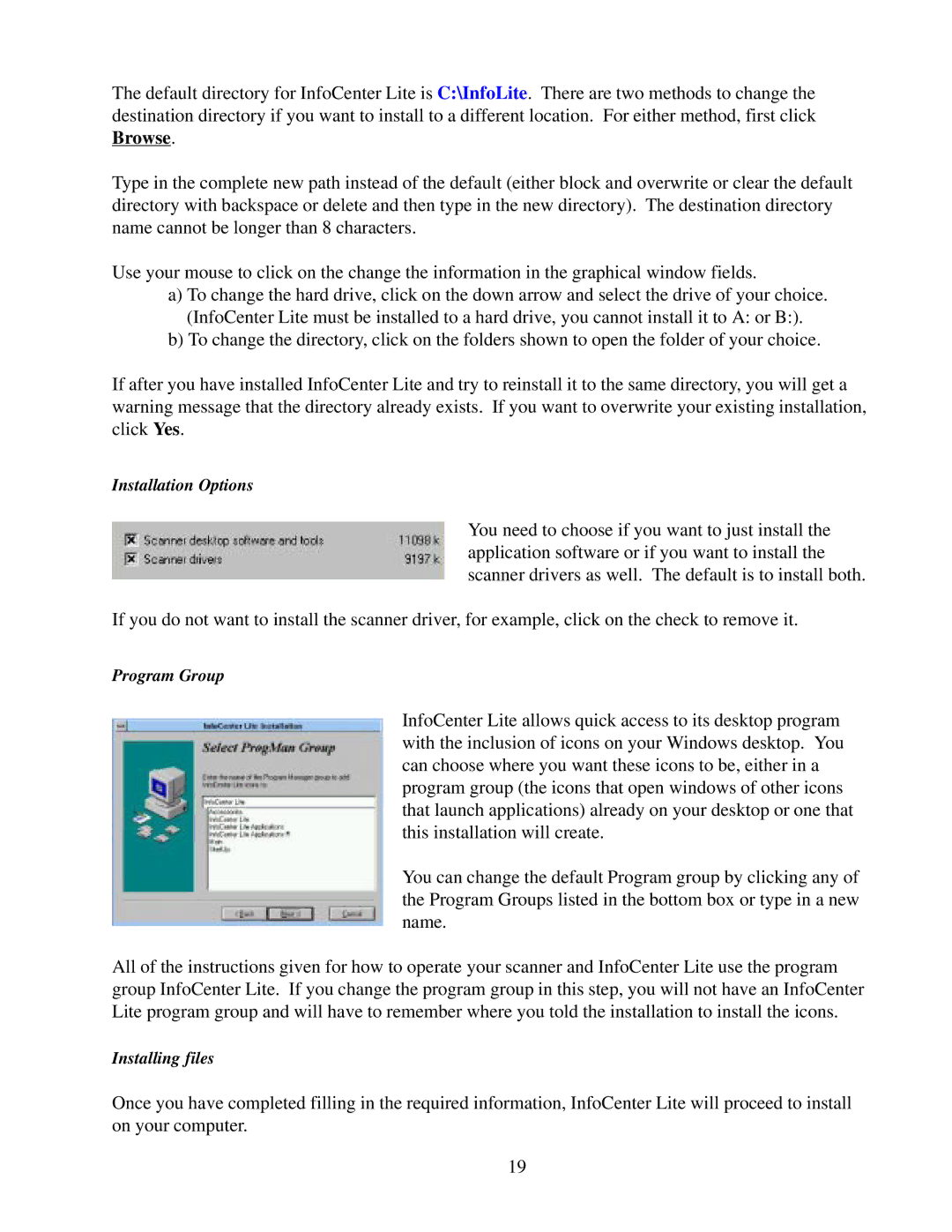The default directory for InfoCenter Lite is C:\InfoLite. There are two methods to change the destination directory if you want to install to a different location. For either method, first click Browse.
Type in the complete new path instead of the default (either block and overwrite or clear the default directory with backspace or delete and then type in the new directory). The destination directory name cannot be longer than 8 characters.
Use your mouse to click on the change the information in the graphical window fields.
a)To change the hard drive, click on the down arrow and select the drive of your choice. (InfoCenter Lite must be installed to a hard drive, you cannot install it to A: or B:).
b)To change the directory, click on the folders shown to open the folder of your choice.
If after you have installed InfoCenter Lite and try to reinstall it to the same directory, you will get a warning message that the directory already exists. If you want to overwrite your existing installation, click Yes.
Installation Options
You need to choose if you want to just install the application software or if you want to install the scanner drivers as well. The default is to install both.
If you do not want to install the scanner driver, for example, click on the check to remove it.
Program Group
InfoCenter Lite allows quick access to its desktop program with the inclusion of icons on your Windows desktop. You can choose where you want these icons to be, either in a program group (the icons that open windows of other icons that launch applications) already on your desktop or one that this installation will create.
You can change the default Program group by clicking any of the Program Groups listed in the bottom box or type in a new name.
All of the instructions given for how to operate your scanner and InfoCenter Lite use the program group InfoCenter Lite. If you change the program group in this step, you will not have an InfoCenter Lite program group and will have to remember where you told the installation to install the icons.
Installing files
Once you have completed filling in the required information, InfoCenter Lite will proceed to install on your computer.
19