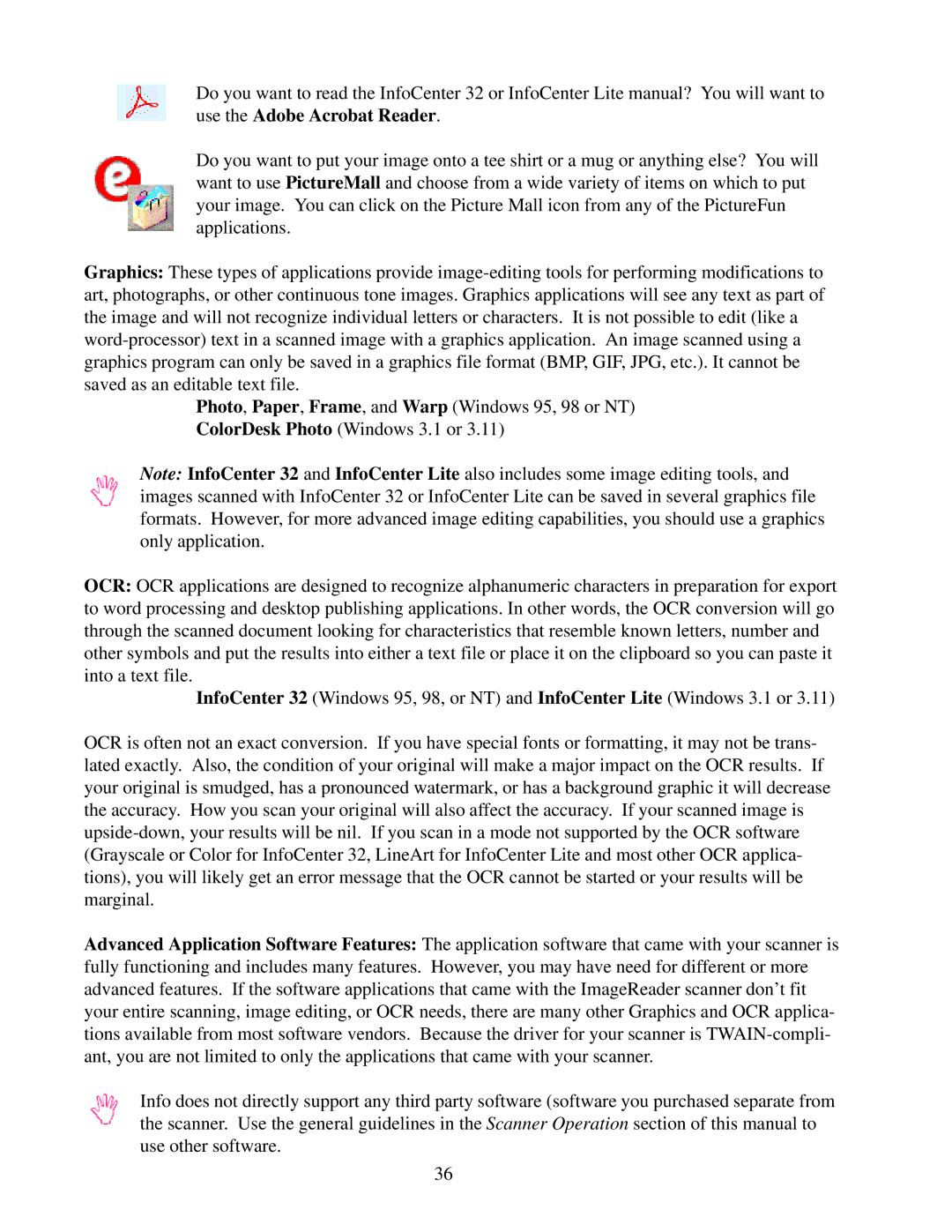Do you want to read the InfoCenter 32 or InfoCenter Lite manual? You will want to use the Adobe Acrobat Reader.
Do you want to put your image onto a tee shirt or a mug or anything else? You will want to use PictureMall and choose from a wide variety of items on which to put your image. You can click on the Picture Mall icon from any of the PictureFun applications.
Graphics: These types of applications provide
Photo, Paper, Frame, and Warp (Windows 95, 98 or NT) ColorDesk Photo (Windows 3.1 or 3.11)
Note: InfoCenter 32 and InfoCenter Lite also includes some image editing tools, and images scanned with InfoCenter 32 or InfoCenter Lite can be saved in several graphics file formats. However, for more advanced image editing capabilities, you should use a graphics only application.
OCR: OCR applications are designed to recognize alphanumeric characters in preparation for export to word processing and desktop publishing applications. In other words, the OCR conversion will go through the scanned document looking for characteristics that resemble known letters, number and other symbols and put the results into either a text file or place it on the clipboard so you can paste it into a text file.
InfoCenter 32 (Windows 95, 98, or NT) and InfoCenter Lite (Windows 3.1 or 3.11)
OCR is often not an exact conversion. If you have special fonts or formatting, it may not be trans- lated exactly. Also, the condition of your original will make a major impact on the OCR results. If your original is smudged, has a pronounced watermark, or has a background graphic it will decrease the accuracy. How you scan your original will also affect the accuracy. If your scanned image is
Advanced Application Software Features: The application software that came with your scanner is fully functioning and includes many features. However, you may have need for different or more advanced features. If the software applications that came with the ImageReader scanner don’t fit your entire scanning, image editing, or OCR needs, there are many other Graphics and OCR applica- tions available from most software vendors. Because the driver for your scanner is
Info does not directly support any third party software (software you purchased separate from the scanner. Use the general guidelines in the Scanner Operation section of this manual to use other software.
36