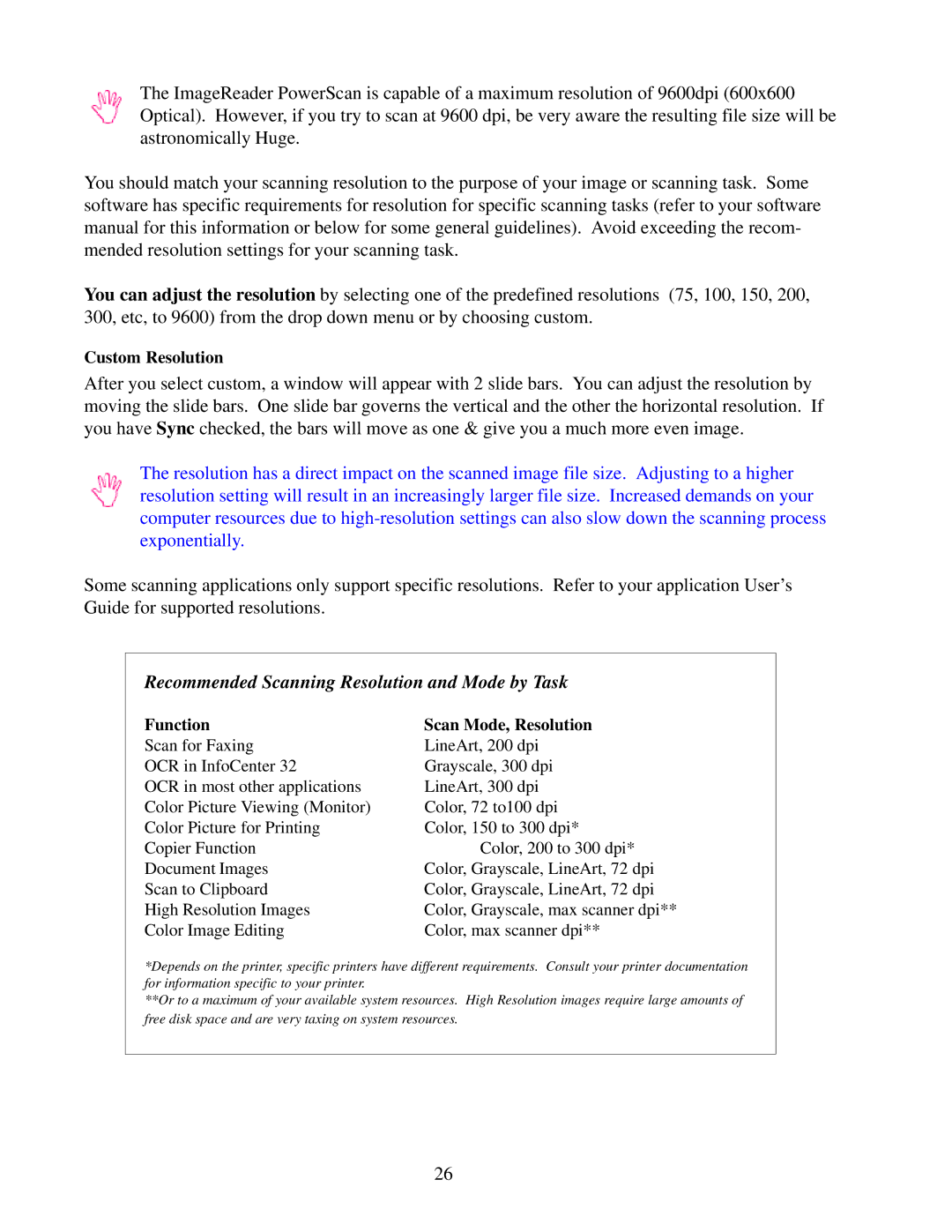The ImageReader PowerScan is capable of a maximum resolution of 9600dpi (600x600 Optical). However, if you try to scan at 9600 dpi, be very aware the resulting file size will be astronomically Huge.
You should match your scanning resolution to the purpose of your image or scanning task. Some software has specific requirements for resolution for specific scanning tasks (refer to your software manual for this information or below for some general guidelines). Avoid exceeding the recom- mended resolution settings for your scanning task.
You can adjust the resolution by selecting one of the predefined resolutions (75, 100, 150, 200, 300, etc, to 9600) from the drop down menu or by choosing custom.
Custom Resolution
After you select custom, a window will appear with 2 slide bars. You can adjust the resolution by moving the slide bars. One slide bar governs the vertical and the other the horizontal resolution. If you have Sync checked, the bars will move as one & give you a much more even image.
The resolution has a direct impact on the scanned image file size. Adjusting to a higher resolution setting will result in an increasingly larger file size. Increased demands on your computer resources due to
Some scanning applications only support specific resolutions. Refer to your application User’s Guide for supported resolutions.
Recommended Scanning Resolution and Mode by Task
Function
Scan for Faxing
OCR in InfoCenter 32
OCR in most other applications Color Picture Viewing (Monitor) Color Picture for Printing Copier Function
Document Images Scan to Clipboard High Resolution Images Color Image Editing
Scan Mode, Resolution
LineArt, 200 dpi Grayscale, 300 dpi LineArt, 300 dpi Color, 72 to100 dpi Color, 150 to 300 dpi*
Color, 200 to 300 dpi* Color, Grayscale, LineArt, 72 dpi Color, Grayscale, LineArt, 72 dpi Color, Grayscale, max scanner dpi** Color, max scanner dpi**
*Depends on the printer, specific printers have different requirements. Consult your printer documentation for information specific to your printer.
**Or to a maximum of your available system resources. High Resolution images require large amounts of
free disk space and are very taxing on system resources.
26