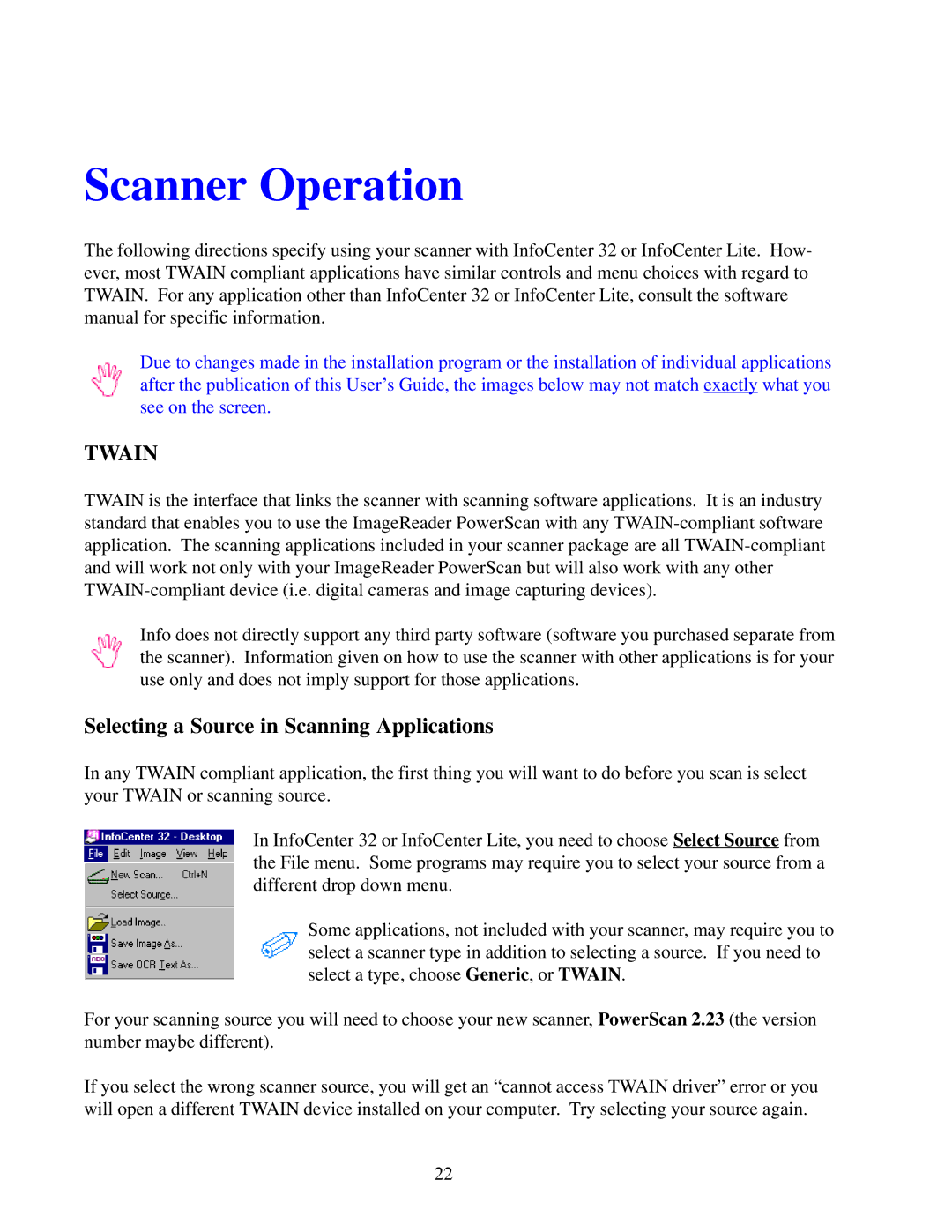Scanner Operation
The following directions specify using your scanner with InfoCenter 32 or InfoCenter Lite. How- ever, most TWAIN compliant applications have similar controls and menu choices with regard to TWAIN. For any application other than InfoCenter 32 or InfoCenter Lite, consult the software manual for specific information.
Due to changes made in the installation program or the installation of individual applications after the publication of this User’s Guide, the images below may not match exactly what you see on the screen.
TWAIN
TWAIN is the interface that links the scanner with scanning software applications. It is an industry standard that enables you to use the ImageReader PowerScan with any
Info does not directly support any third party software (software you purchased separate from the scanner). Information given on how to use the scanner with other applications is for your use only and does not imply support for those applications.
Selecting a Source in Scanning Applications
In any TWAIN compliant application, the first thing you will want to do before you scan is select your TWAIN or scanning source.
In InfoCenter 32 or InfoCenter Lite, you need to choose Select Source from the File menu. Some programs may require you to select your source from a different drop down menu.
Some applications, not included with your scanner, may require you to select a scanner type in addition to selecting a source. If you need to select a type, choose Generic, or TWAIN.
For your scanning source you will need to choose your new scanner, PowerScan 2.23 (the version number maybe different).
If you select the wrong scanner source, you will get an “cannot access TWAIN driver” error or you will open a different TWAIN device installed on your computer. Try selecting your source again.
22