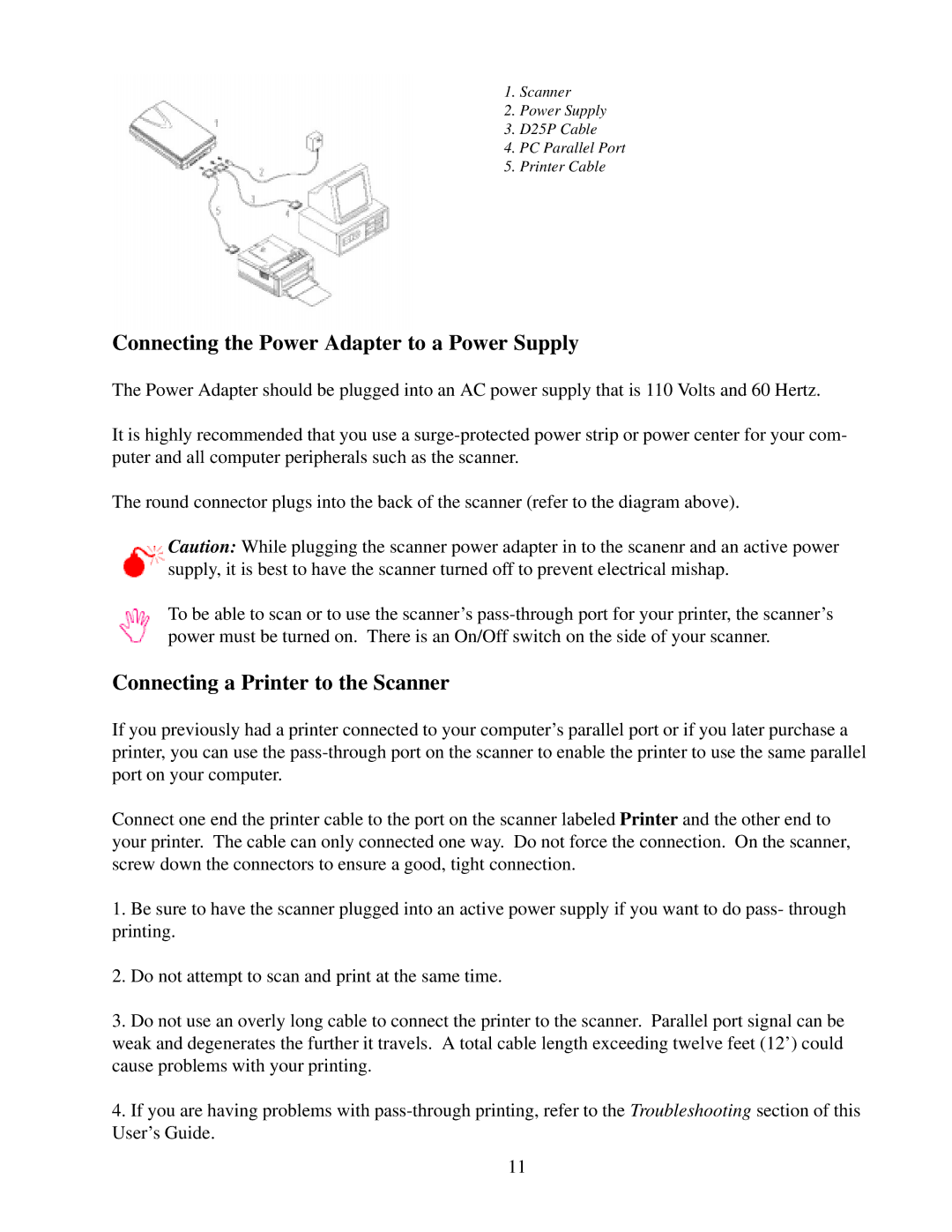1. Scanner
2. Power Supply
3. D25P Cable
4. PC Parallel Port
5. Printer Cable
Connecting the Power Adapter to a Power Supply
The Power Adapter should be plugged into an AC power supply that is 110 Volts and 60 Hertz.
It is highly recommended that you use a
The round connector plugs into the back of the scanner (refer to the diagram above).
Caution: While plugging the scanner power adapter in to the scanenr and an active power supply, it is best to have the scanner turned off to prevent electrical mishap.
To be able to scan or to use the scanner’s
Connecting a Printer to the Scanner
If you previously had a printer connected to your computer’s parallel port or if you later purchase a printer, you can use the
Connect one end the printer cable to the port on the scanner labeled Printer and the other end to your printer. The cable can only connected one way. Do not force the connection. On the scanner, screw down the connectors to ensure a good, tight connection.
1.Be sure to have the scanner plugged into an active power supply if you want to do pass- through printing.
2.Do not attempt to scan and print at the same time.
3.Do not use an overly long cable to connect the printer to the scanner. Parallel port signal can be weak and degenerates the further it travels. A total cable length exceeding twelve feet (12’) could cause problems with your printing.
4.If you are having problems with
11