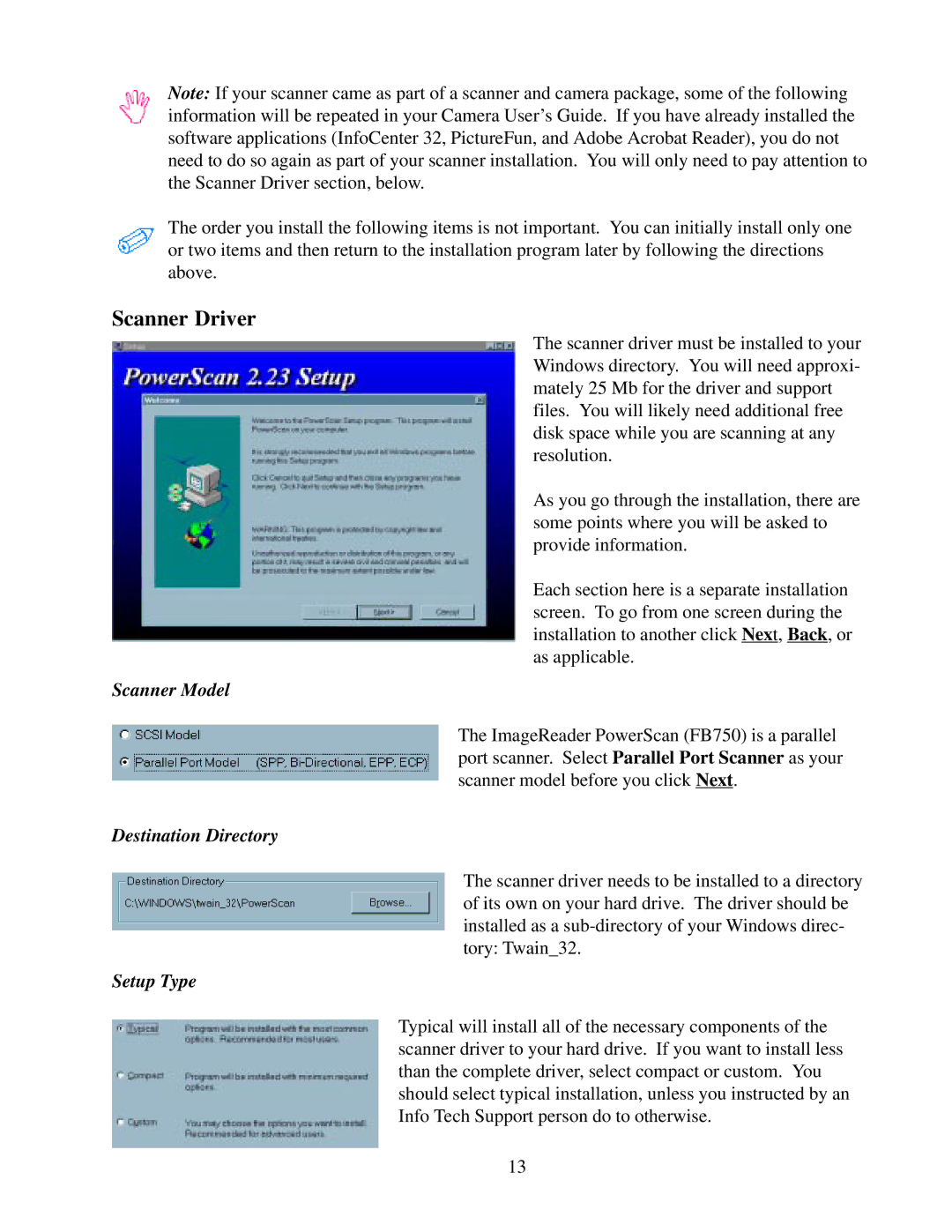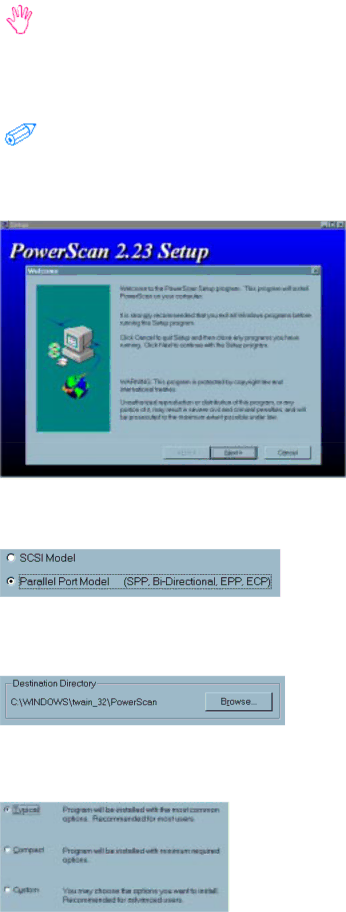
Note: If your scanner came as part of a scanner and camera package, some of the following information will be repeated in your Camera User’s Guide. If you have already installed the software applications (InfoCenter 32, PictureFun, and Adobe Acrobat Reader), you do not need to do so again as part of your scanner installation. You will only need to pay attention to the Scanner Driver section, below.
The order you install the following items is not important. You can initially install only one or two items and then return to the installation program later by following the directions above.
Scanner Driver
The scanner driver must be installed to your Windows directory. You will need approxi- mately 25 Mb for the driver and support files. You will likely need additional free disk space while you are scanning at any resolution.
As you go through the installation, there are some points where you will be asked to provide information.
Each section here is a separate installation screen. To go from one screen during the installation to another click Next, Back, or as applicable.
Scanner Model
The ImageReader PowerScan (FB750) is a parallel port scanner. Select Parallel Port Scanner as your scanner model before you click Next.
Destination Directory
The scanner driver needs to be installed to a directory of its own on your hard drive. The driver should be installed as a
Setup Type
Typical will install all of the necessary components of the scanner driver to your hard drive. If you want to install less than the complete driver, select compact or custom. You should select typical installation, unless you instructed by an Info Tech Support person do to otherwise.
13