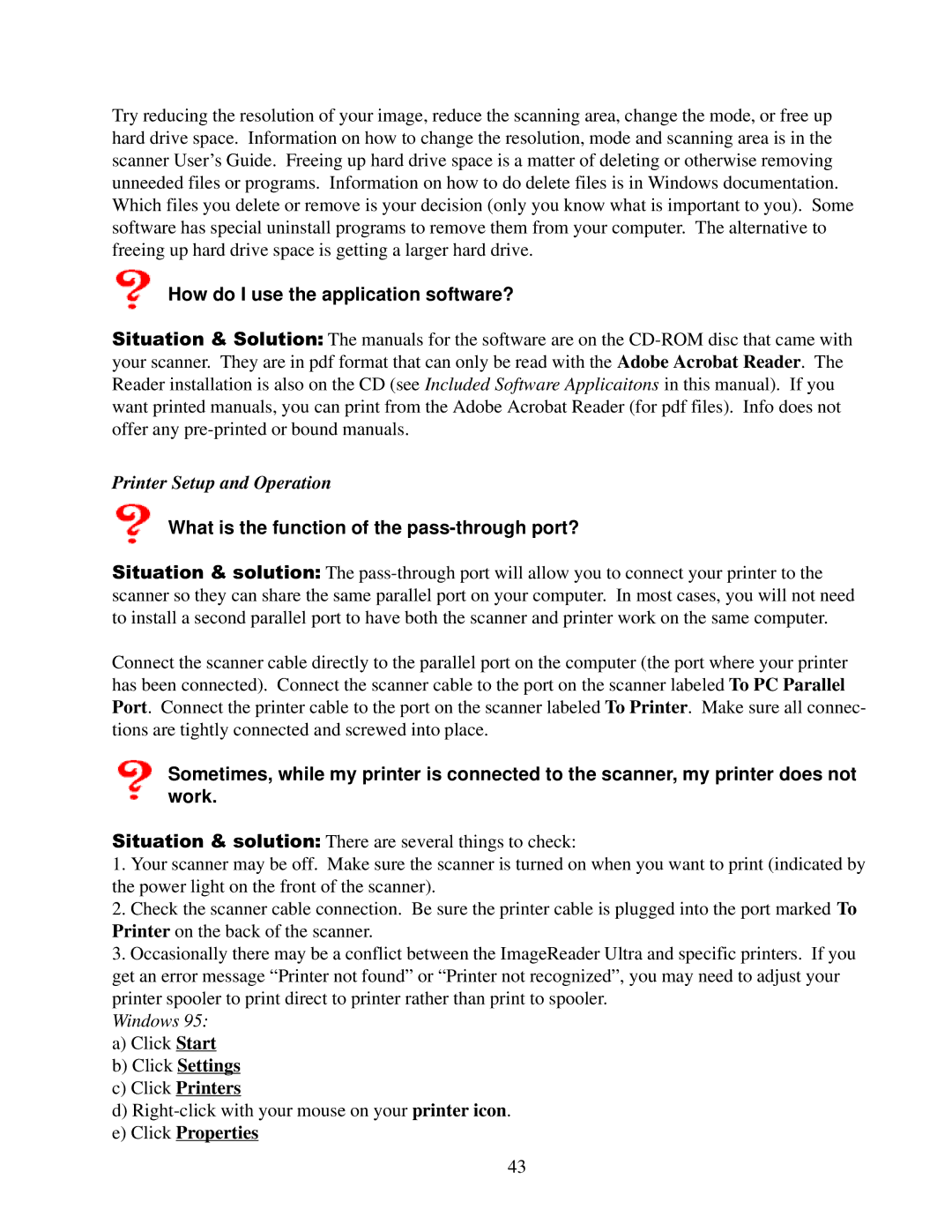Try reducing the resolution of your image, reduce the scanning area, change the mode, or free up hard drive space. Information on how to change the resolution, mode and scanning area is in the scanner User’s Guide. Freeing up hard drive space is a matter of deleting or otherwise removing unneeded files or programs. Information on how to do delete files is in Windows documentation.
Which files you delete or remove is your decision (only you know what is important to you). Some software has special uninstall programs to remove them from your computer. The alternative to freeing up hard drive space is getting a larger hard drive.
How do I use the application software?
Situation & Solution: The manuals for the software are on the
Printer Setup and Operation
What is the function of the pass-through port?
Situation & solution: The
Connect the scanner cable directly to the parallel port on the computer (the port where your printer has been connected). Connect the scanner cable to the port on the scanner labeled To PC Parallel Port. Connect the printer cable to the port on the scanner labeled To Printer. Make sure all connec- tions are tightly connected and screwed into place.
Sometimes, while my printer is connected to the scanner, my printer does not work.
Situation & solution: There are several things to check:
1.Your scanner may be off. Make sure the scanner is turned on when you want to print (indicated by the power light on the front of the scanner).
2.Check the scanner cable connection. Be sure the printer cable is plugged into the port marked To Printer on the back of the scanner.
3.Occasionally there may be a conflict between the ImageReader Ultra and specific printers. If you get an error message “Printer not found” or “Printer not recognized”, you may need to adjust your printer spooler to print direct to printer rather than print to spooler.
Windows 95: a) Click Start b) Click Settings c) Click Printers
d)
43