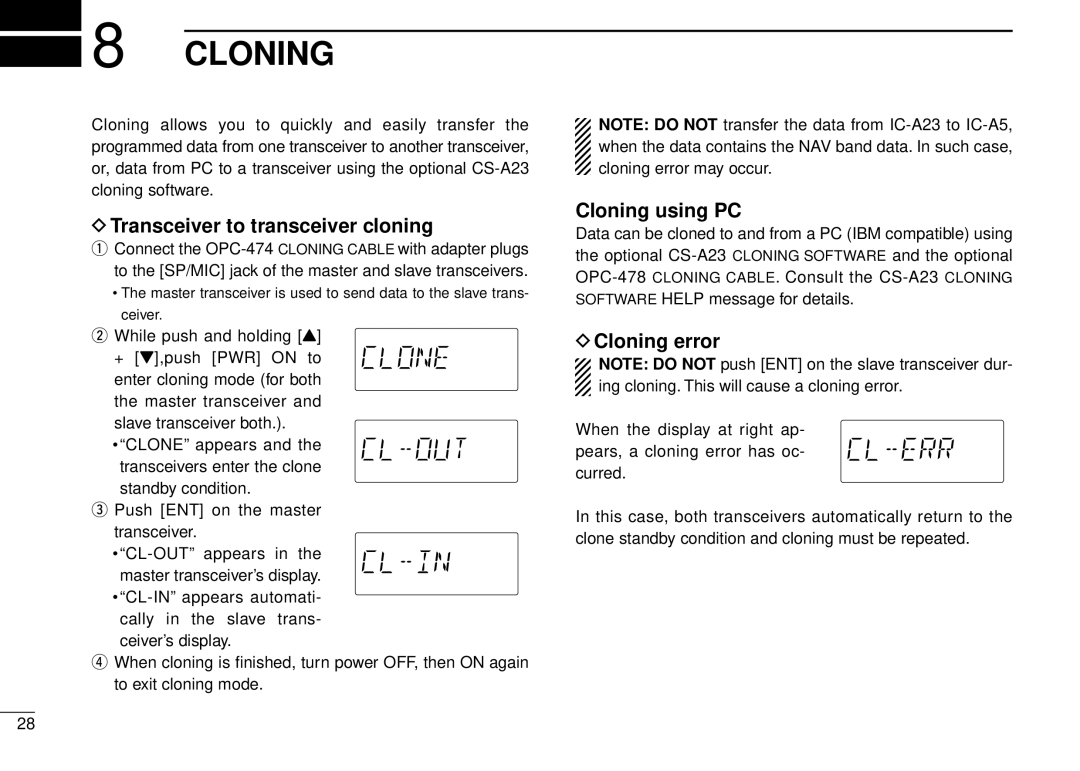8 CLONING
8 CLONING
Cloning allows you to quickly and easily transfer the programmed data from one transceiver to another transceiver, or, data from PC to a transceiver using the optional
DTransceiver to transceiver cloning
qConnect the
•The master transceiver is used to send data to the slave trans- ceiver.
wWhile push and holding [Y]
+ [Z],push [PWR] ON to enter cloning mode (for both the master transceiver and slave transceiver both.).
•“CLONE” appears and the transceivers enter the clone standby condition.
ePush [ENT] on the master
transceiver.
rWhen cloning is finished, turn power OFF, then ON again to exit cloning mode.
NOTE: DO NOT transfer the data from
Cloning using PC
Data can be cloned to and from a PC (IBM compatible) using the optional
DCloning error
NOTE: DO NOT push [ENT] on the slave transceiver dur- ing cloning. This will cause a cloning error.
When the display at right ap- pears, a cloning error has oc- curred.
In this case, both transceivers automatically return to the clone standby condition and cloning must be repeated.
28