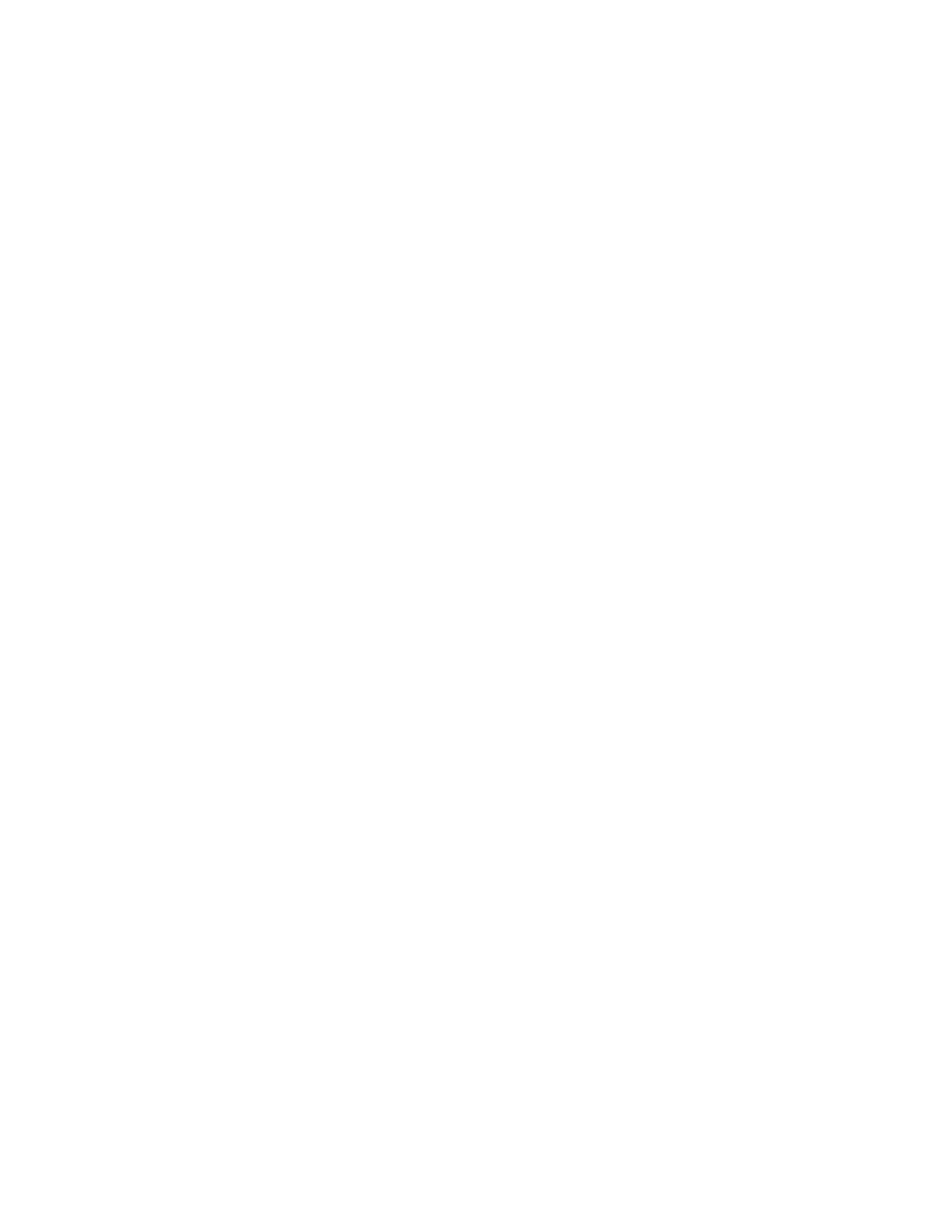S e t t i n g | u p | t h e | P r o j e c t o r |
|
|
|
|
CAUTION: If the lamp LED remains solidly lit after the LitePro has powered on, the lamp needs to be replaced. If the lamp remains in use too long, it may explode and severely damage the LitePro. Refer to “Replacing the Projection Lamp” on page 43 for more information.
3Turn on the projector.
•The power indicator and lamp module LEDs (Figure 22) light solidly while the projector initializes. The power LED blinks green when the projector begins to power up. When the projector reaches full power, the power LED lights solid green and the lamp LED goes out.
lamp module indicator LED
| power/standby |
| indicator LED |
computer source | video source |
indicator LED | indicator LED |
FIGURE 22 |
|
Indicator LEDs
4If you connected a video player, turn it on.
•Press the video button on the remote control or keypad to display the image from your video player. The video source indicator LED displays a solid green indicating the video source is active (Figure 22). Press computer to return to your computer’s image.
•Use the volume buttons to adjust the volume.
•If you don’t want to hear the sound from your video player, press the mute button.
5If you connected any external speakers, turn them on.
6If you connected your monitor, turn it on.
22