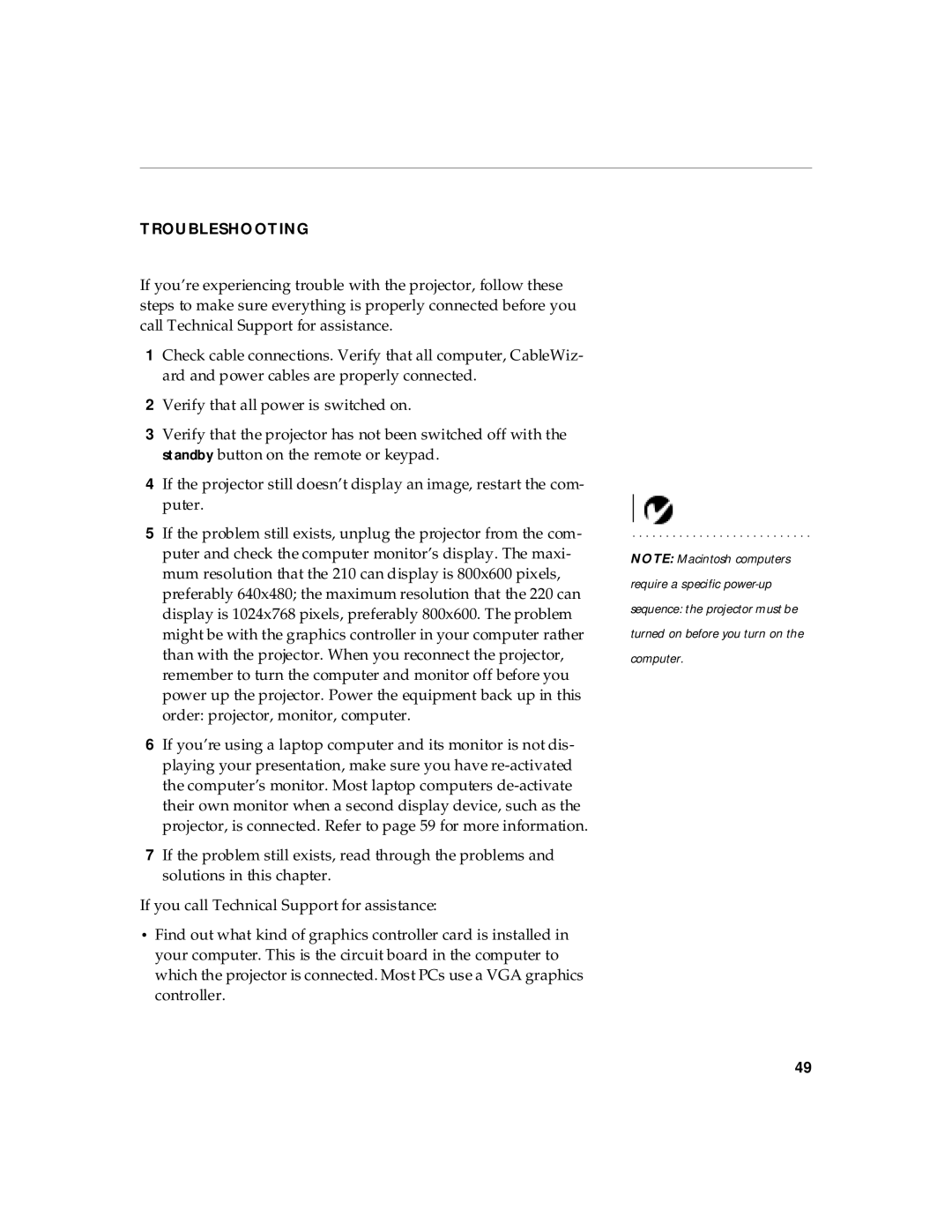TROUBLESHOOTING
If you’re experiencing trouble with the projector, follow these steps to make sure everything is properly connected before you call Technical Support for assistance.
1Check cable connections. Verify that all computer, CableWiz- ard and power cables are properly connected.
2Verify that all power is switched on.
3Verify that the projector has not been switched off with the standby button on the remote or keypad.
4If the projector still doesn’t display an image, restart the com- puter.
5If the problem still exists, unplug the projector from the com- puter and check the computer monitor’s display. The maxi- mum resolution that the 210 can display is 800x600 pixels, preferably 640x480; the maximum resolution that the 220 can display is 1024x768 pixels, preferably 800x600. The problem might be with the graphics controller in your computer rather than with the projector. When you reconnect the projector, remember to turn the computer and monitor off before you power up the projector. Power the equipment back up in this order: projector, monitor, computer.
6If you’re using a laptop computer and its monitor is not dis- playing your presentation, make sure you have
7If the problem still exists, read through the problems and solutions in this chapter.
If you call Technical Support for assistance:
•Find out what kind of graphics controller card is installed in your computer. This is the circuit board in the computer to which the projector is connected. Most PCs use a VGA graphics controller.
NOTE: Macintosh computers require a specific
49