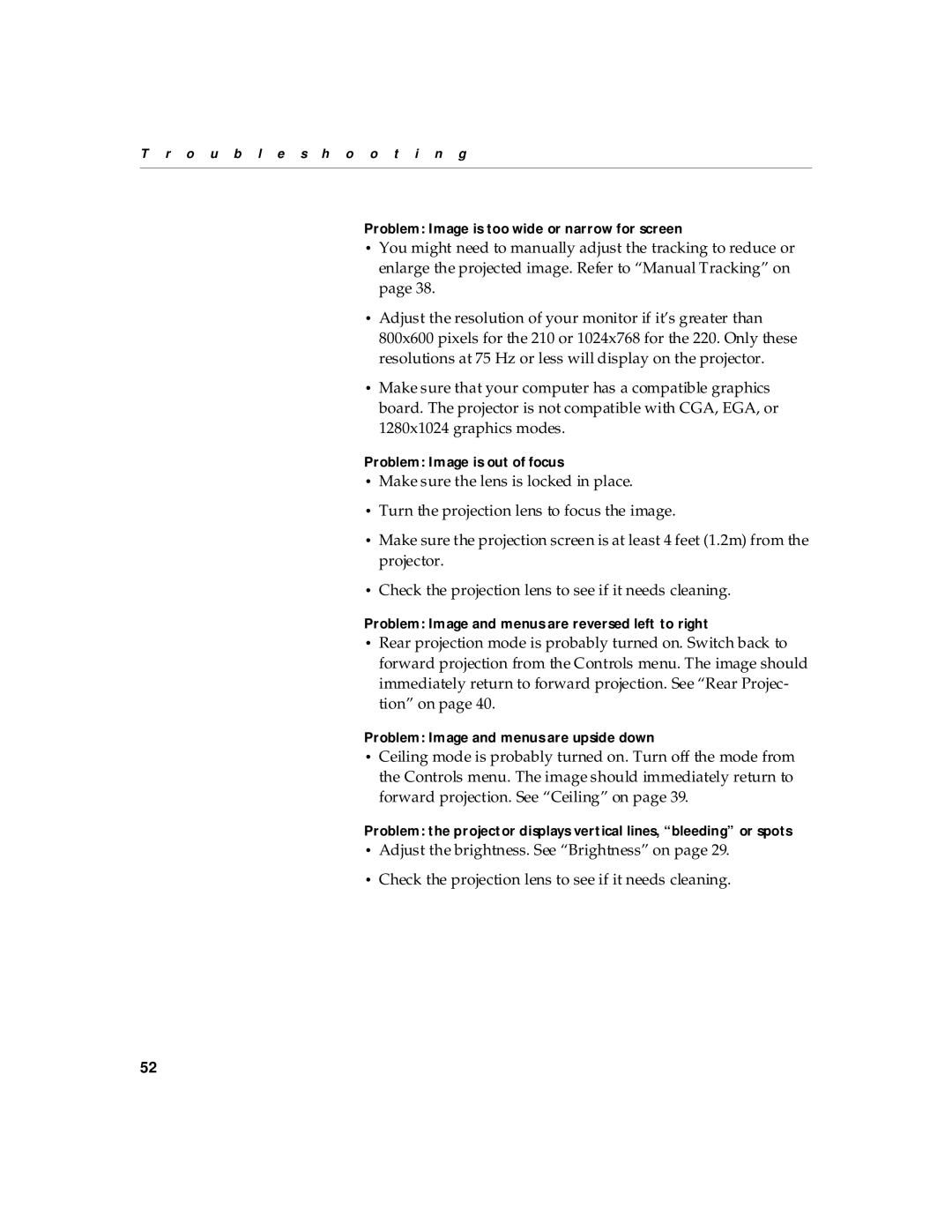T r o u b l e s h o o t i n g
Problem: Image is too wide or narrow for screen
•You might need to manually adjust the tracking to reduce or enlarge the projected image. Refer to “Manual Tracking” on page 38.
•Adjust the resolution of your monitor if it’s greater than 800x600 pixels for the 210 or 1024x768 for the 220. Only these resolutions at 75 Hz or less will display on the projector.
•Make sure that your computer has a compatible graphics board. The projector is not compatible with CGA, EGA, or 1280x1024 graphics modes.
Problem: Image is out of focus
•Make sure the lens is locked in place.
•Turn the projection lens to focus the image.
•Make sure the projection screen is at least 4 feet (1.2m) from the projector.
•Check the projection lens to see if it needs cleaning.
Problem: Image and menus are reversed left to right
•Rear projection mode is probably turned on. Switch back to forward projection from the Controls menu. The image should immediately return to forward projection. See “Rear Projec- tion” on page 40.
Problem: Image and menus are upside down
•Ceiling mode is probably turned on. Turn off the mode from the Controls menu. The image should immediately return to forward projection. See “Ceiling” on page 39.
Problem: the projector displays vertical lines, “bleeding” or spots
•Adjust the brightness. See “Brightness” on page 29.
•Check the projection lens to see if it needs cleaning.
52