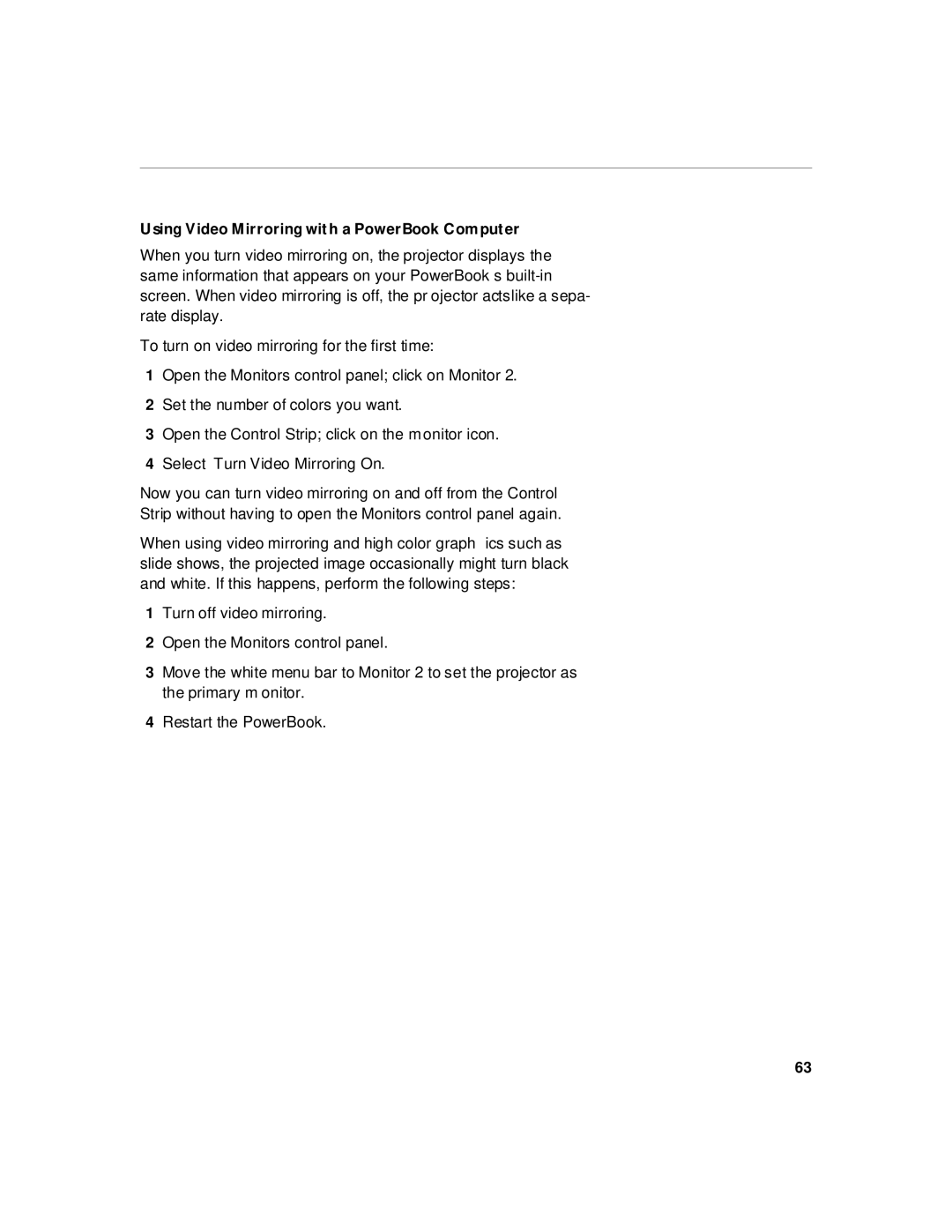Using Video Mirroring with a PowerBook Computer
When you turn video mirroring on, the projector displays the same information that appears on your PowerBook’s
To turn on video mirroring for the first time:
1Open the Monitors control panel; click on Monitor 2.
2Set the number of colors you want.
3Open the Control Strip; click on the monitor icon.
4Select “Turn Video Mirroring On.”
Now you can turn video mirroring on and off from the Control Strip without having to open the Monitors control panel again.
When using video mirroring and high color graphics such as slide shows, the projected image occasionally might turn black and white. If this happens, perform the following steps:
1Turn off video mirroring.
2Open the Monitors control panel.
3Move the white menu bar to Monitor 2 to set the projector as the primary monitor.
4Restart the PowerBook.
63